In our previous blog, we have discussed the data purging process in Sage 50 US. In this blog, we will discuss how to run the Year-End Wizard process in Sage 50 US.
By running the Year-End wizard in Sage 50 US (Peachtree), you can close the previous open Fiscal year. Also, before running the Year-End Wizard, make sure that there should not be any transactions marked as ‘Waiting On Bill’ in Sage 50 US. You can run this process at the end of your business day and make sure that all the other applications are closed while performing this operation. As sometimes it may take more time to get this task done than the expected. Execution time-frame depends on the size of the database.
New Stuff: How to Purge Sage 50 US (Peachtree) Data
To run the Year-End Wizard follow the below-mentioned steps:
Step 1:
Go to Task –> System –> Year-End Wizard
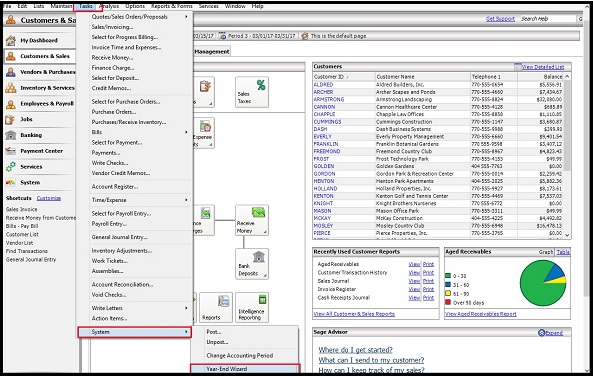 Step 2:
Step 2:
Click on Next button to proceed with the further step.
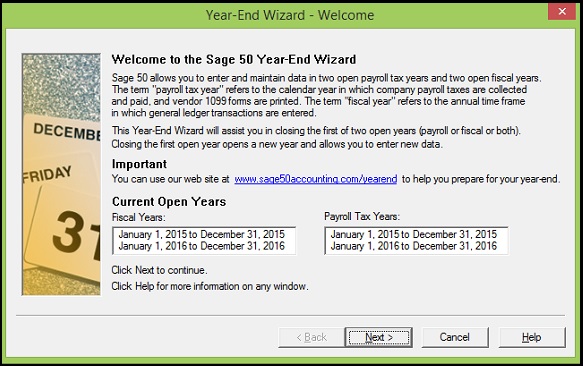 Step 3:
Step 3:
Select a Year to close Years and click on Next button.
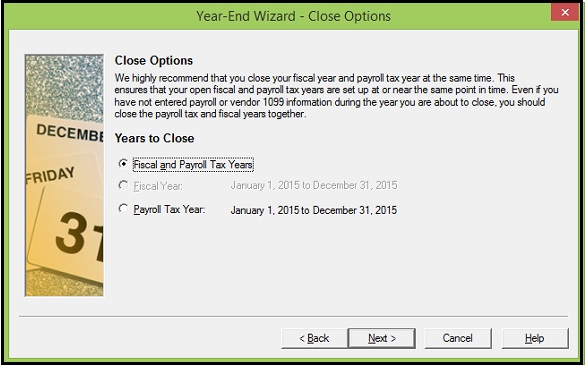 Step 4:
Step 4:
After clicking on the Next button of Year to close option then the below screen will appear. This screen lists the unprinted transactions. Click on Next to proceed further.
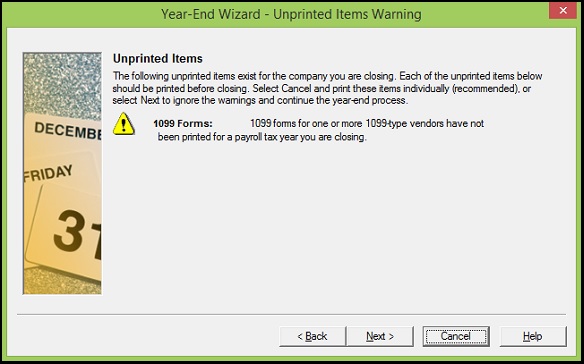 Step 5:
Step 5:
Here Sage 50 recommends you to print all Fiscal Year reports. If you do not wish to print then click on the next button to proceed further.
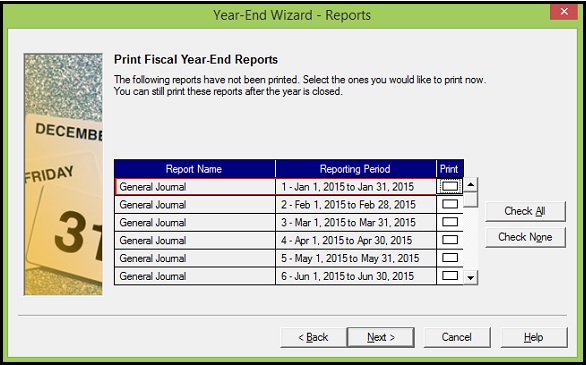 Step 6:
Step 6:
This functionality reviews your internal Accounting and searches your company for common transactions mistakes and transactions or conditions that do not adhere to Generally accepted accounting principles.
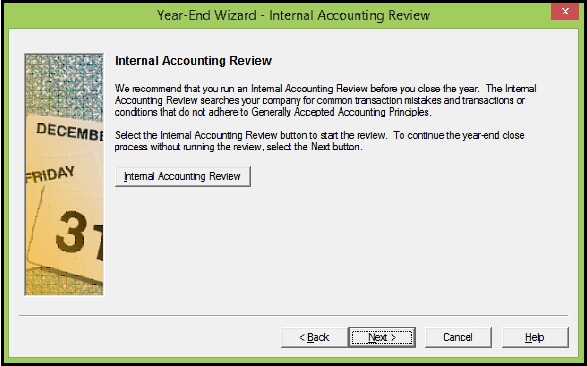 Step 7:
Step 7:
Once you are done with the Internal Accounting Review then click on Next button to move on to the next step. After completion of the above process, you will be asked to take the back up of your company data.
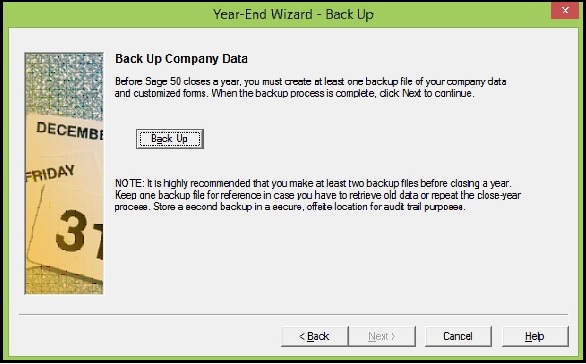 Step 8:
Step 8:
After taking the backup click on Next button. If you want to Archive your company then check the “Archive Company” Checkbox and give Archive Name and click on Next Button to proceed further.
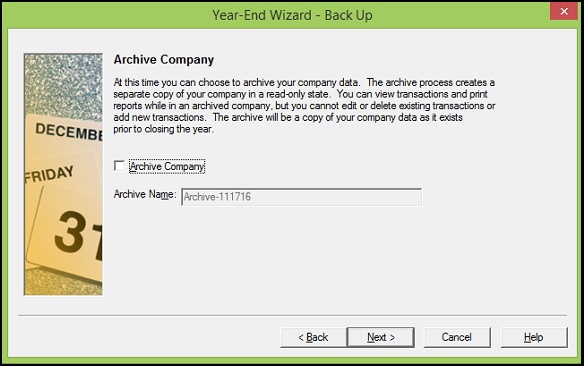 Step 9:
Step 9:
If necessary then you can change the Accounting periods and click on next button to process further.
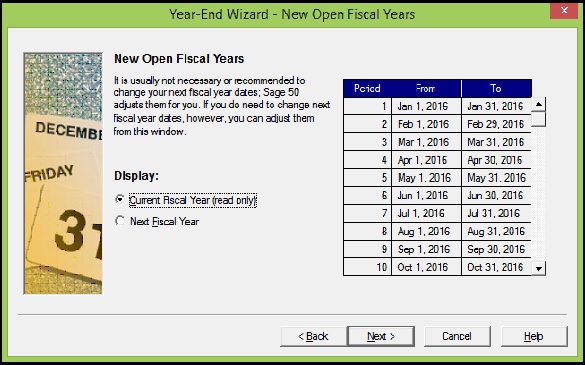 Step 10:
Step 10:
Confirm the year that you will be closing and click on Next button.
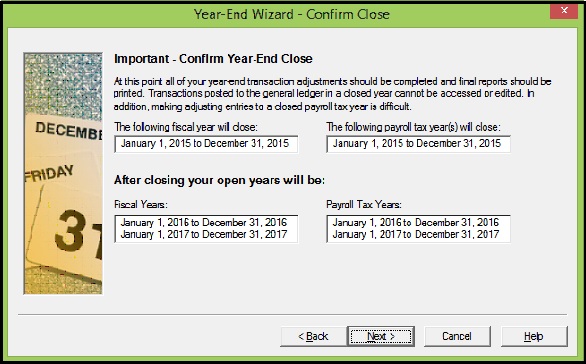 Step 11:
Step 11:
Click on “Begin Close” button to start the Process.
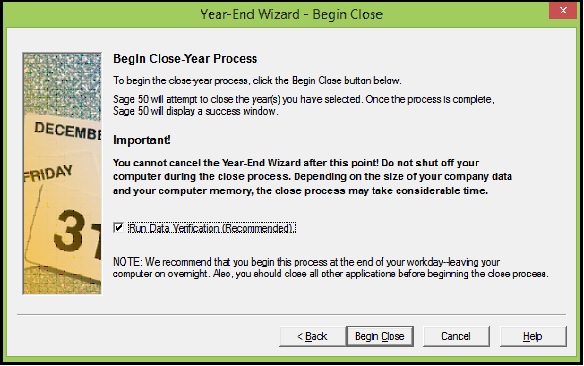 Step 12:
Step 12:
Once the process gets completed then click on the Finish button.
However, the financial year gets closed and the new financial year gets opened.
About Us
Greytrix a globally recognized Premier Sage Gold Development Partner is a one stop solution provider for Sage ERP and Sage CRM needs. Being recognized and rewarded for multi-man years of experience, we bring complete end-to-end assistance for your technical consultations, product customizations, data migration, system integrations, third party add-on development and implementation expertise.
Greytrix offers unique GUMU™ integrated solutions of Sage 300 with Sage CRM, Salesforce.com and Magento eCommerce along with Sage 300 Migration from Sage 50 US, Sage 50 CA, Sage PRO, QuickBooks, Sage Business Vision and Sage Business Works. We also offer best-in-class Sage 300 customization and development services and integration service for applications such as POS | WMS | Payroll | Shipping System | Business Intelligence | eCommerce for Sage 300 ERP and in Sage 300c development services we offer services such as upgrades of older codes and screens to new web screens, newer integrations using sdata and web services to Sage business partners, end users and Sage PSG worldwide. Greytrix offers over 20+ Sage 300 productivity enhancing utilities that we can help you with such as GreyMatrix, Document Attachment, Document Numbering, Auto-Bank Reconciliation, Purchase Approval System, Three way PO matching, Bill of Lading and VAT for Middle East.
For more details on Sage 300 and 300c Services, please contact us at accpac@greytrix.com. We will be glad to assist you.

