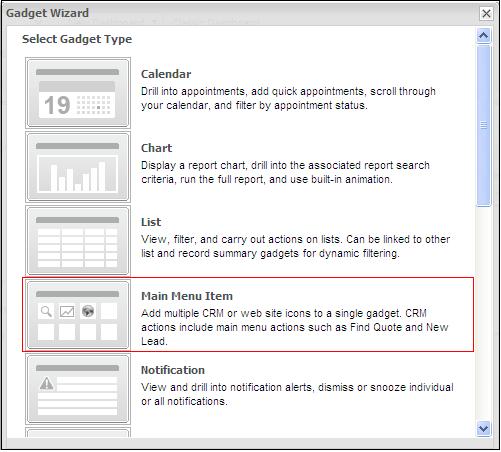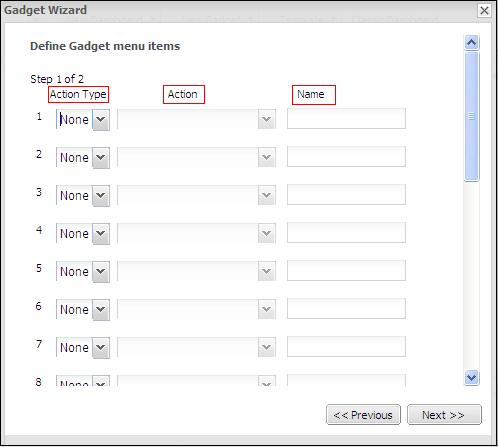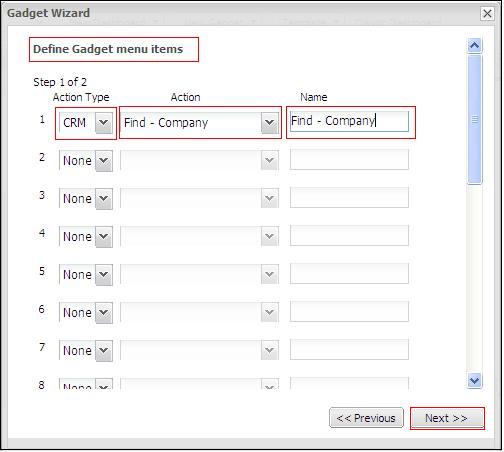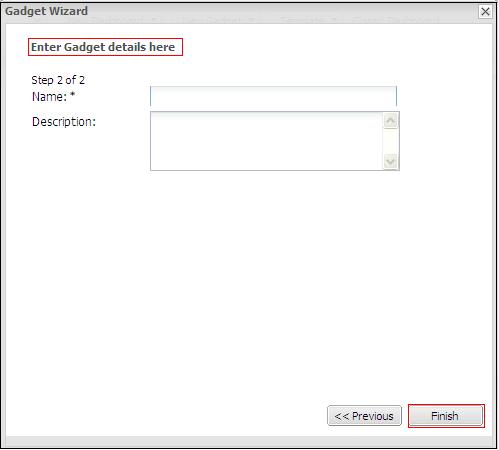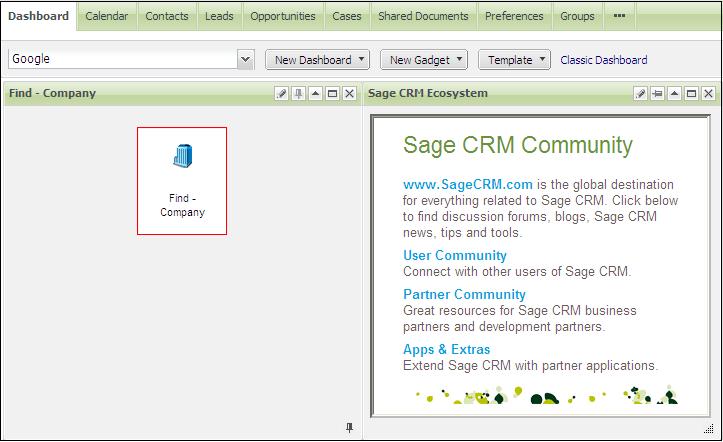In big organizations you do not want your users to roam around in CRM to search for information hence you implement the dashboards for faster access to data. Using Interactive Dashboards it is also possible to have Main menu buttons on the dashboard itself so that they don’t have to right click on options in Main Menu. It’s all about saving few clicks. Here is how you can add Find company menu button right on the dashboard.
Steps:-
1.Log in to “CRM”.
2.Click on “New Gadget”.
3.Select “Create Gadget”.
Please refer below screen shot for your reference.
4.Now select “Main Menu Items” as shown in below screen shot.
5.Then “Gadget Wizard” screen will get open, as shown in below screen shot.
6.Click on “Main Menu Item” then “Define Gadget Menu Items” screen will open as shown below.
7.The above screen contains three columns
A)Action Type:-Select CRM
B)Action:-Select required option from list of available options.
C)Name:-Give name as per your convenience.
8.Please refer below screen for your reference.
9.Now press “Next” button. Then “Enter Gadget details here” screen will get displayed.Please refer below screen for your reference.
10.Type the name that you want to give to your created gadget, click Finish.
11.Then new dashboard gets created with the entered name mentioned above.
Please refer below screen for your reference.
12. On click of “Find-Company” find company screen gets opened.