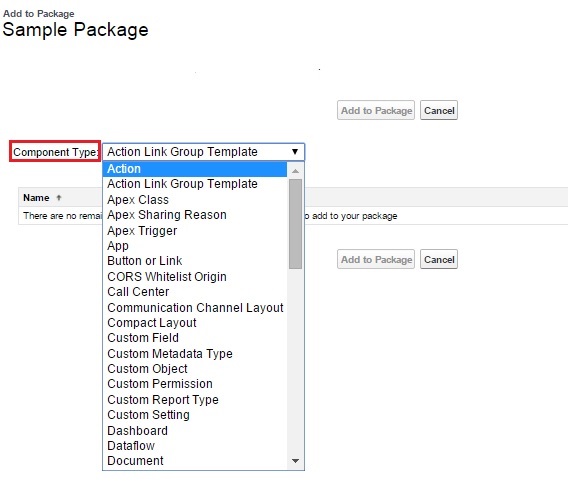In one of our previous blogs “Using Force.com Migration Tool”, we discussed one of the methods of Salesforce metadata migration i.e. migration using Ant/Java based Force.com Migration Tool. In this blog we will discuss another tool used for metadata migration in Salesforce i.e. Salesforce Package.
Real-time, bi-directional, multi-company – Sage ERP Integration with Salesforce
Salesforce Package is the easiest tool for deploying Force.com applications. A package is a set of components that make up an application or piece of functionality that you are building. A package contains components such as apps, objects, reports, or email templates.
There are 3 steps for deployment using Salesforce Package:
- Creating Saleforce Package
- Uploading Package
- Deploying Package into target org.
Creating Package in Salesforce:
Steps:
- Login to your Salesforce Org.
- Go to Setup – Packages – New
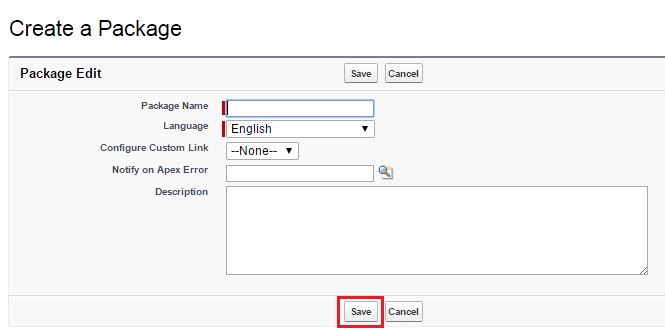
- Fill up all the details below:
a. Package Name – Enter name of the package.
b. Language – Select default language.
c. Configure Custom Link – Check this field to display configuration information to installers of your app.
d. Notify on Apex Error – Enter the username of the person who should receive an email notification if an exception occurs in Apex that is not caught by the Apex code. If you do not specify a username, all uncaught exceptions generate an email notification that is sent to Salesforce. This is only available for managed packages.
e. Description – Enter detailed description of the package. - Save It.
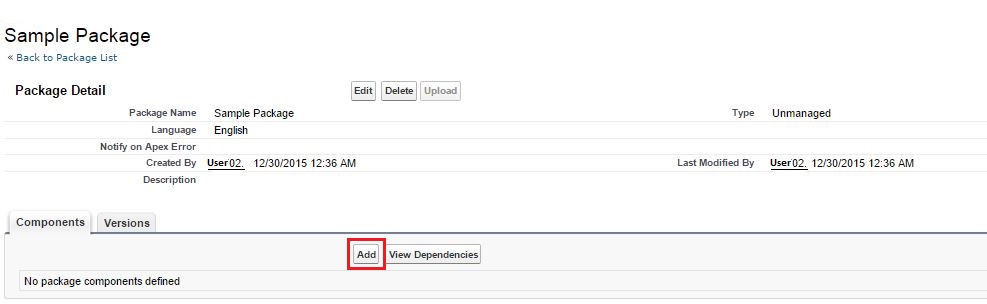
- Add Salesforce Components to newly created Package using ‘Add’ button (as shown above).It will display list of all Component types.
- Select desired component type. It will display all components of selected type in the org. Select checkbox against components which you want to add in the package and add them using ‘Add to Package’ button.
Repeat this step until you have added all the components you want in your package.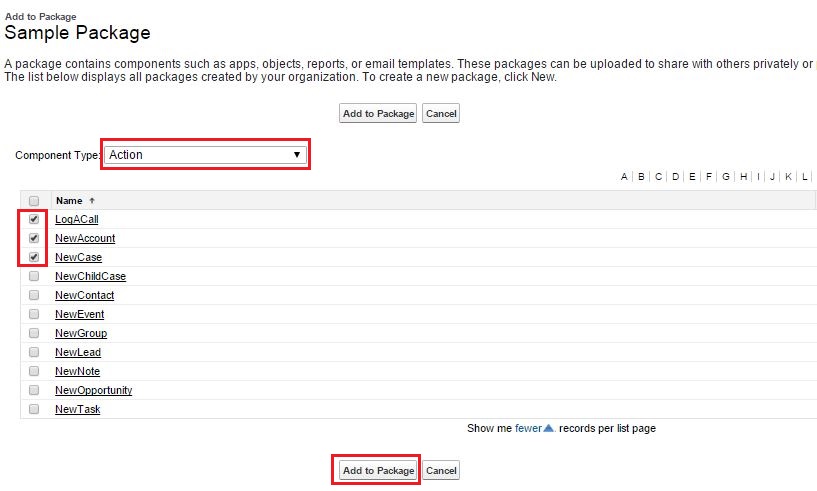
- After adding all the components that we need, add all dependent components of selected components.
Click ‘View Dependencies’ for a package to see a list of objects that depend upon the selected components. If a list of dependent objects displays, add desired components from list.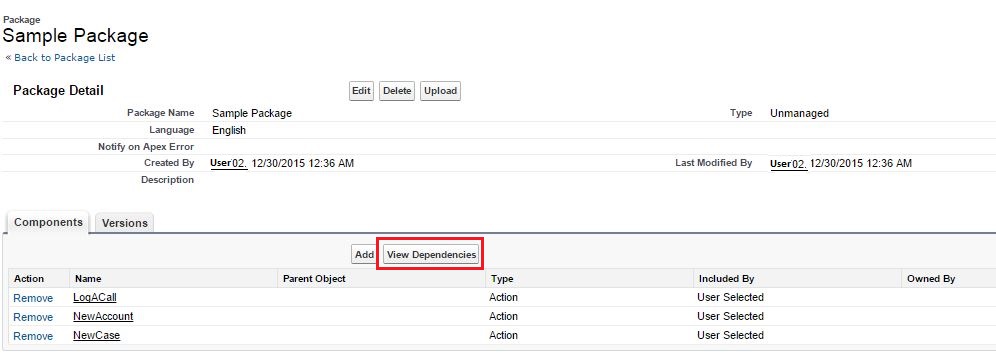
- Thus we have discussed about creating Package in salesforce. In next blog, we will discuss about deploying application/metadata in Salesforce Org by installing Package.
About Us
Greytrix as a Salesforce Product development partner offers a wide variety of integration products and services to the end users as well as to the Partners across the globe. We offer Consultation, Configuration, Training and support services in out-of-the-box functionality as well as customizations to incorporate custom business rules and functionalities that require apex code incorporation into the Salesforce platform.
Greytrix has some unique solutions for Cloud CRM such as Salesforce integration with Sage Enterprise Management (Sage X3), Sage Intacct, Sage 100 and Sage 300 (Sage Accpac). We also offer best-in-class Cloud CRM Salesforce customization and development services along with services such as Salesforce Data Migration, Integrated App development, Custom App development and Technical Support to business partners and end users.
Greytrix GUMU™ integration for Sage ERP – Salesforce is a 5-star app listed on Salesforce AppExchange.
For more information, please contact us at salesforce@greytrix.com. We will be glad to assist you.
Related Posts