Most of our time is dedicated to following up on payments after sending out invoices. Resources like the Bad Debt Management and AR Write-offs blog are valuable in managing accounts receivable. Occasionally, customers not only settle their dues but also overpay. Let’s explore how to handle overpayments.

Say we have a $5,000 invoice and receive a $6,000 payment which we record in Payment/Receipt Entry (GESPAY) using Transaction Type Check Receipts (RECCH). This function is found under A/P-A/R Accounting, Payments. The $1,000 overpayment amount has an Attribute of REC and no Type or Entry values.
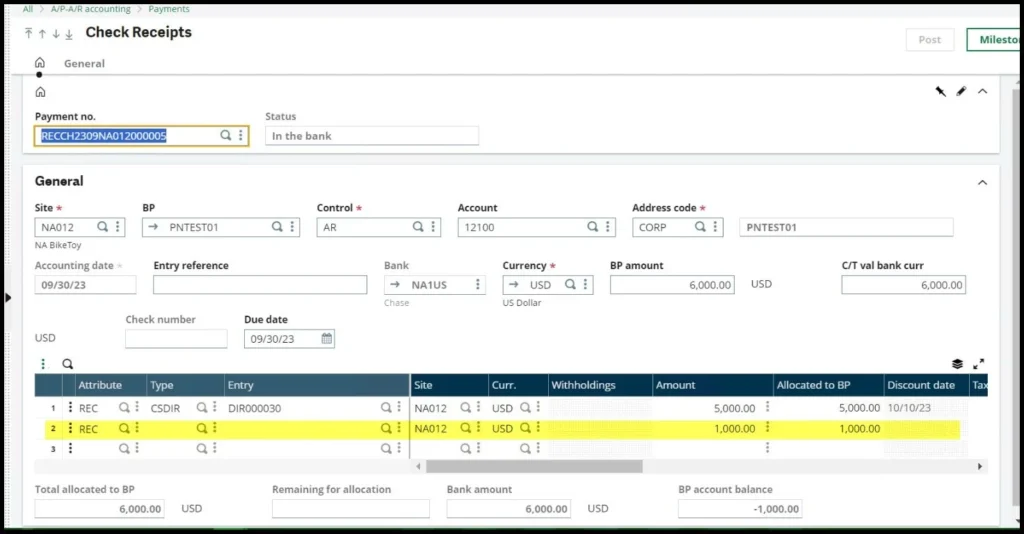
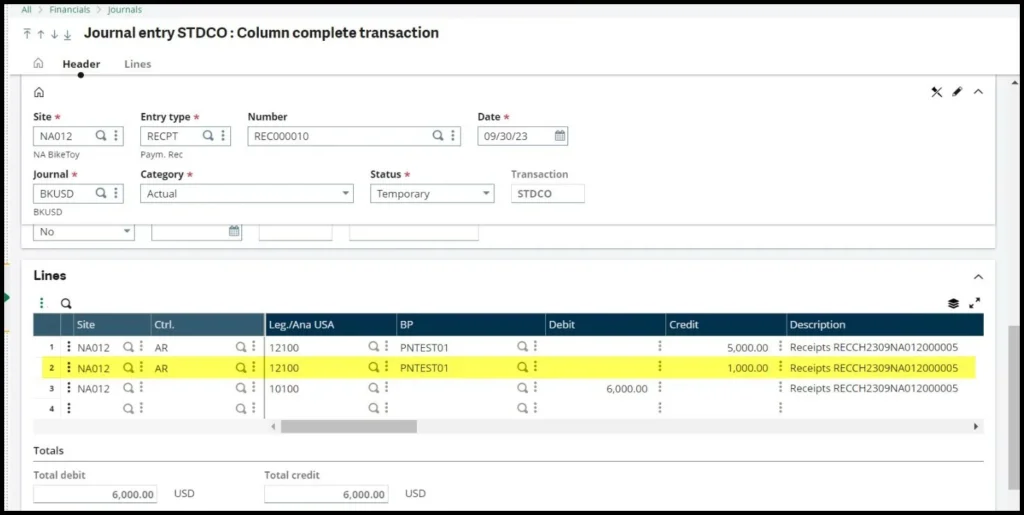
If we go to Financials, Matching, Manual Matching (LETTRAGE), select Account 12100 (AR), the $5,000 invoice and the $5,000 portion of the payment are under Matched with the Matching code A.
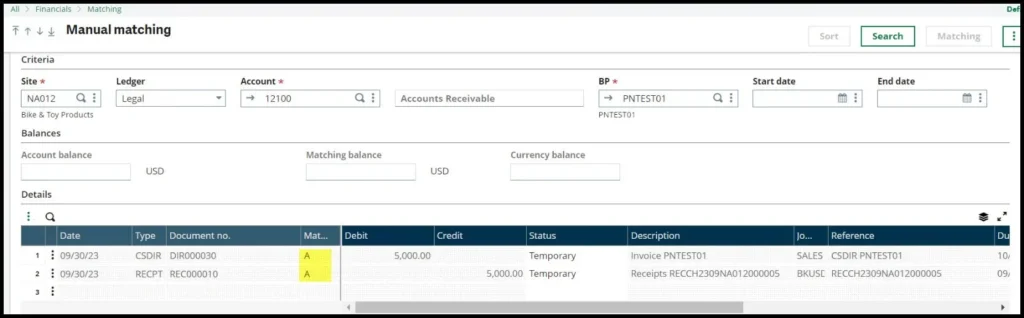
The overpayment amount of $1,000 is all by itself under Not matched.
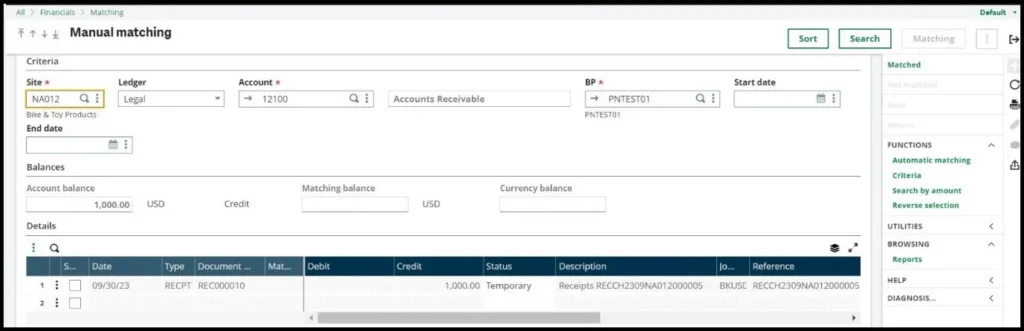
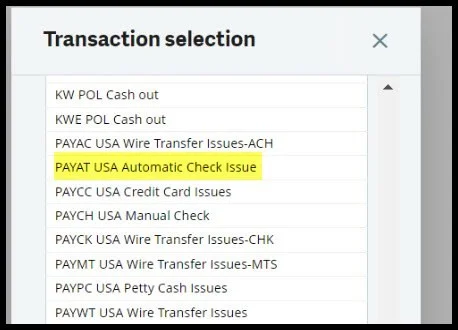
Select ‘New’ and enter the appropriate Site, BP Customer (1), and Bank information. Notice, that the Account (2) is the AR account even though this is to be an AP check payment. The BP amount is the overpayment amount of $1,000 (3). On the grid, Attribute (4) is Pay and Type (5) is RECPT.
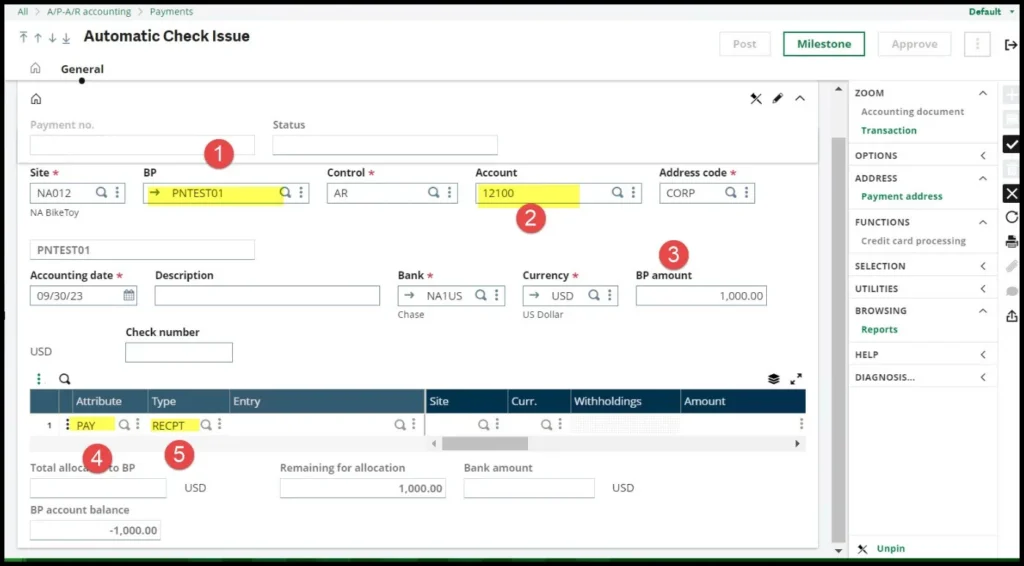
Before we proceed, we need to review the Type found under Setup, Financials, Document types (GESGTE). Type must have Open item management checked. If not checked, you won’t be able to drill down into Entry to select the receipt journal or type in the receipt’s journal entry number.
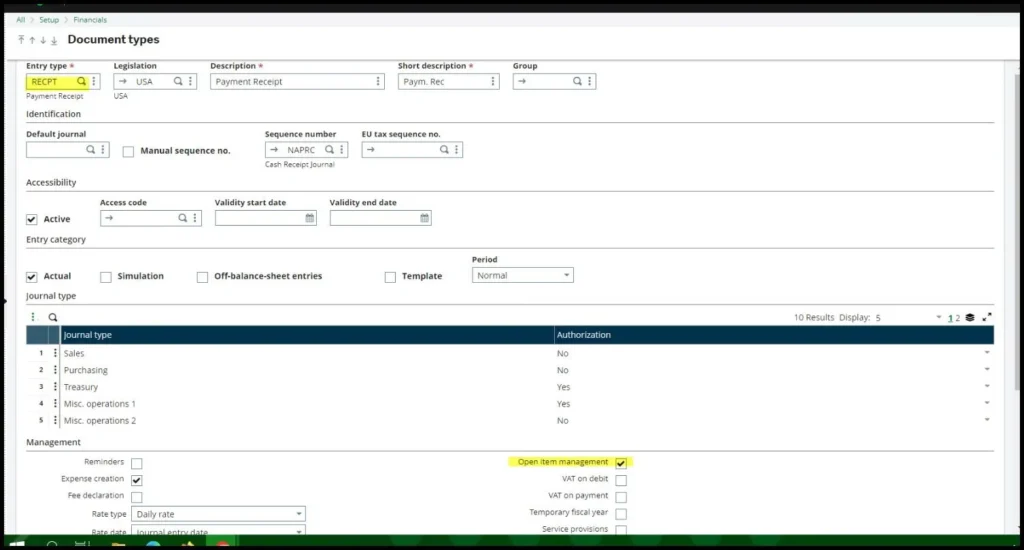
Once you type in or use the lookup to retrieve the overpayment receipt, the overpaid balance auto-fills in the Amount and Allocated to BP fields, you can now save, print the check and post.
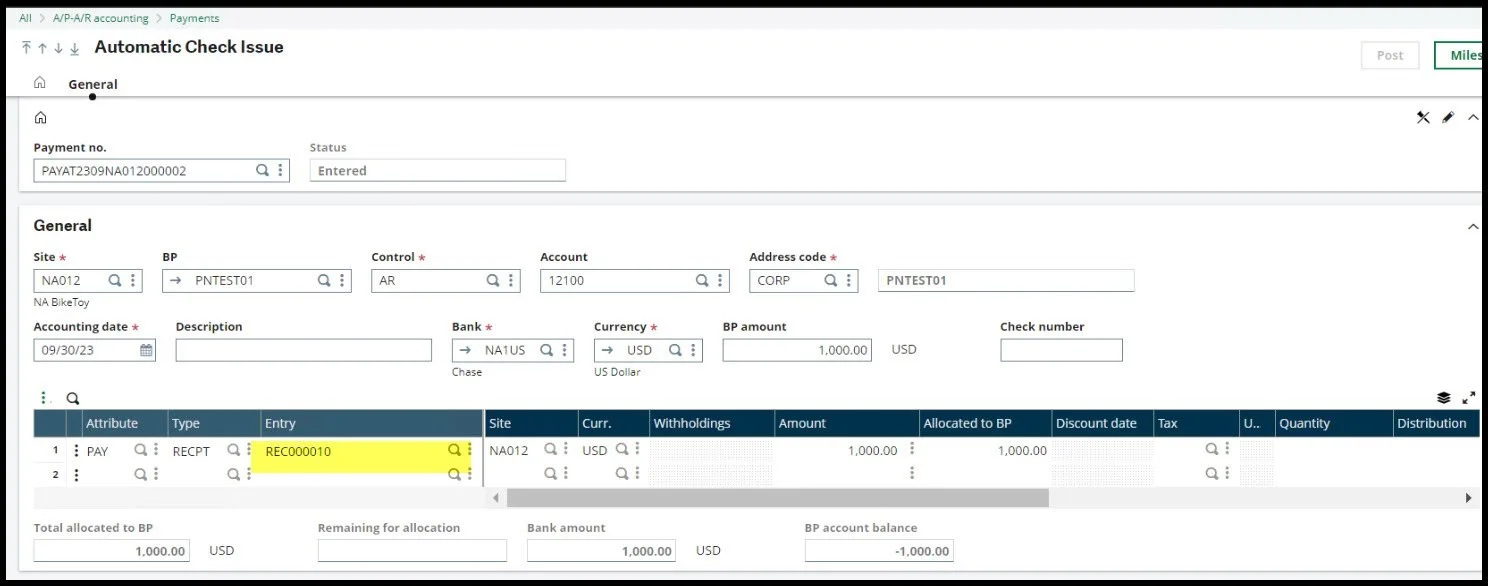
Next, the payment and overpayment can be matched in Manual Matching.
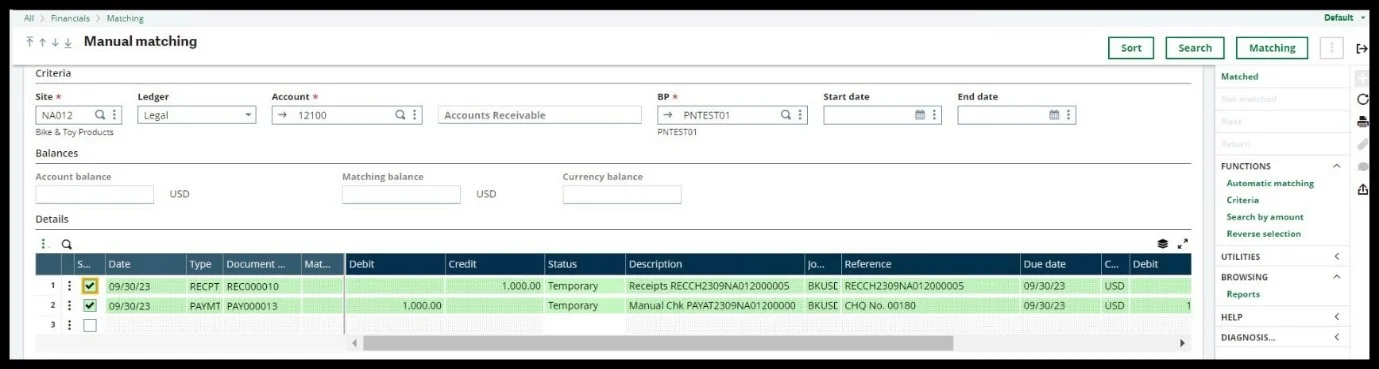
I hope this helps you manage your overpayments.