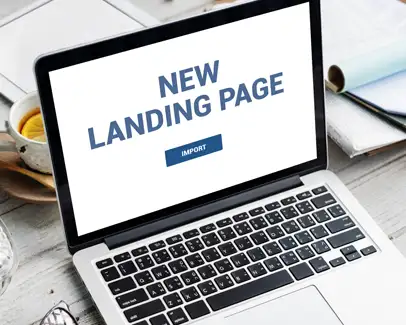
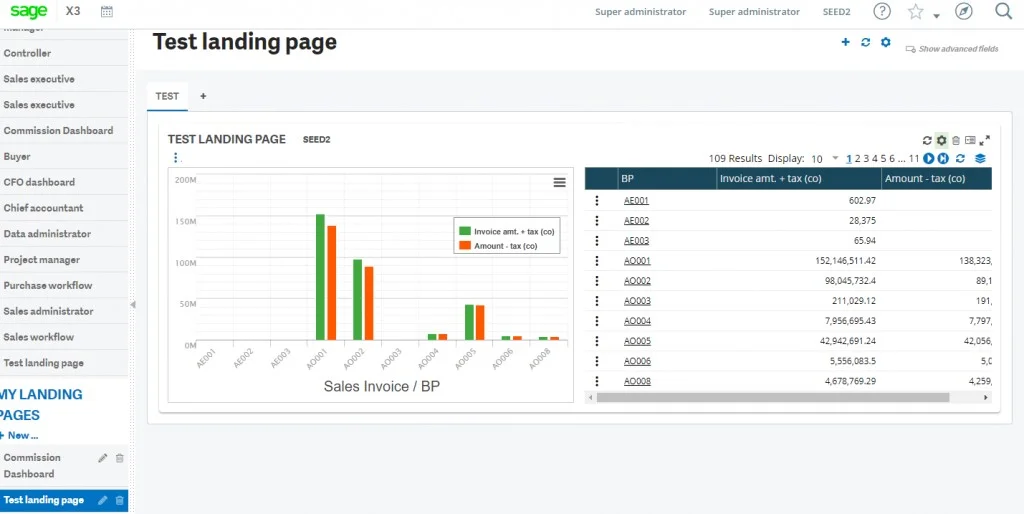
Navigate to All -> Administration -> Utilities -> Exports -> Customization management
Click on “Action” button in top right corner of screen and click on “New Customization” option and create a new customization of code “ZCMTEST”. Select check box “Export home pages”. In “Home pages section”, enter the “page name” (here its “Test”) of that landing page and click on “Action” button in the top right corner of the screen and save as shown below.
Click on “Export customization” option present just below the save of customization
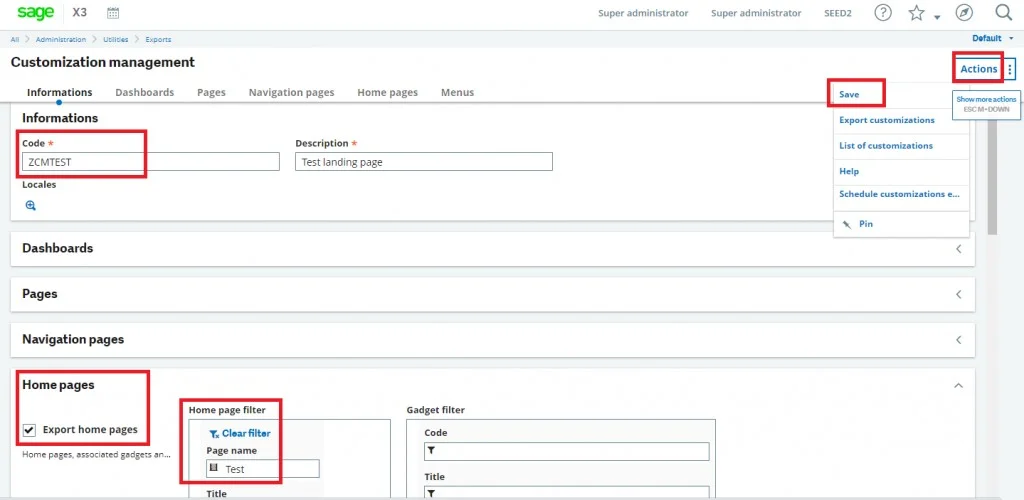
After clicking on “Export customization” button, the below screen appears.
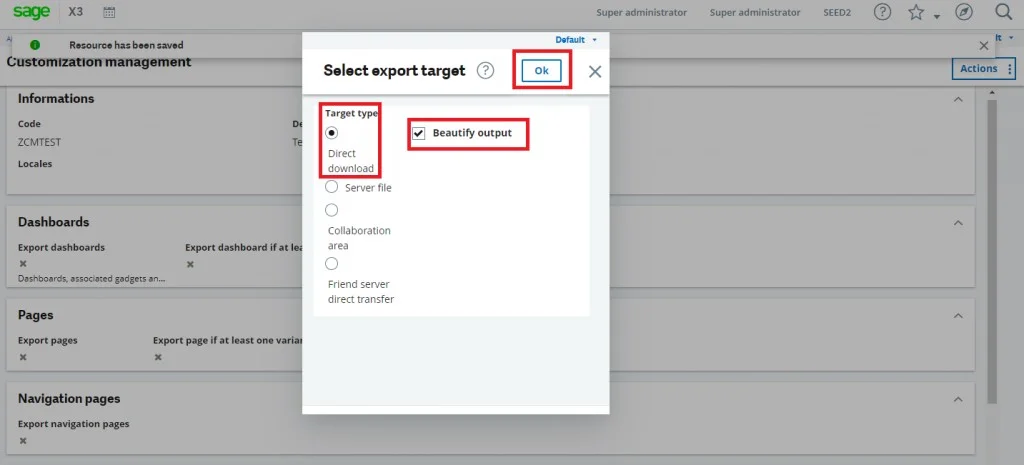
Select Target type as “Direct download” (where the file will get downloaded) and tick the checkbox of “Beautify output”.
After clicking on “OK” button, the below screen appears, click on the download button as shown in below figure.

The “JSON” file for the landing page will get downloaded.
Navigate to All -> Administration -> Utilities -> Imports -> Import tool
Select the source as “Client JSON file”, select the downloaded “JSON” file in client file option and click on “Action” button in top right corner of the screen and then click on “Import” option as shown in below figure.
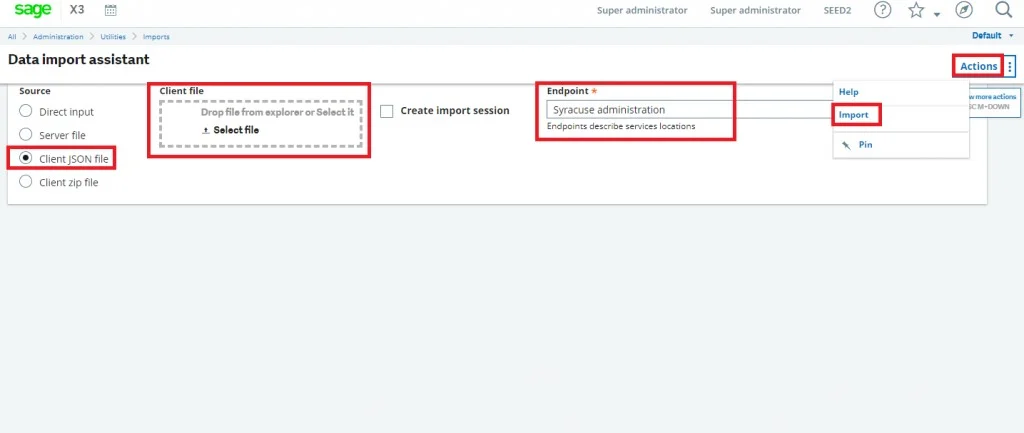
After clicking on “Import” button, the landing page or home page will get added into X3 as designed in the existing system.
© 2024. Greytrix Africa Ltd