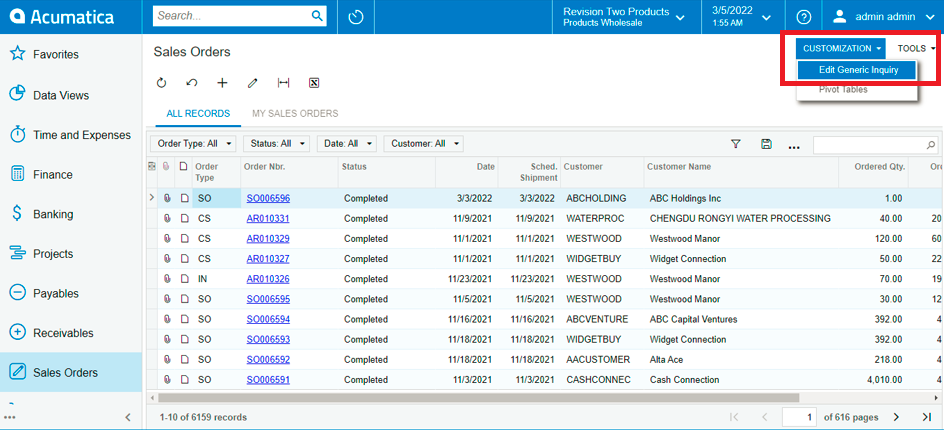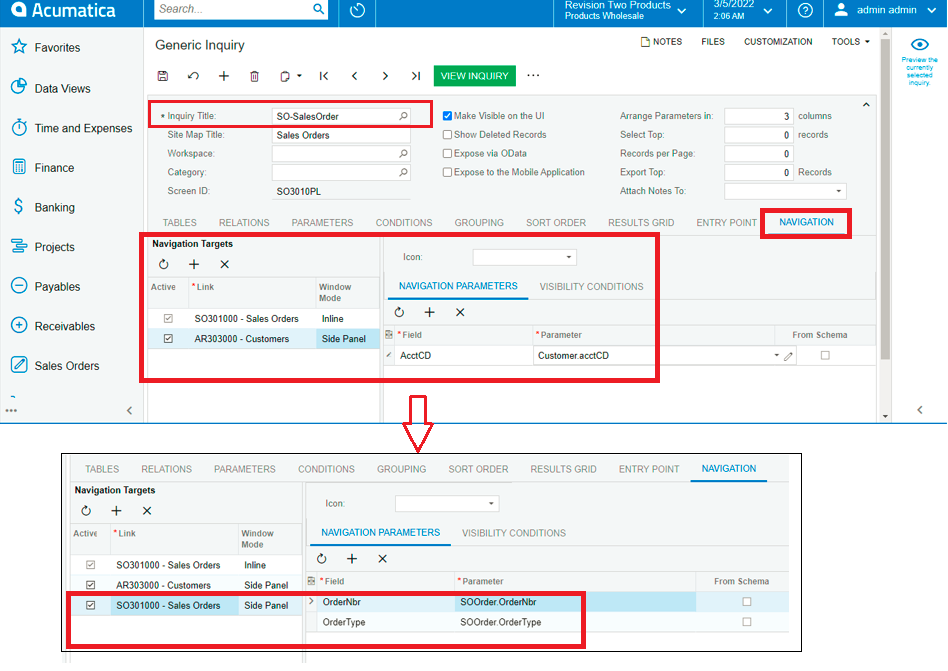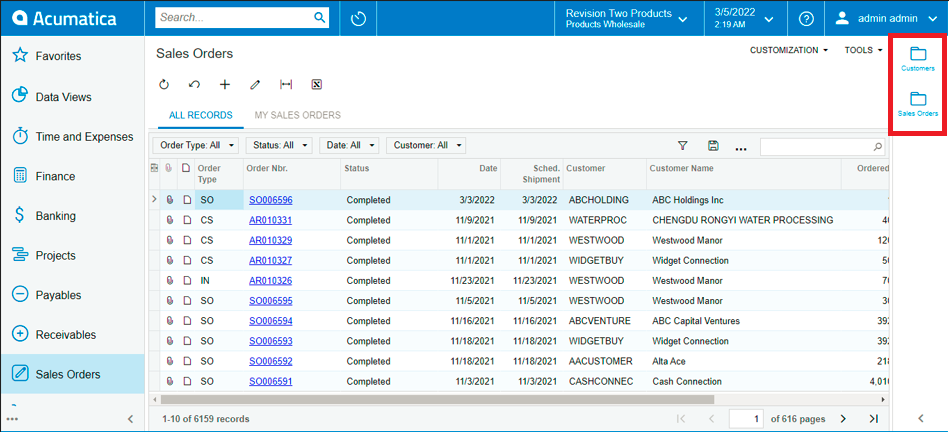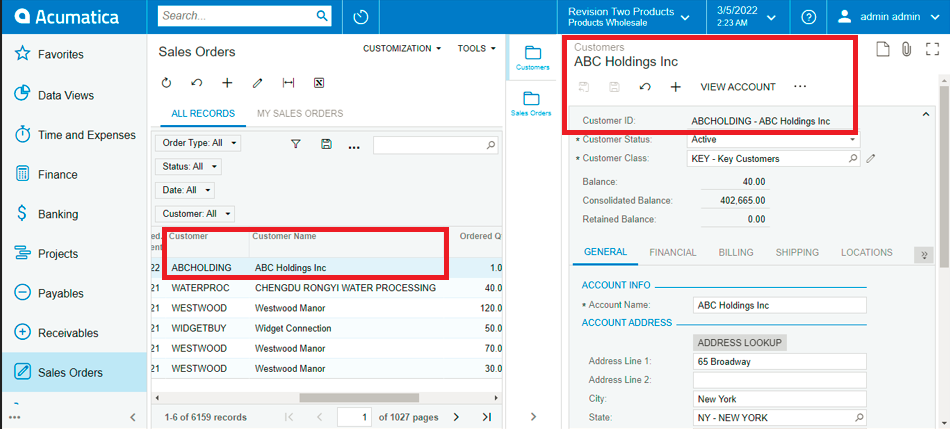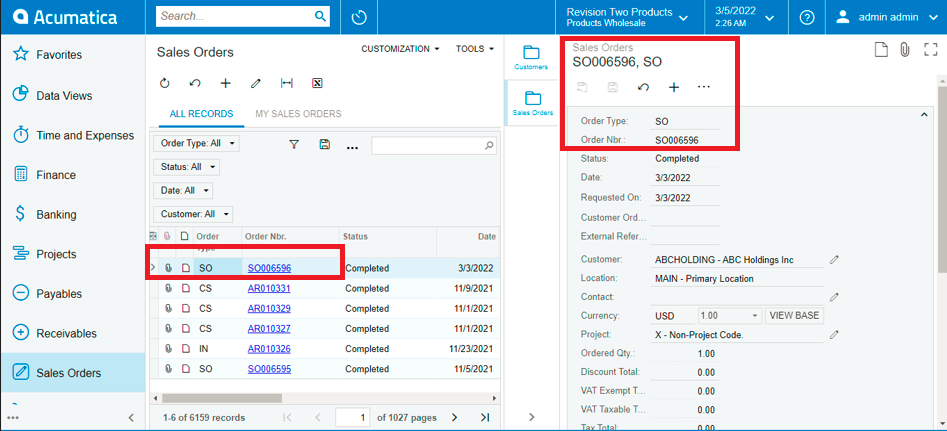Acumatica ERP provides a powerful data analysis reporting tool – Generic Inquiry to access the data from within ERP. The Generic Inquiry provides On Screen result based on the applied filters and anyone with basic logical skill can edit and create a Generic Inquiry.
Side panel in Acumatica ERP provides an easy navigation to another screen without switching the browser’s tab or window. On the leftmost section of the screen, there is an option to expand and collapse the side panel. The option makes it easier to view or update the records.
Consider that you want to open certain transaction and you are using the Generic Inquiry for the same. In this case, you can either open it in same window where the existing GI screen will no longer be accessible or open it as a new tab or new window and work simultaneously by switching the screens. To handle this efficiently in lesser clicks, side panel helps to achieve it and save user’s time by avoiding unwanted window switching.
In this blog, we will add a side panel of Customer on Generic Inquiry of Sales Order.
Navigate to Generic Inquiry of Sales Order (SO3010PL) screen, expand the Customization menu, and select Edit Generic Inquiry.
The Edit Generic Inquiry click will open a Generic Inquiry screen (SM208000) with Sales Order as auto selected. Go to Navigation Tab and add a new Navigation Targets by clicking on (+) button.
Add Customers (AR303000) screen by using selector or by searching screen name and set Window Mode Side Panel. Add the Navigation Parameters as required. In our case, we will select Field as “AcctCD” and Parameter as “Customer.AcctCD”.
Similarly, we will add a side panel for Sales Order (SO301000) screen with Fields “OrderNbr” and “OrderType” and Parameters “SOOrder.OrderNbr” and “SOOrder.OrderType” respectively.
Now, on the right side, all the available side panels are displayed i.e., Customers and Sales Orders.
When we click on Customers from panel, the customer screen is opened as side panel showing the customer details for selected sales order line on the grid as shown below.
When we click on Sales Orders from panel, the sales order screen is opened as side panel showing the sales order details for selected sales order line on the grid as shown below.
Since it is just a mode of display, all the functionalities are available, and operations can be performed from the screen opened in side panel. The Plus point of this feature is that no programming is required, and anyone can implement these changes.
So, having a side panel saves the user’s time as they have faster access to the frequently used screens on daily basis.