Acumatica ERP provides simple options for customization as per the user’s need to ease out the working environment. Acumatica has a set of pre-defined labels/display names of the fields based on the ERP terminologies. These names are not specific to the business process and there is always a need to change them to make the user comfortable with existing terms used in their daily process instead of learning the standard naming conventions.
In this blog, we will learn the process of changing the display name of a field. Acumatica provides multiple ways to overcome it and rename the labels. We will look at each of them separately considering Acumatica version build 21.205.0063. The steps should be the same for most versions but can differ based on changes implemented by Acumatica.
Translation Dictionaries:
Navigate to System Management > Localization > Translation Dictionaries (SM200540).
- In the Translation Dictionaries screen, select Language and a screen where you need the changes.
- Under the Collected tab, locate your field in “Source Values” and provide the new display name as shown in below image. In our case, we have changed “Order Type” to “Sales Type” for English.
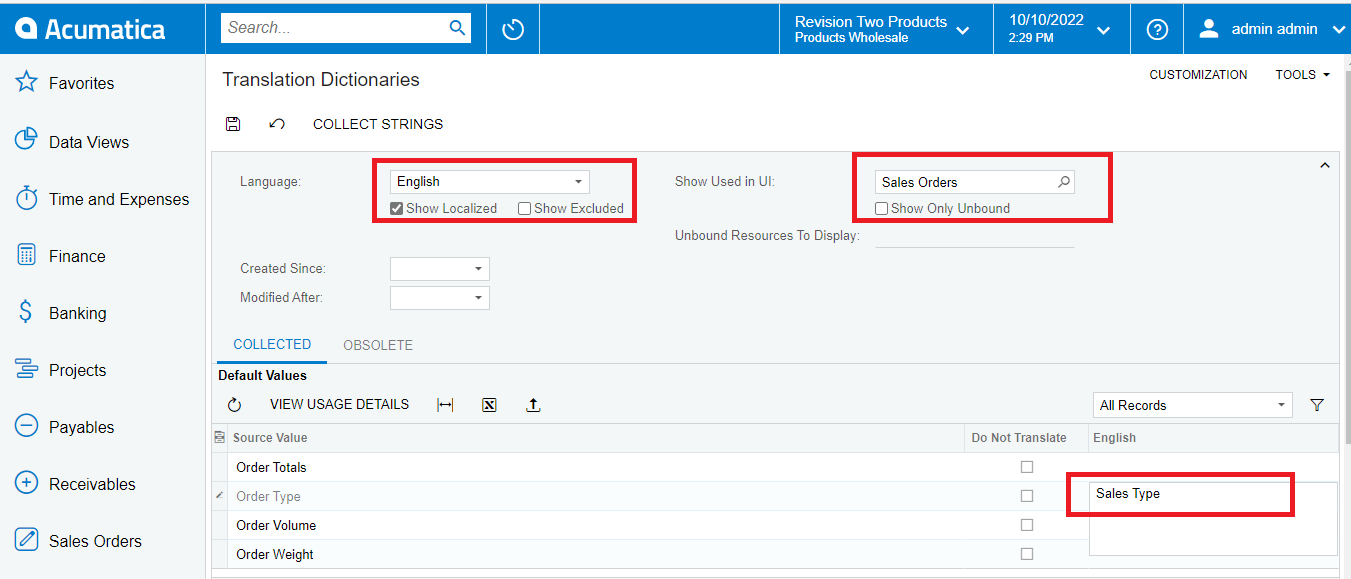
Customize Screen Fields:
Navigate to Customization > Profiles > Customization Projects (SM204505).
- Create a Project and open it in the customization project editor.
- Customize the existing screen and expand it up to Fields.
- Select the field that must be renamed and set a new name as Display Name.
- Save the changes and published the project.
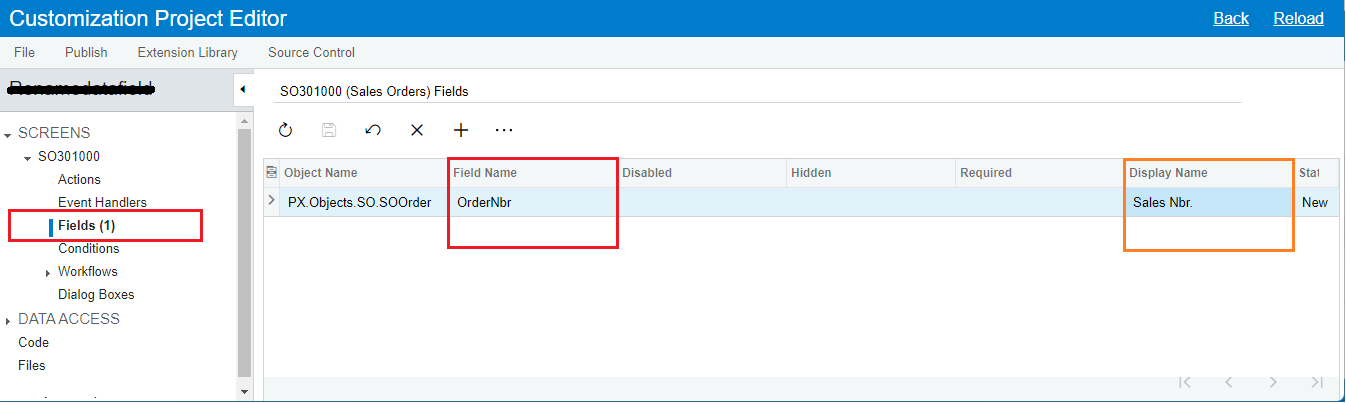
Customize Data Access:
Navigate to Customization > Profiles > Customization Projects (SM204505).
- Create a Project and open it in customization project editor.
- Select Data Access Class and click on Change Attributes of Base Field to select the Field Name.
- Set Customization Attributes as “Append to Original”.
- Update the PXUIField attribute to have a new Display Name. i.e., change the value of Display Name from “Date” to “Order date”.
- Save the changes and published the project
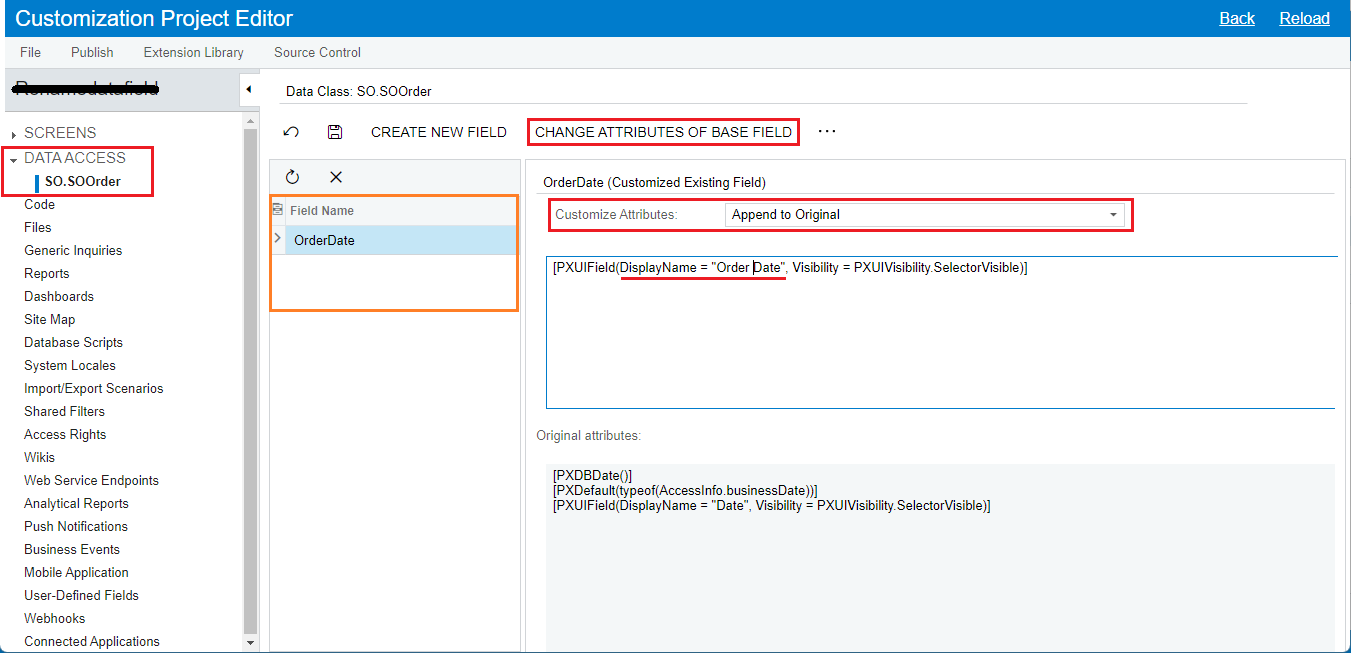
Screen with Renamed Labels
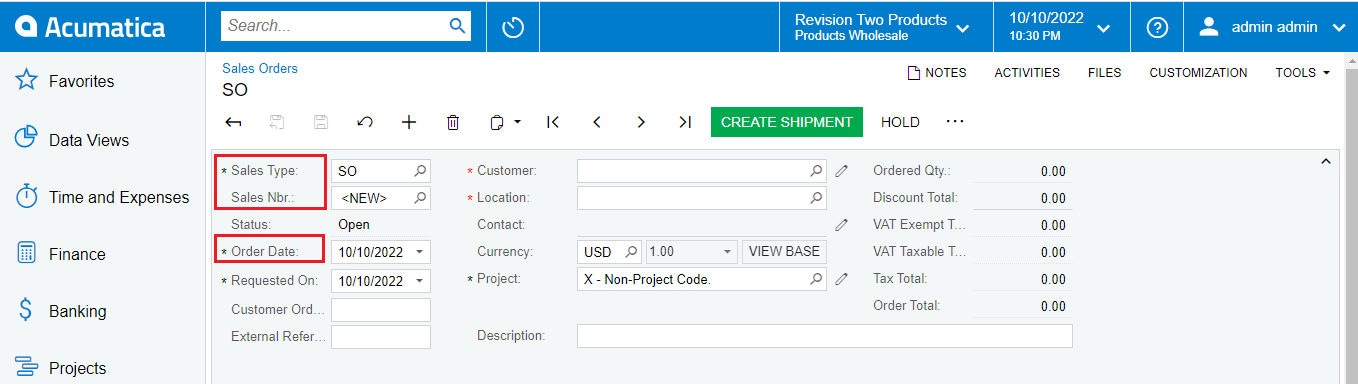
Hence, we have discussed the easy-to-use Acumatica functionality for quickly renaming labels with and without customization. This makes the environment user-friendly to work with and avoid the need to learn and remember the ERP specific key words.
About Us
Greytrix, with its 22+ years of expertise as the Sage Development partner, extends its mastery to bring Acumatica to modern businesses. Greytrix offers complete end-to-end professional services for Acumatica, ranging from development, support, technical assistance, consulting, and system integrations.

