Acumatica is one of the most user-friendly ERP software applications. Acumatica provides many features to users to ease their use of an application. Many times, we came across the scenario where we require to save larger data into the field than the assigned length of the column. It is certainly possible by using the “Increase Column Length” feature of Acumatica.
Refer to the below example where we are increasing the length of the custom field “Customer Order Nbr” from 5 characters to 200 characters in the sales order screen.
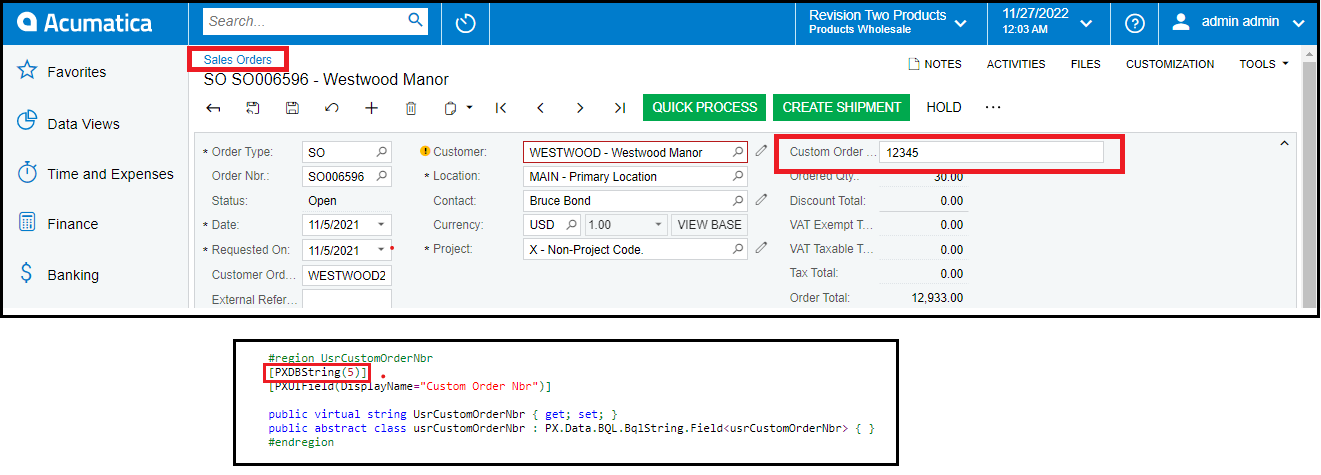
- If I go to Custom Order Nbr and try to enter characters more than five, it not allowed me to enter characters more than five.
- To increase column length,
- Go to Customization > Inspect Element > and click on the Custom order Nbr field.
- Click on Customize and select the customization project in which we want to be customized.
- In Customization Editor, Change the size of the PXDBstring attribute of UsrCustomOrderNbr from [PXDBString(5)] to [PXDBString(200)] as shown in the screenshot.
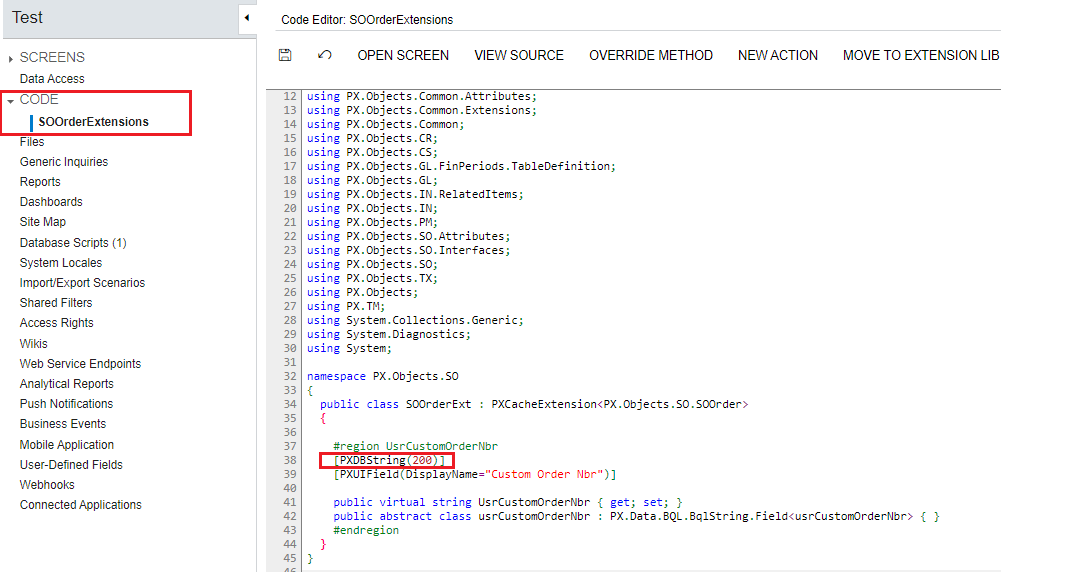
- Click on the save button and publish the customization package. This will allow you to enter up to 200 characters in the customer order number field on the screen.
- Now need to increase the database column size from the customization editor to save the field value in the database using the below steps.
- Go to Database Scripts from the customization editor and click on three dots to access more actions to customize database schema as shown below screenshot.
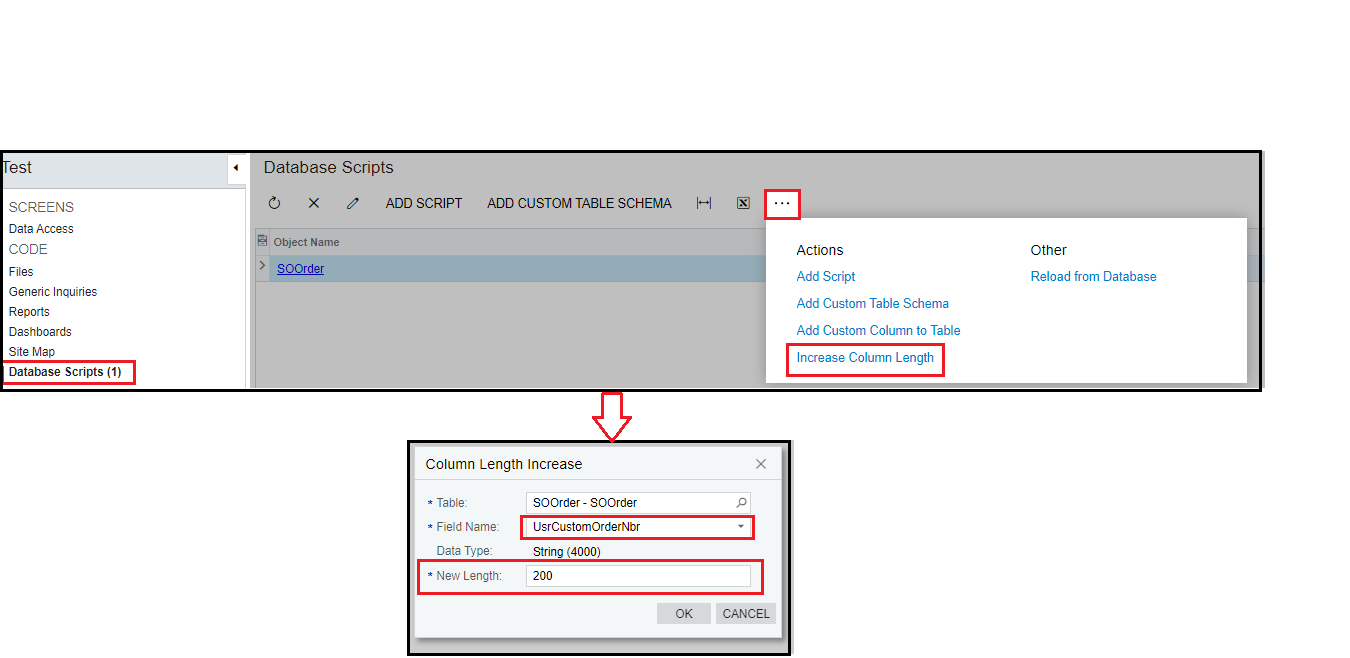
- Click on Increase Column Length, and A popup window is opened. Select the SOOrder table and set the new length to 200 for the UsrCustomOrderNbr field and click OK.
- Publish the customization.
- Now we can store up to 200 characters in the custom order Nbr. The field in the database too. Refer to the below screenshot.
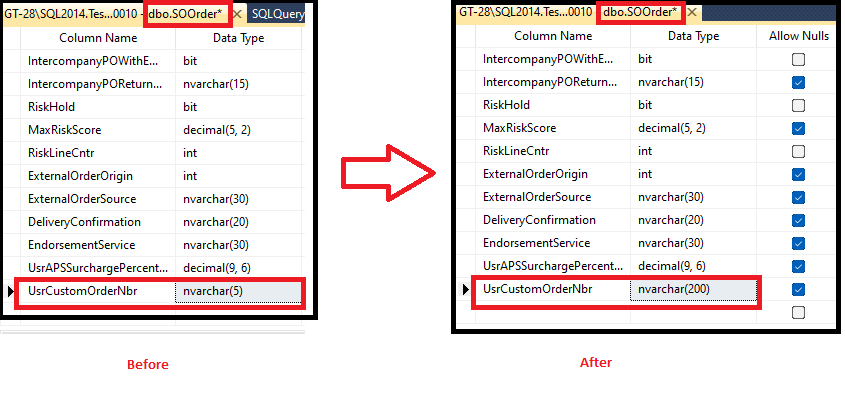
Increasing column length is one of the easiest and most useful solutions provided by Acumatica to increase the length of the field. It is a time-savvy solution for Acumatica users.

