In Acumatica, a software platform, we can customize the automatic numbering system for tracking inventory items, particularly Lot/Serial numbers.
Today, I’ll discuss how to utilize this feature with a personalized date format. This customization allows for better organization and tracking of inventory items based on specific dates, streamlining processes and improving efficiency.
Here I mentioned the steps to set Lot/Serial with custom date format in Acumatica.
1. Enable Lot/Track Serial Feature:
Ensure that the Lot/Track Serial feature is enabled in your system settings. This feature likely allows you to track individual items or batches using serial numbers or lot numbers.
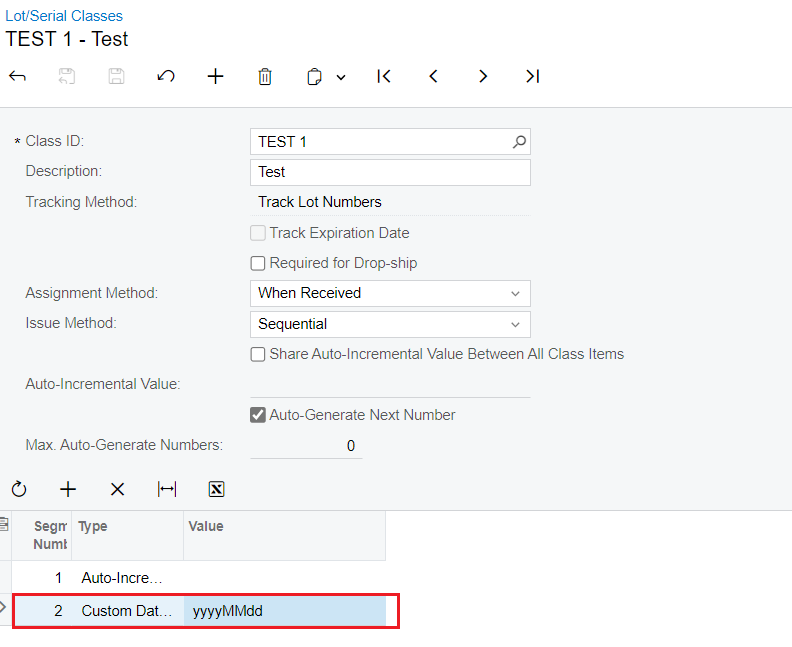
2. Create Configuration in Lot Serial Classes:
Navigate to the “Lot Serial Classes” screen where you can define how the tracking of Lot/Serial numbers will work. In this configuration, you’ll specify the parameters for tracking such as the format of serial numbers, whether they’re unique or can be reused, and any other relevant details.
Follow the configuration settings provided, which likely involve specifying the necessary parameters to suit your tracking needs.
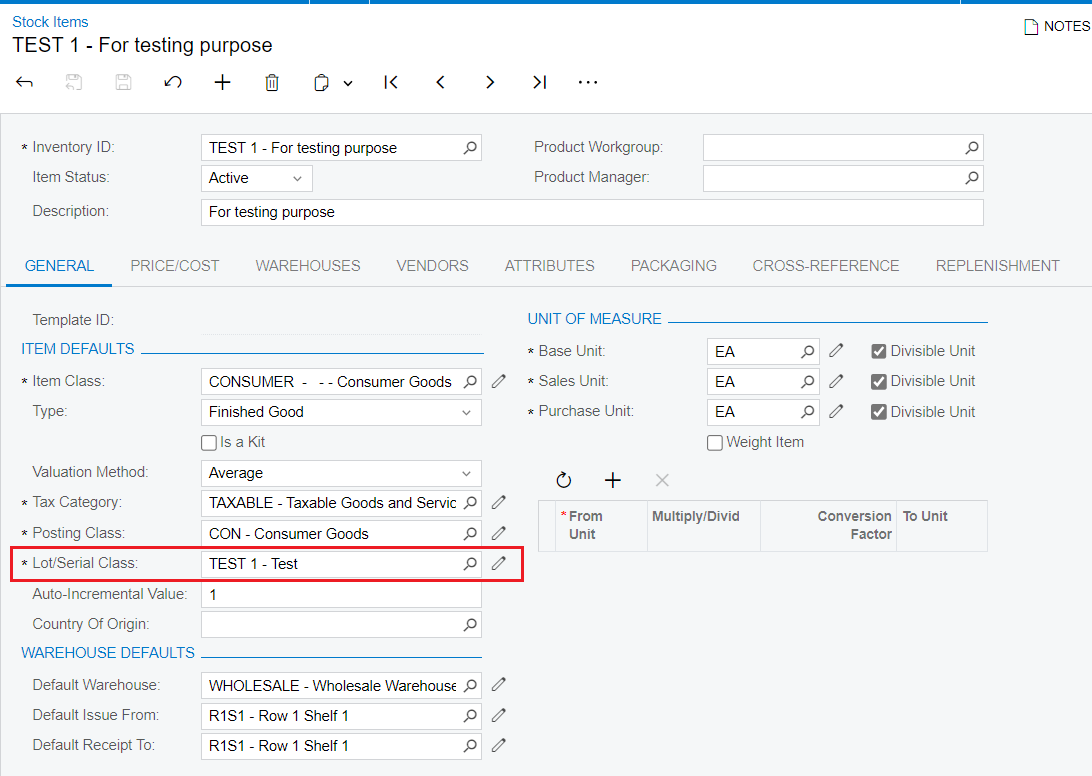
3. Next, go to the stock item screen in your browser. Here, you’ll match the configuration to the chosen stock item.
finished setting up everything. Now, go to the Receipt Screen and make a transaction.
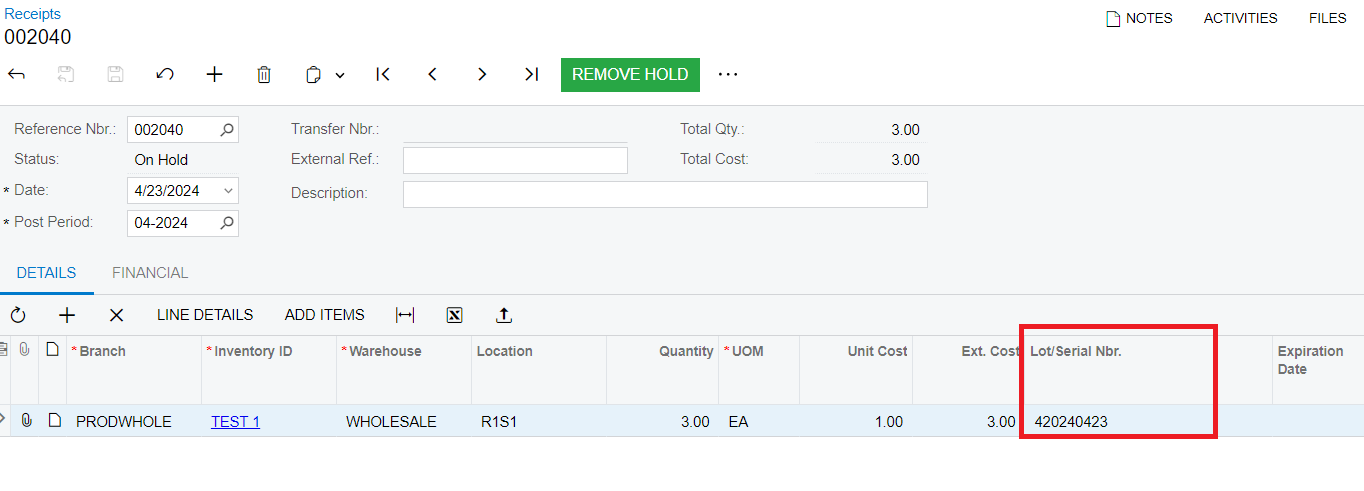
After creating a transaction, we receive a date in the format yyMMdd along with the serial number.
By setting a custom date format, you can ensure that the Lot/Serial numbers in Acumatica display dates in the format that best suits your needs.

