In the win the world of business, especially in industries where financial transactions are frequent and crucial, maintaining a clear and detailed record of every change made to data is vital. This is where auditing history comes into Playworld of business, especially in industries where financial transactions are frequent and crucial, maintaining a clear and detailed record of every change made to data is vital. This is where auditing history comes into play.
Auditing history is like a timeline that records all the changes made to data in a system. It tracks who did what, like creating, updating, or deleting records. This history is crucial for keeping data reliable, holding users accountable, and meeting rules and standards.
In Acumatica, auditing history is tracked through the Audit History feature. This feature captures and logs changes made to records, allowing users to view the history of modifications and track who made the changes and when.
Auditing History in Acumatica Purchase Order Screen
In Acumatica, we can audit any screen, and we’ll demonstrate this by showing how to do it using the Purchase Order screen.
To enable auditing history for the Purchase Order screen in Acumatica, you can navigate to
User Security → under Preferences Section → Audit (SM205510) as shown below.

Here, you can select the Purchase Order screen (PO301000) and enable auditing for specific fields, such as Status, Vendor, Date, Line Total, etc.
First, select the Purchase Order screen or any screen you want to audit. Then, navigate to the table section and choose the table you wish to audit. Finally, under the fields section, you can track all fields or only UI fields by selecting them in the “Show Fields” option as shown in the image below.
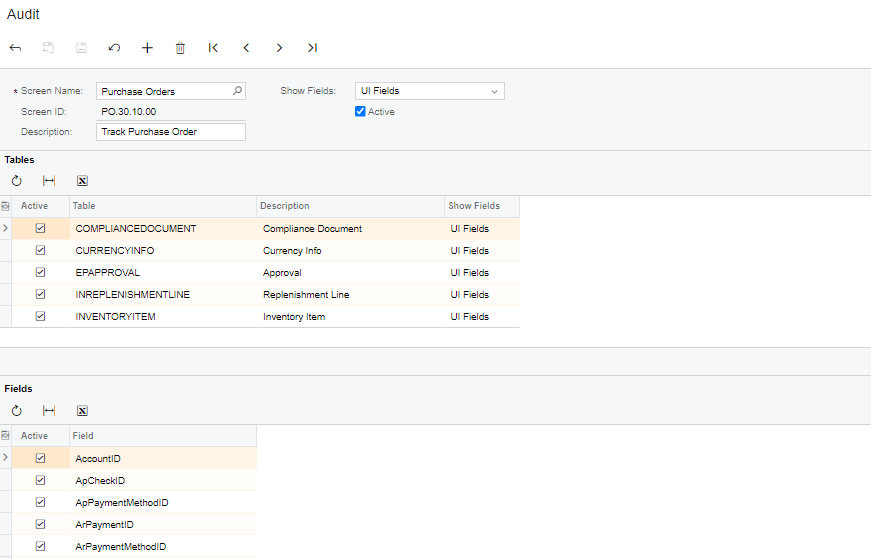
Viewing Auditing History
Once an audit is enabled on the Purchase Order Screen, users can view the history of changes made to Purchase orders. They can do this by navigating to the User Security → under Inquiries Section → Audit History (SM205530) as shown in the image one.
By selecting the Purchase Order screen in the audit history tab, users can view the operations performed on the Purchase Order, including changes made by users and the status of the Purchase Order as shown in the image below.
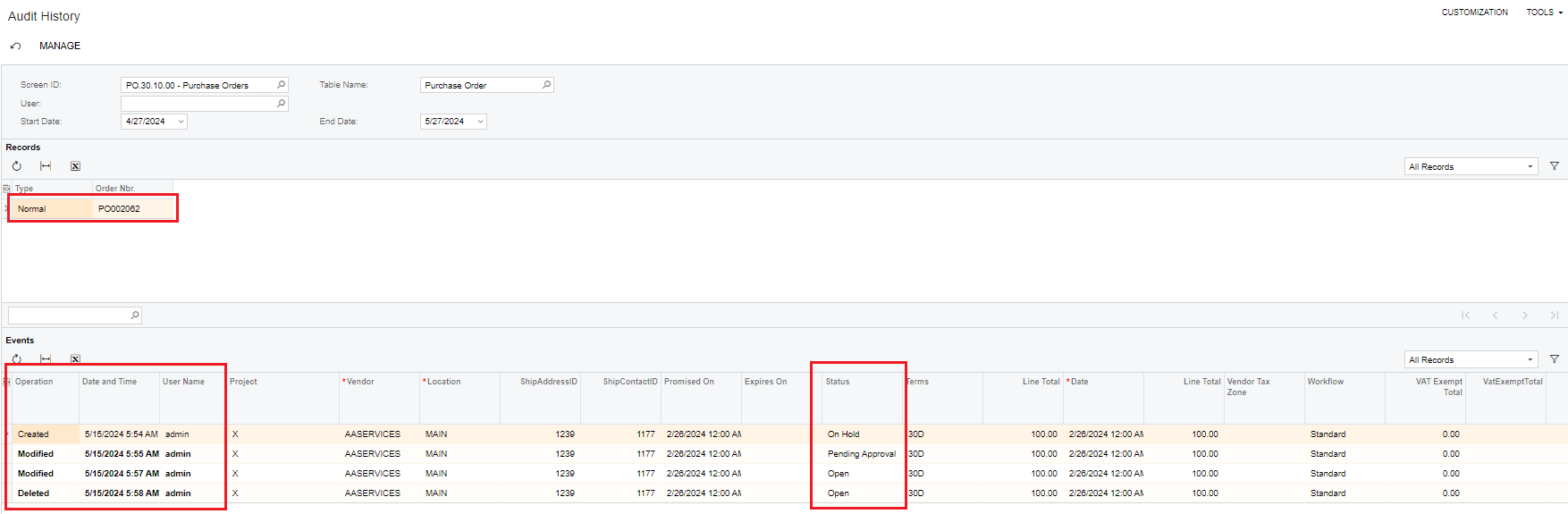
Benefits of Auditing History
- Data Integrity: Auditing history ensures that changes made to data are tracked and can be audited for accuracy.
- Accountability: Users are held accountable for their actions, as all changes are logged with user information.
- Compliance: Auditing history helps organizations comply with regulatory requirements by maintaining a record of data changes.
- Monitoring Changes: Auditing history allows organizations to monitor changes made to important data, such as Purchase Orders, ensuring that all modifications are authorized and recorded.
