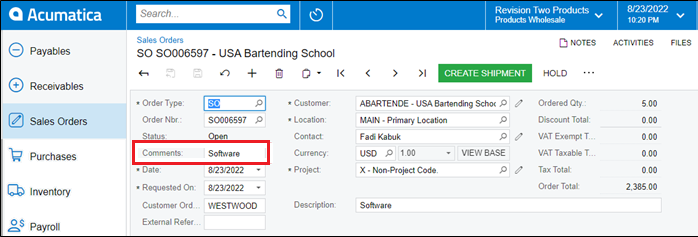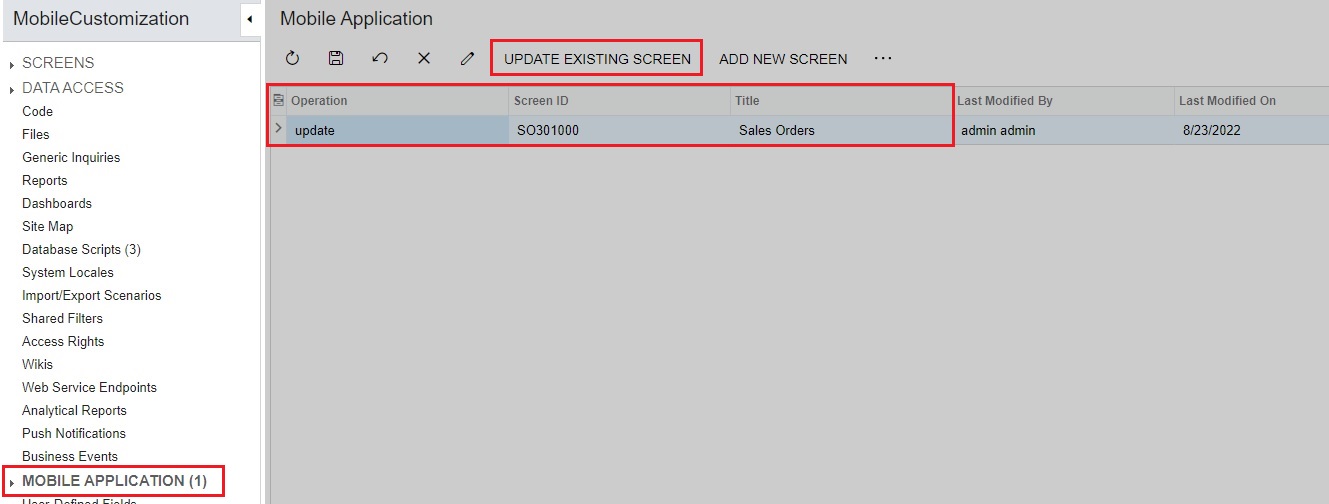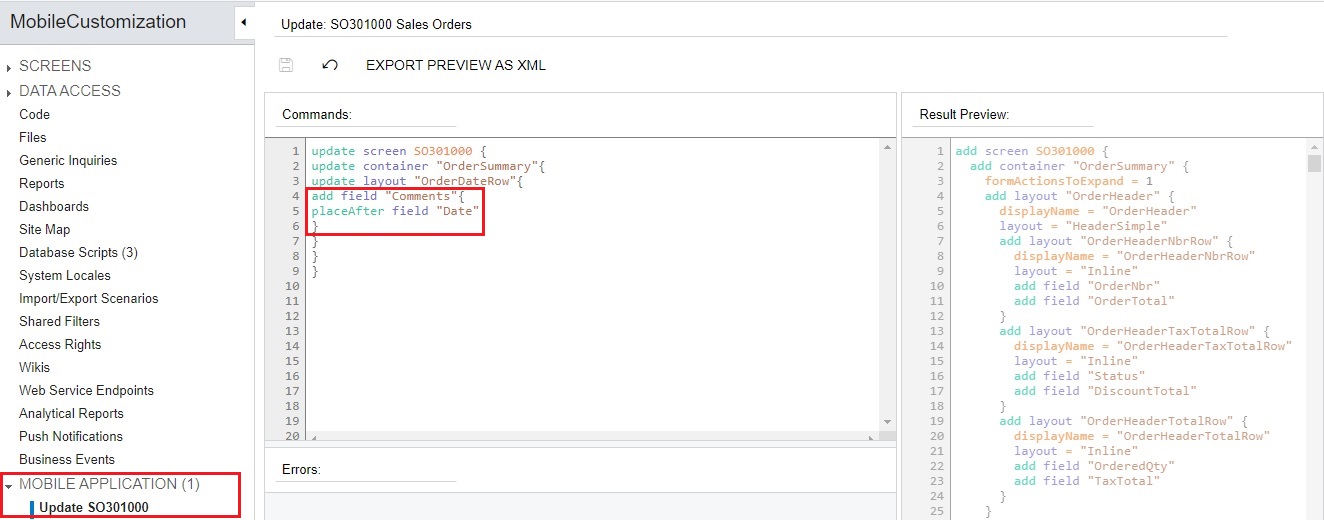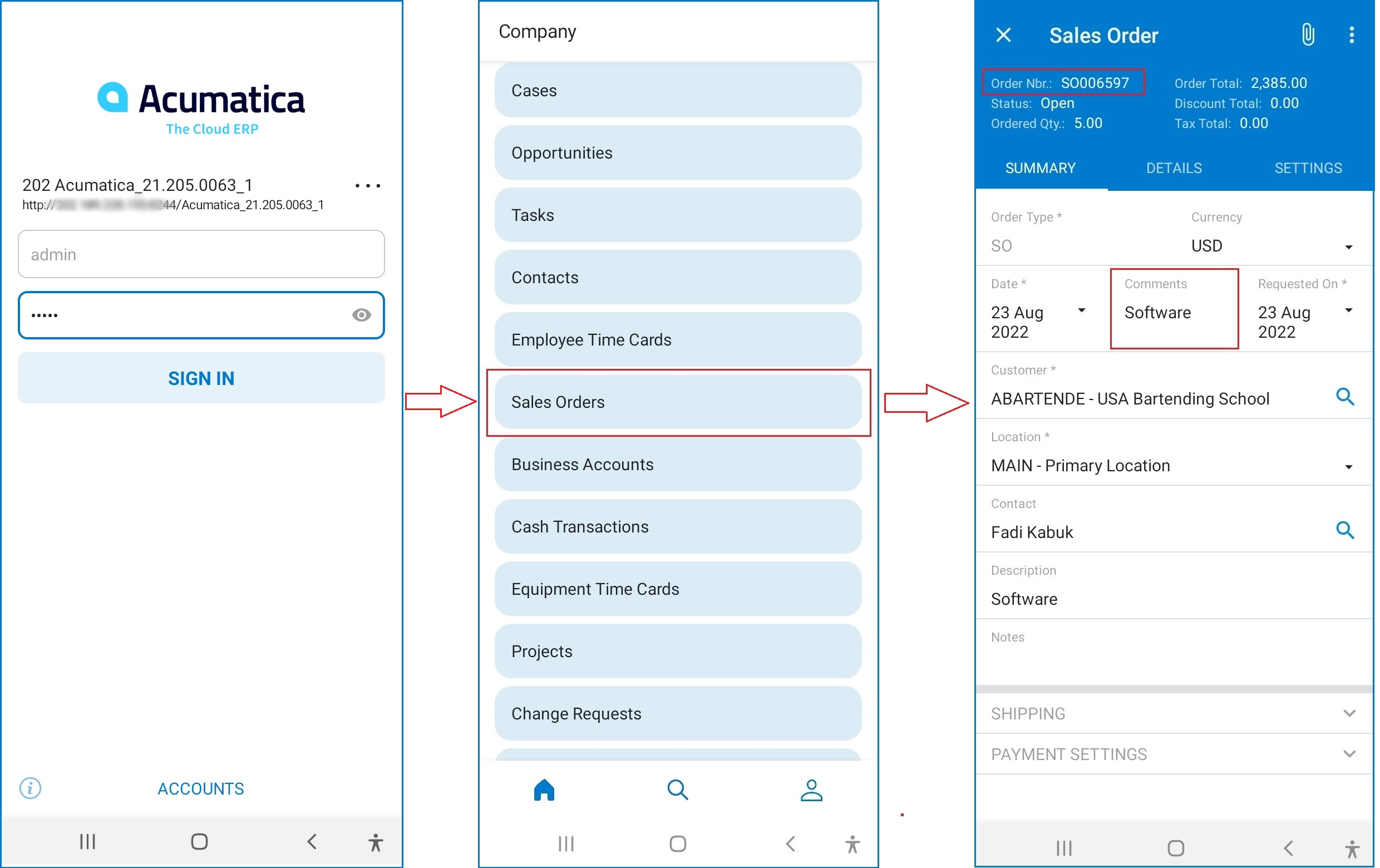Acumatica ERP provides a wide range of features and functionalities. With the growing technologies and hand-held devices, it becomes important to support multiple platforms in order to make them user-friendly. Acumatica has extended accessibility of the ERP data using the Mobile phone and has created the application for Android as well as iOS.
We are aware that many organizations have some of their employees working on-site and cannot have access to the system everywhere all the time. Since Acumatica is supported by browsers and can be used with browsers available on mobile devices, it does not provide a better user experience by displaying a large page with too many fields and tabs. We only need crucial data to be acquired when using it remotely. Having a mobile application offers easy navigation and bypasses the fields that are not required in day-to-day operations which can be updated later from the browser.
In this blog, we are going to discuss how to access the created custom field of the Acumatica ERP web application in Acumatica Mobile Application.
Create a Custom Field
Navigate to Customization > Customization Projects > Create a New Project “MobileCustomization”. Customize the Sales Order screen (SO301000) to add a custom field “Comments” and place it on the header/summary section. Here, we have created a sales order and added the data in a custom field
Add Custom Field in Mobile Application
Navigate to Customization Project Editor > Mobile Application > Update Existing Screen > Sales Orders.
Add the code for the field under the required screen > container > layout section. Once done, Publish the project.
View Custom Field in Mobile Application
- Install the Acumatica application on your android phone.
- Log in with your user credentials.
- Open the Sales Orders screen and select the sales order.
- The comments field is visible on the sales order with the data that was entered on order from the web screen
Hence, using this process, we can easily access custom fields in Acumatica mobile application.