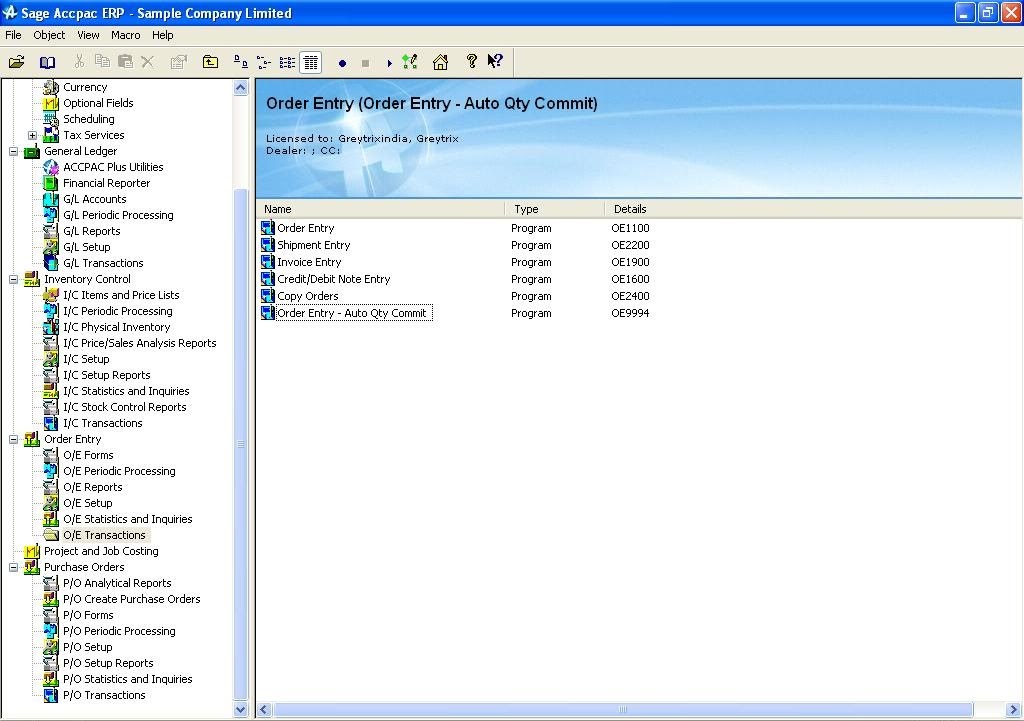The way Sage ERP Accpac displays all its menu options is, On the Accpac Desktop, on the left hand side there is Task Pane under which there are Groups or Folders (for each module). Under these folders we either have Sub-folders or Menu Items.
Now if we have to add a Group, Sub-Folder or a Menu Item (for a custom Macro, Report or a Program i.e. executable) all this is pretty simple and can be done with Zero programming efforts. One just needs to right click on desktop and need to select appropriate options refer below screenshot.
Sage SoftwareSage AccpacOE55AENG
- We must decompile the existing complied .DAT file into .TXT file and we can do this by using Resource Uncompiler i.e. UNCCGRP.EXE in command prompt.
- Once we get the .TXT file we can edit it to make appropriate changes to add our Menu item
- Then Save it and again compile .TXT file to .DAT file using the Group Resource Compiler i.e. CCGRP.EXE in command prompt
- Goto Accpac installation folder OE56A/ENG in your command prompt window. Enter below syntax to decompile the GRP.DAT file in command prompt.
UNCCGRP infile outfile
where:
infile is an application’s compiled binary group file, GRP.DAT
outfile is the file to receive the output text
Example
UNCCGRP GRP.DAT GRP.TXT
- Add below information at the end of the file
[ ITEM ]
ID = “OE9994”
PARENT = “OE6000”
ICON = “ENTRY”
TITLE = “Title of your Screen”
CAPTION = “Caption for your screen”
OBJECTID = “OE9994”
RSC = “OEORDER”
RSC = “OEORD”
RSC = “OETRANSI” - Now once we have added icon for customized order entry we need to compile the GRP.TXT file back to GRP.DAT file which can be done using following syntax.
CCGRP infile outfile
Where:
infile is the name of the desktop group text file.
outfile is the name of the file to contain the binary (compiled) form of the group file (GRP.DAT)
Example
CCGRP GRP.TXT GRP.DAT
New Icon for the custom screen will be set as shown below. Refer below screen shot “Order Entry – Auto Qty Commit” is our Item.
About Us
Greytrix a globally recognized Premier Sage Gold Development Partner is a one stop solution provider for Sage ERP and Sage CRM needs. Being recognized and rewarded for multi-man years of experience, we bring complete end-to-end assistance for your technical consultations, product customizations, data migration, system integrations, third party add-on development and implementation expertise.
Greytrix offers unique GUMU™ integrated solutions of Sage 300 with Sage CRM, Salesforce.com and Magento eCommerce along with Sage 300 Migration from Sage 50 US, Sage 50 CA, Sage PRO, QuickBooks, Sage Business Vision and Sage Business Works. We also offer best-in-class Sage 300 customization and development services and integration service for applications such as POS | WMS | Payroll | Shipping System | Business Intelligence | eCommerce for Sage 300 ERP and in Sage 300c development services we offer services such as upgrades of older codes and screens to new web screens, newer integrations using sdata and web services to Sage business partners, end users and Sage PSG worldwide. Greytrix offers over 20+ Sage 300 productivity enhancing utilities that we can help you with such as GreyMatrix, Document Attachment, Document Numbering, Auto-Bank Reconciliation, Purchase Approval System, Three way PO matching, Bill of Lading and VAT for Middle East.
For more details on Sage 300 and 300c Services, please contact us at accpac@greytrix.com. We will be glad to assist you.