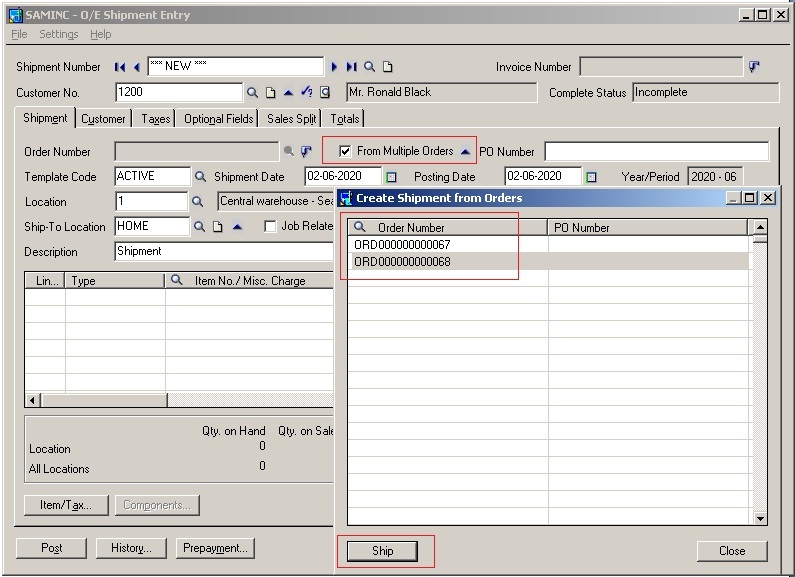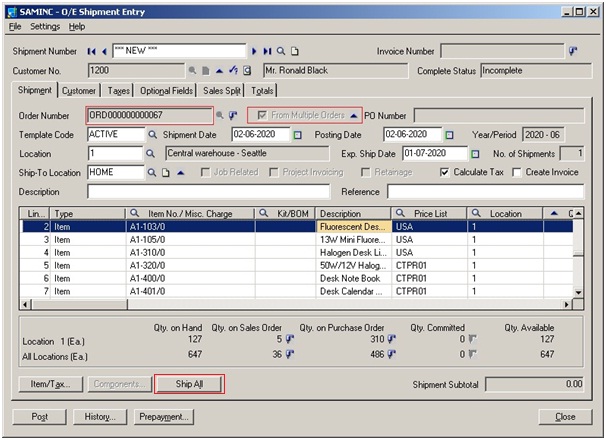In our previous blog, we discussed about “Creating Single Sales Order from Multiple Sales Quotes in Sage 300 ERP”. Now we will see how to “Create Single Sales Shipment Entry for Multiple Sales Orders”.
Suppose Customer have placed multiple sales orders and company would like to ship items of all these sales orders in single shipment.
In such case, this feature comes in handy and avoids crating multiple shipment transactions for multiple sales orders. To create Single Shipment entry, follow the below mention steps;
1. Navigate to Sage (Accpac) 300 ERP>>Order Entry >> O/E Transactions>> Shipment Entry.
2. Put initial header such as Customer no. and check the ‘From Multiple orders’ checkbox option.
3. Click on drill option near the checkbox, a window will appear with finder control to select the Sales orders by clicking on finder button.
4. All the existing Open sales orders of the selected customer will appear in the window. Select the Sales orders against which you want to place the shipment.
5. The Selected sales orders will be displayed in the below grid and the ‘Ship’ button will get enabled.
6. Click on ’Ship’ button. All the line items from selected orders will get filled into the sales Order grid as shown in the below screenshot.
7. The Order no. field will get the Order no. which sequentially comes first in the selected sales orders for shipment.
8. Fill in the Qty to be ship in each item line or you can ship all backordered quantities of Sales orders by clicking on ‘Ship All’ button.
9. Click on post button. The shipment will get posted and item’s qty will get affects at inventory locations.
As a result, we can create a single shipment entry from multiple sales orders for the Customer. For more information, write us at erpmig@greytrix.com