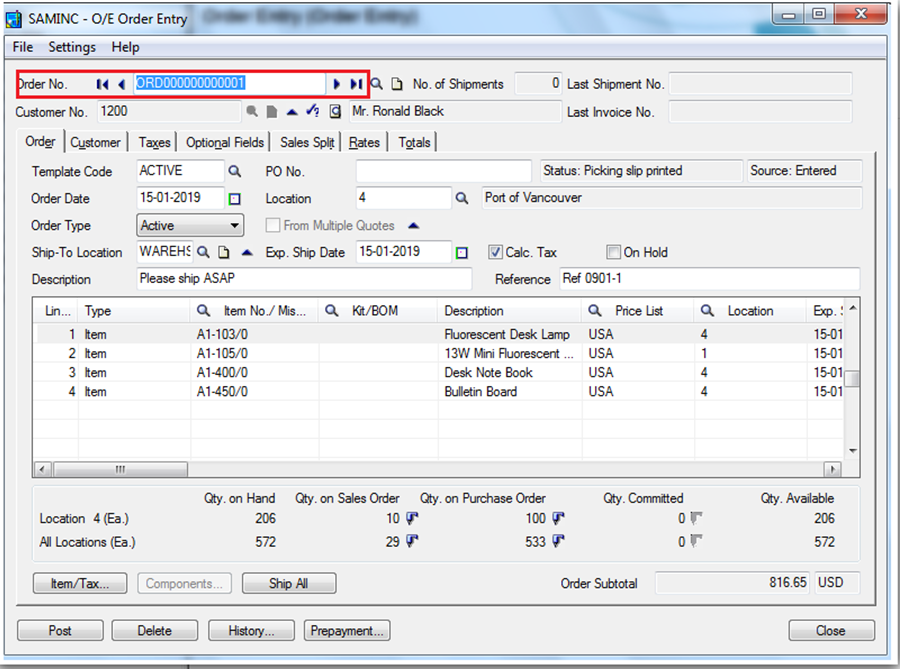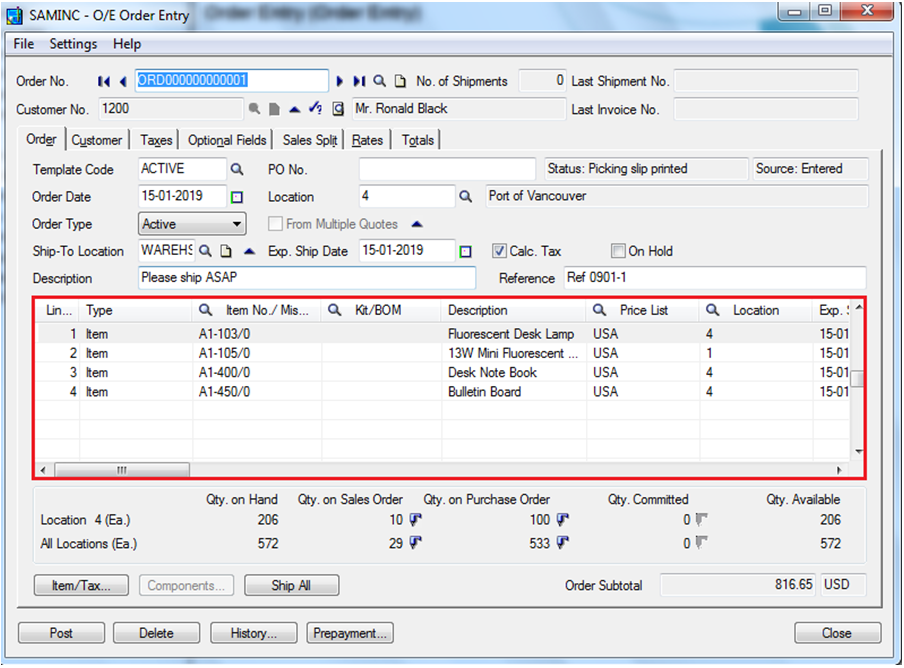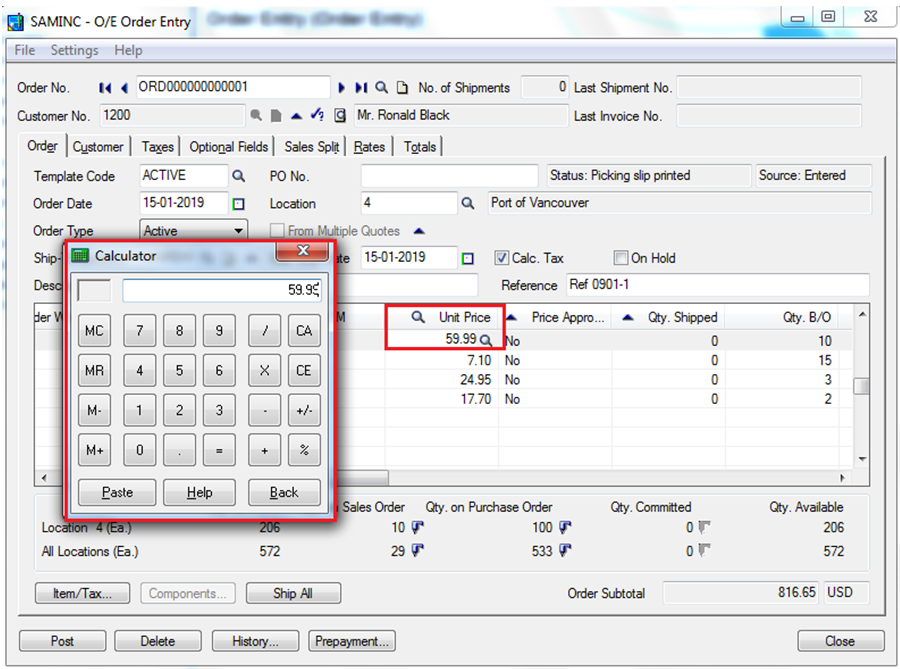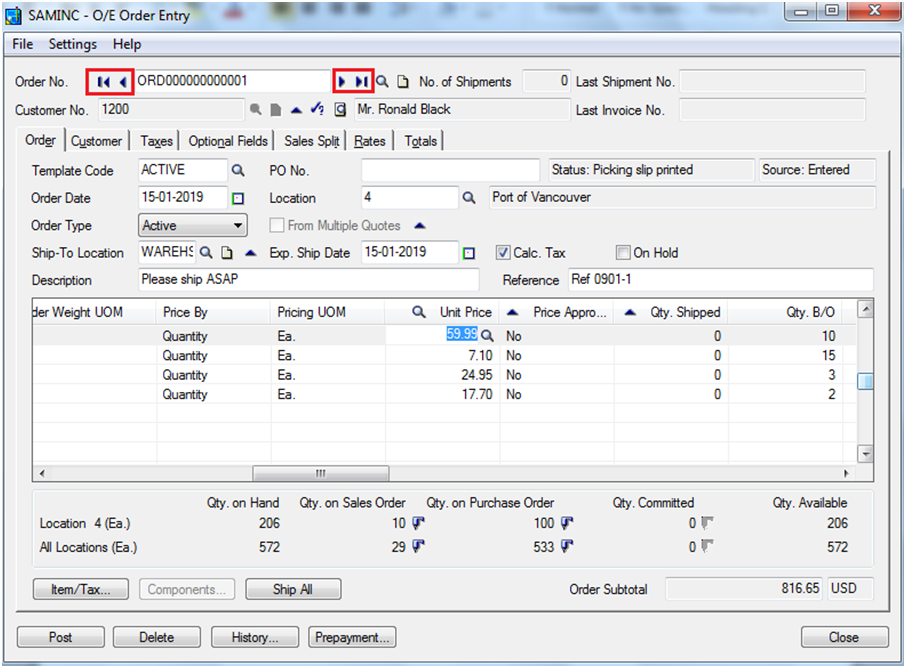Computer mouse simplifies the way you navigate through a computer screen by pointing and clicking on the screen. However, using mouse is not necessarily the most efficient way to select and open items on your screen.
Sage (Accpac) 300 ERP simplifies the data entry task by incorporating various features. In Sage (Accpac) 300 ERP, there is handful of useful shortcut keys that you can use to save time to navigate through the screens. To see how the shortcut keys can be used in Sage 300 ERP, let us use the O/E Order Entry screen as an example.
You can use the following shortcut keys to navigate through the orders:
- Page Up – Go to the first (top) record in a list.
- Page Down – Go to the last (bottom) record in a list.
- Ctrl/Page Up – Go to the first record in a Finder list.
- Ctrl/Page Down – Go to the last record in a Finder list.
Now let us see how shortcut keys can be used in the Order Detail grid highlighted in red:
- Ctrl/Tab – Move out of a grid or list to the button or field following the grid or list.
- Ctrl/Shift/Tab – Move out of a grid or list to the button or field directly above the grid or list.
- Home – Go to the first entry in a list.
- End – Go to the last entry in a list.
- Up Arrow/Down Arrow – Go up or down one line in a grid.
- Tab or Enter – Go to the next column.
- SHIFT + TAB or SHIFT + ENTER – Go the previous column.
- F9 – If you select any of the line items and press this key, you can drill down on the line item.
- F5 – If you have the cursor inserted in any field that has a Finder icon (the one with the magnifying glass icon), you can activate the Finder search function by pressing the F5 key.
- Calculator – If you select any of the columns related to quantity, amount and press Shift+ key, a calculator appears where the required calculations can be done.
- Tab Key – The tab key can be used to navigate from one tab to another.
- Navigation Keys – There are following four navigation keys in Accpac:
First, Previous, Next and Last
a. First: To go to the first record from the finder list
b. Previous: To go to the Previous record from the finder list
c. Next: To go to the Next record from the finder list
d. Last: To go to the Last record from the finder list
With these shortcuts in hand, Users can work faster and in an effective manner in Sage 300 ERP.
About Us
Greytrix a globally recognized Premier Sage Gold Development Partner is a one stop solution provider for Sage ERP and Sage CRM needs. Being recognized and rewarded for multi-man years of experience, we bring complete end-to-end assistance for your technical consultations, product customizations, data migration, system integrations, third party add-on development and implementation expertise.
Greytrix offers unique GUMU™ integrated solutions of Sage 300 with Sage CRM, Salesforce.com and Magento eCommerce along with Sage 300 Migration from Sage 50 US, Sage 50 CA, Sage PRO, QuickBooks, Sage Business Vision and Sage Business Works. We also offer best-in-class Sage 300 customization and development services and integration service for applications such as POS | WMS | Payroll | Shipping System | Business Intelligence | eCommerce for Sage 300 ERP and in Sage 300c development services we offer services such as upgrades of older codes and screens to new web screens, newer integrations using sdata and web services to Sage business partners, end users and Sage PSG worldwide. Greytrix offers over 20+ Sage 300 productivity enhancing utilities that we can help you with such as GreyMatrix, Document Attachment, Document Numbering, Auto-Bank Reconciliation, Purchase Approval System, Three way PO matching, Bill of Lading and VAT for Middle East.
For more details on Sage 300 and 300c Services, please contact us at accpac@greytrix.com. We will be glad to assist you.