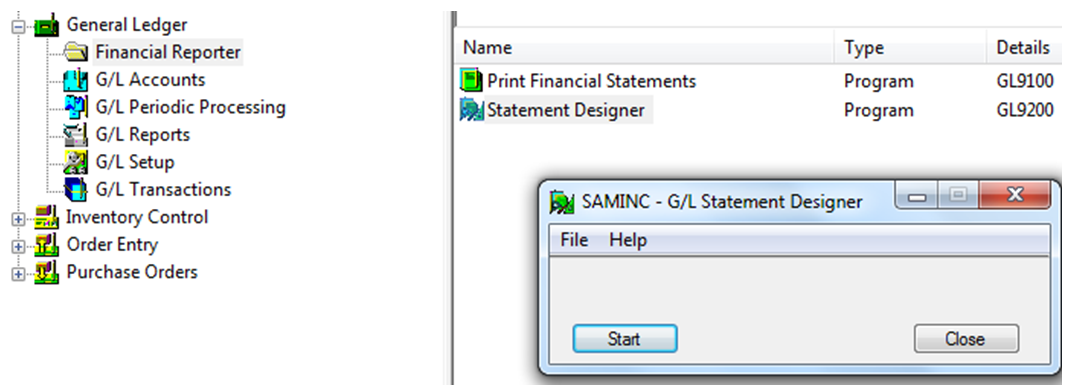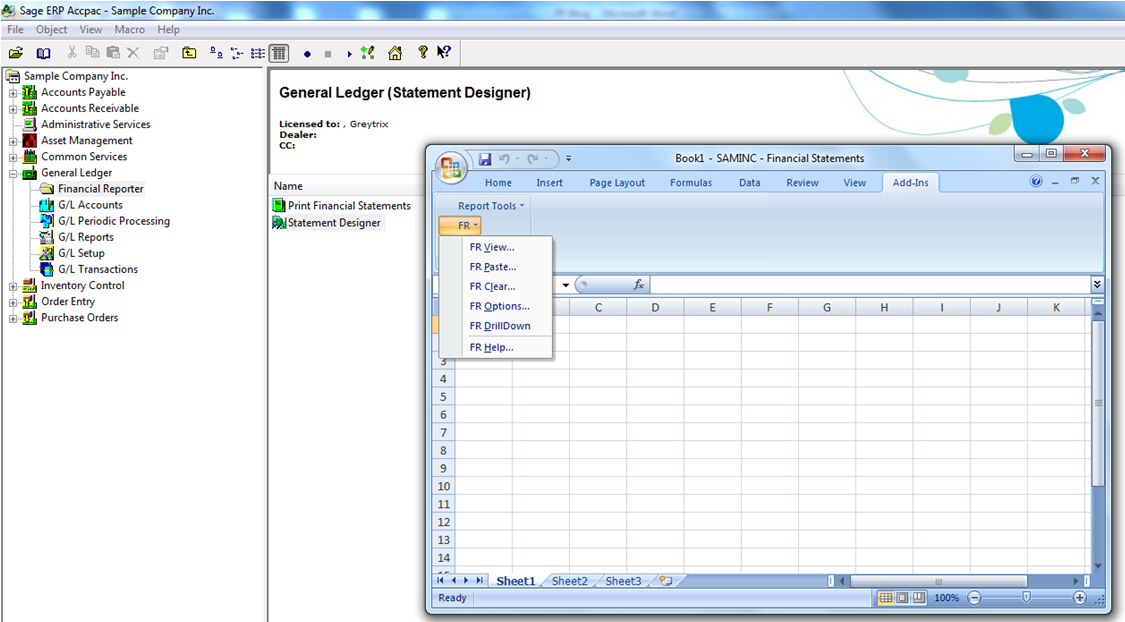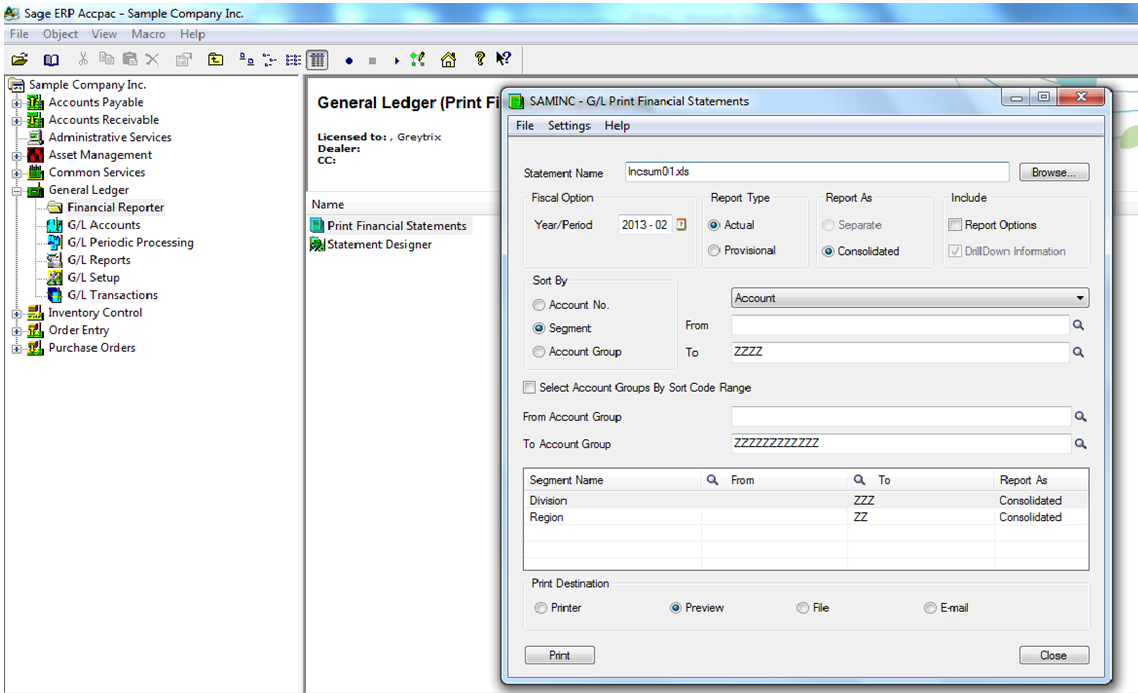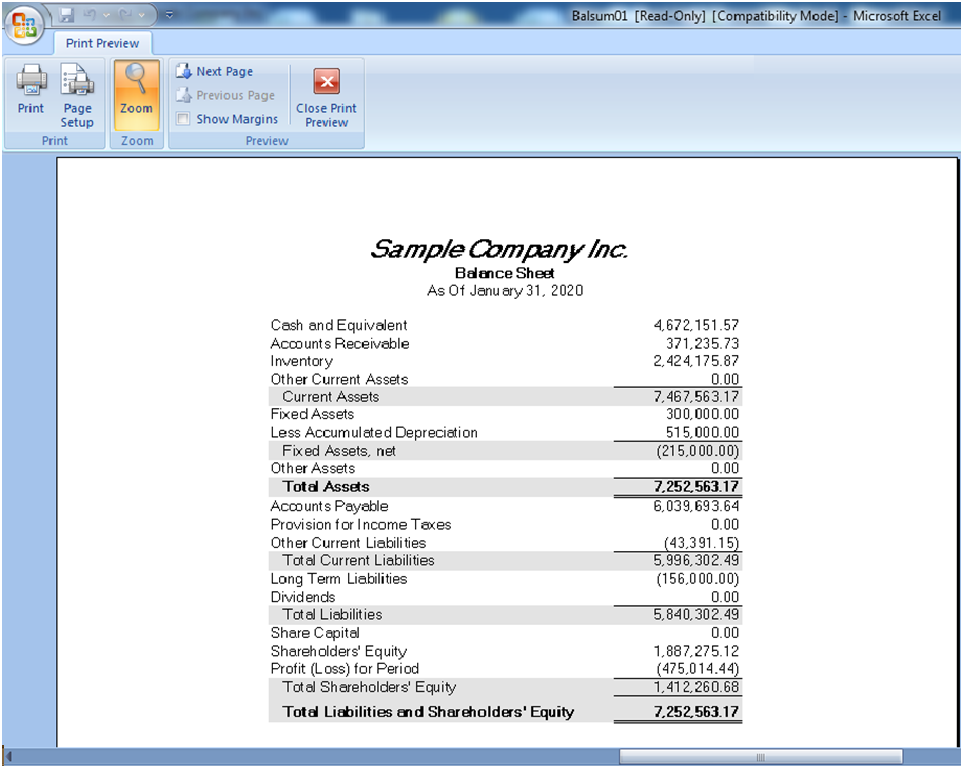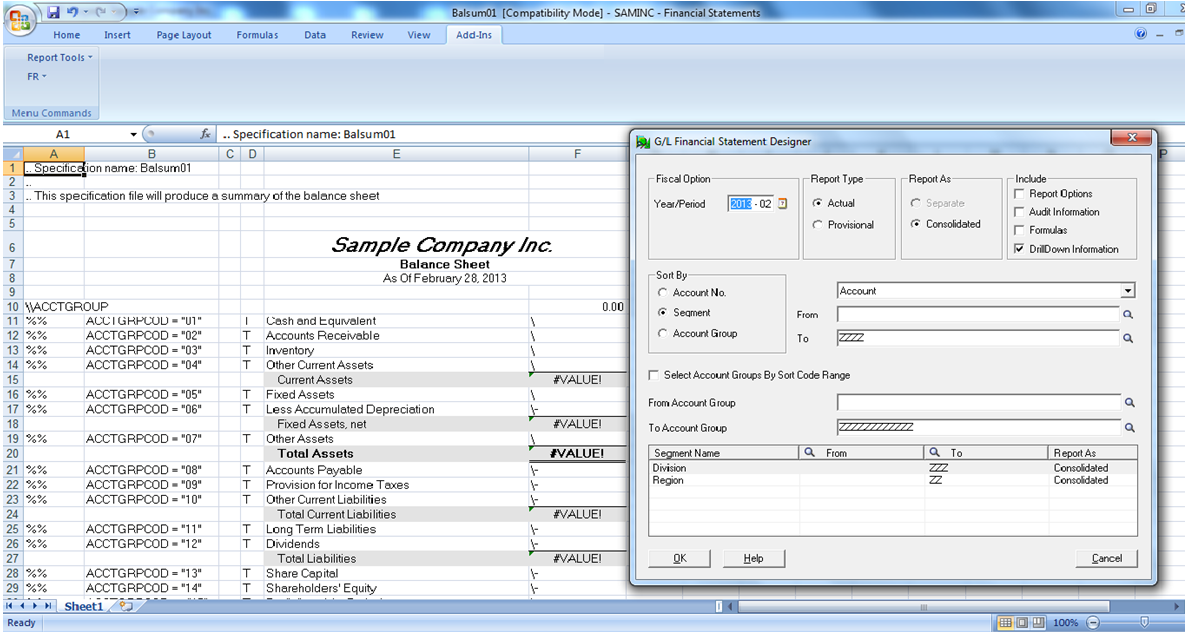In Sage 300 ERP (formerly known as Sage Accpac ERP), Financial Reporter of General ledger module is very easy and strong reporting tool. To elaborate, Financial Report is a spreadsheet containing functions that read data directly from general ledger. Thus, in GL Statement designer user can create or edit a report specification for creating the financial statements.
When user choose the Statement Designer icon from the Financial Reporter folder, Sage 300 ERP starts Microsoft Excel spreadsheet program with the Financial Reporter add-in. This add-in is available only when user start excels from the Statement Designer icon. Add-in adds the FR menu item to the Microsoft Excel menu bar. The FR menu includes the following Financial Reporter commands:
1. FR View: Generates Financial Statements from Report Specifications
2. FR Paste: Inserts Financial Reporter Functions, Account Numbers and Selection criteria
3. FR Clear: Clears a previously generated financial statement
4. FR Options: Carry forward the Opening Budget
5. FR DrillDown: DrillDown to associated transactions after user generates a financial statement
These FR Functions can be useful in designing a new FR. Each Financial Statement is defined in Report Specification. These specifications tell Financial Reporter what data is included in the statement, and how it must be formatted. Columns A, B, C and D are reserved for Control information. All other columns determine the appearance of the report and type of data, which will appear.
Financial Reporter creates statement based on specification and options chosen. Whenever user wants to print or view financial statement, there are two ways to print financial reports;
1. Navigate to General Ledger >> Financial Reporter >> Print Financial Statements (Generally used for Running Financial Reports)
2. Navigate to General Ledger >> Financial Reporter >> Statement Designer (Generally used for Creating, Editing and Running Financial Reports)
When User run FR from Print Financial Statement icon, it allows following print options:
1. Statement Name – Browse and select the FR file path
2. Report Type – Actual and Provisional
– Actual includes those amounts which have been permanently posted to General Ledger.
– Whereas, Provisional includes those amounts that have been provisionally posted to general ledger accounts, as well as permanently posted amounts.
3. Report As – Separate or Consolidated
– It allows printing single consolidated report or separate reports for different account number segments.
4. Include – Report Options or DrillDown Information
– Report Options includes the following options, Statement Name, Fiscal Year and Period, Account Sorting Order, Account Selection ranges, etc.
– DrillDown Information allows to drilldown the output to the transaction level.
5. Print Destination – Printer/Preview/File or E-mail
– Printer – Prints to a physical printer
– Preview – Displays the report onscreen
– File – Saves the report as a file
– E-mail – Sends the report as an attachment in the E-mail
When User run FR from Statement Designer, it opens an excel file. Here, he has to Select FR View from FR -> Add-ins and it would populate the Financial Statement Designer UI from where user can run FR.
Advantage of using Statement Designer for running FR than Printing through Financial Statement is that; it allows changing the formulas at runtime through Statement Designer, whereas printing through Financial Statements prints only the output.
As a result, Sage 300 ERP accurately manages income and expense details of business enterprises and prepares the general ledger, thus providing an alternative solution from the complicated and time-consuming paper-pen based financial tasks. It enables users to design the following financial reports:
a. Balance Sheet to view the current snapshot as well as long-term forecast of assets, liabilities and net changes
b. Profit & Loss Statements that gives up-to date Profit & Loss statements for anytime period
c. General Ledger to view GL accounts with updated financial transactions
d. Trial Balance to view a comprehensive worksheet showing the balances in each account