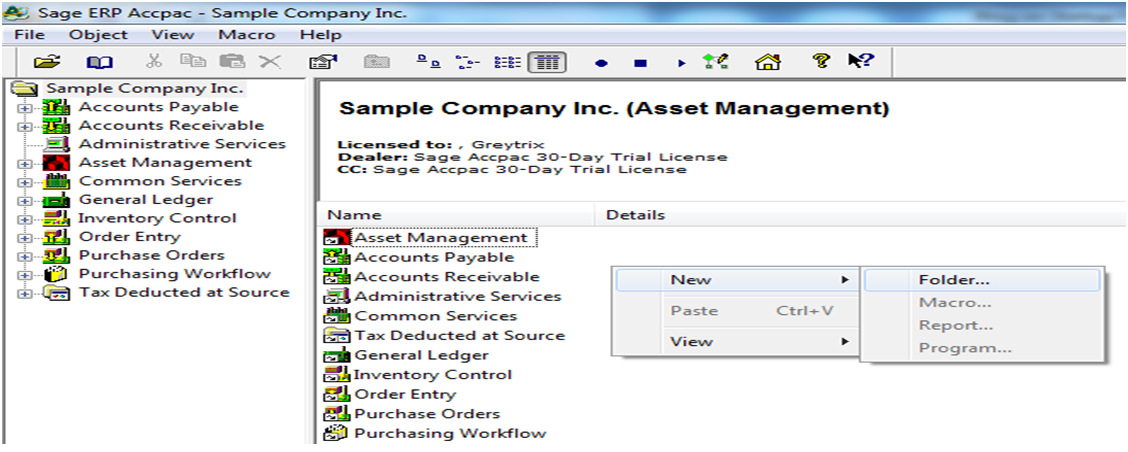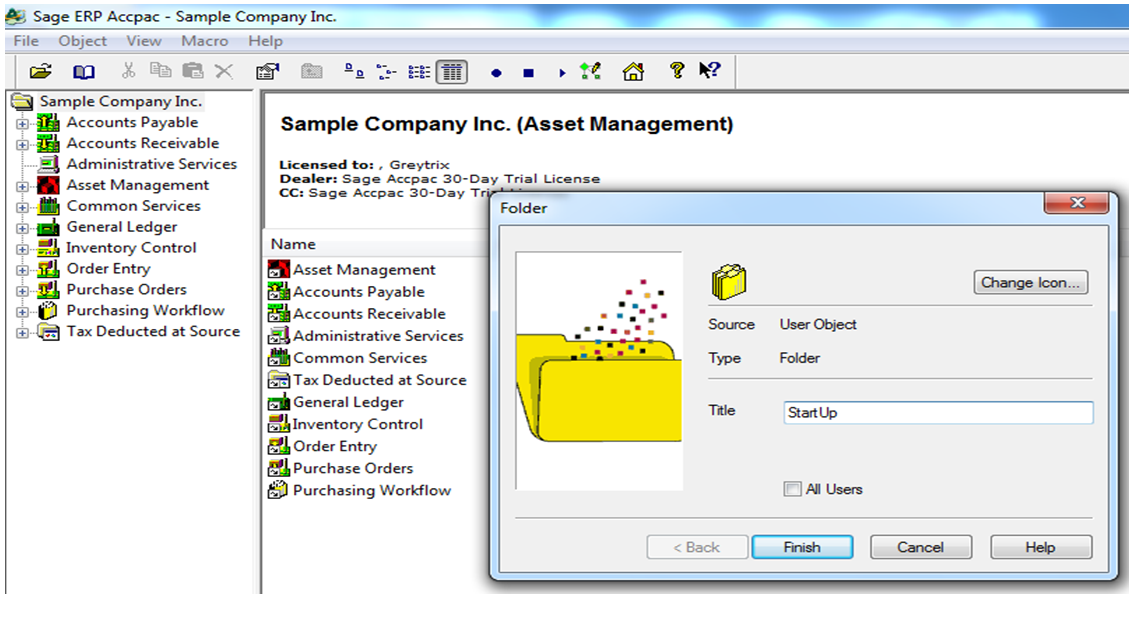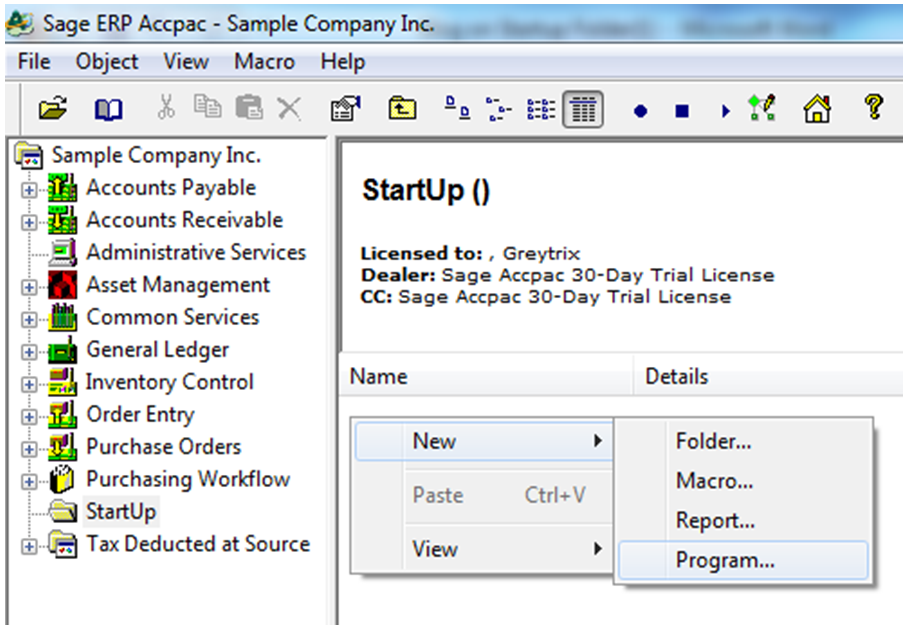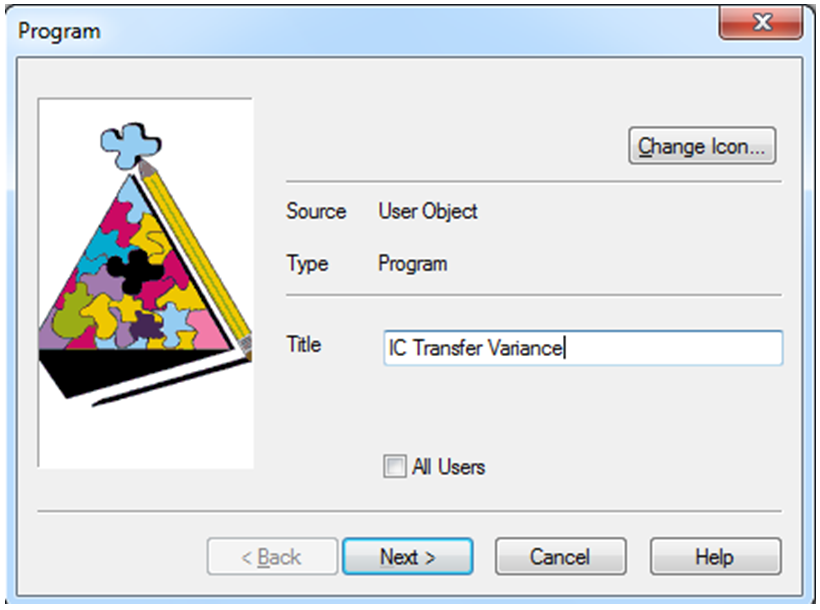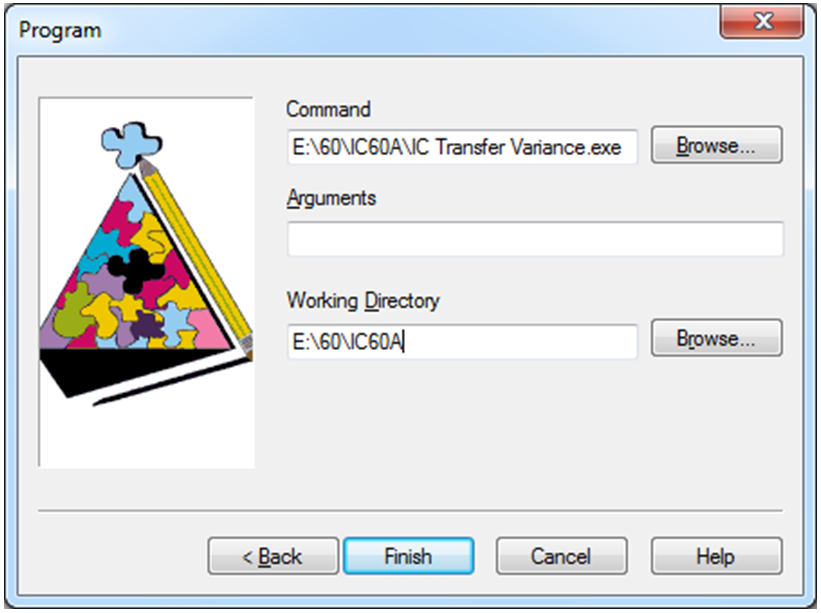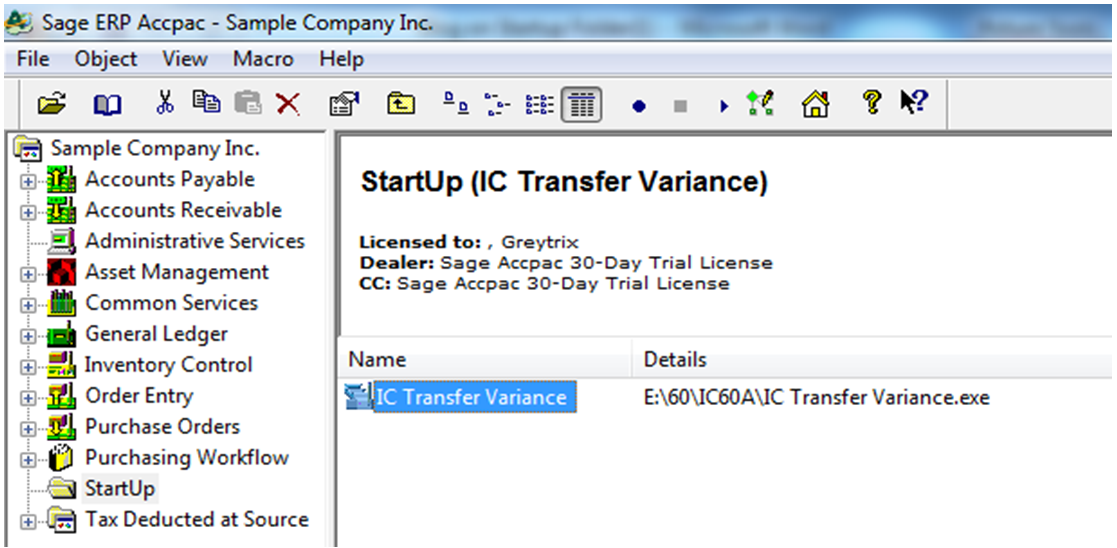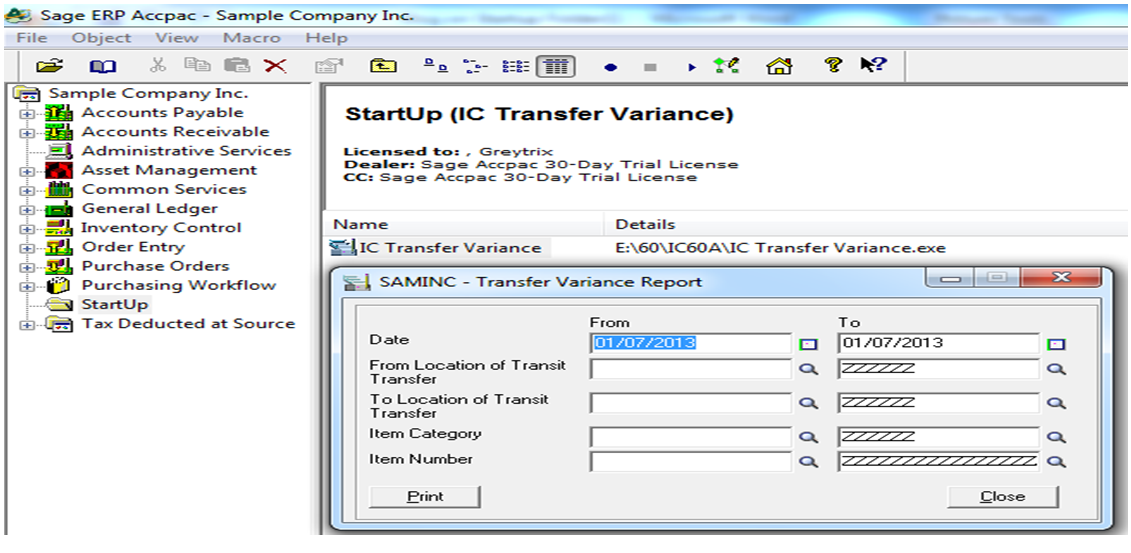Sage 300 ERP (formerly Sage Accpac ERP) provides an option for user to create a startup folder in Sage 300 Screen. Startup Folder automatically executes all the programs located within folder, when Sage 300 ERP starts.
We would be discussing step by step process on “how to create a startup folder in Sage 300 ERP”. They are as follows;
1. Navigate to Sage 300 desktop, and click on New>>Folder option.
2. Set a Title, say “StartUp” and click on finish button.
3. Then, select StartUp folder and click on screen >> New >>Program.
Also Read: Greytrix Extended Report Pack for Sage 300 ERP
4. Again set title, say “IC Transfer Variance Report” and click on next button.
5. Now select “IC transfer Variance Report” path from browse button in command field and select same path in working directory; click on finish button.
6. System will now automatically bring “IC transfer Variance report” on StartUp folder.
After this process, user can view “IC transfer variance report” automatically opening at the same time when Sage 300 starts. This will help users to start such programs automatically, that are required on every day basis.
Similarly, users may also want to run other report such as Reorder Report, MRP Report; hence they can add these reports in Startup. Therefore, when Sage 300 gets start, system will automatically start all reports, which are located within startup Folder.