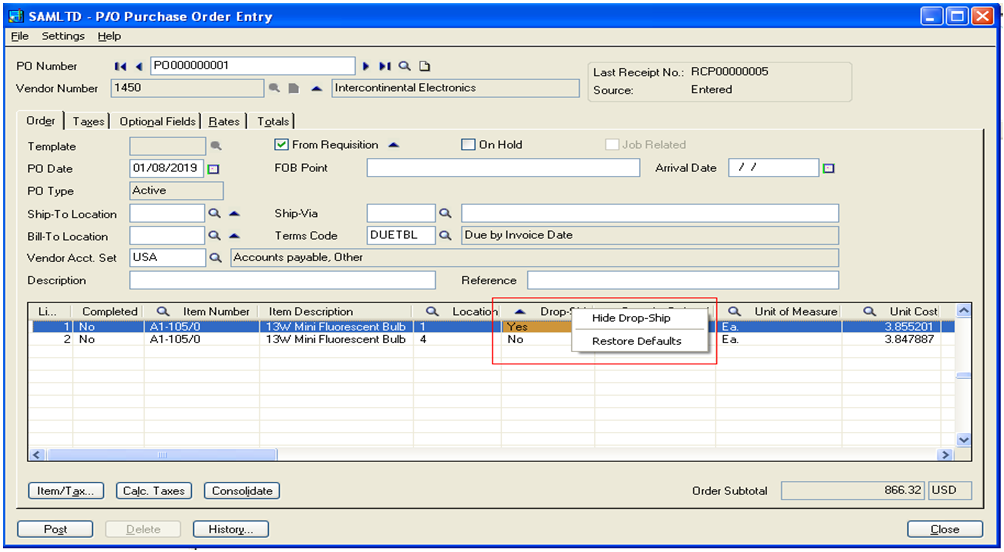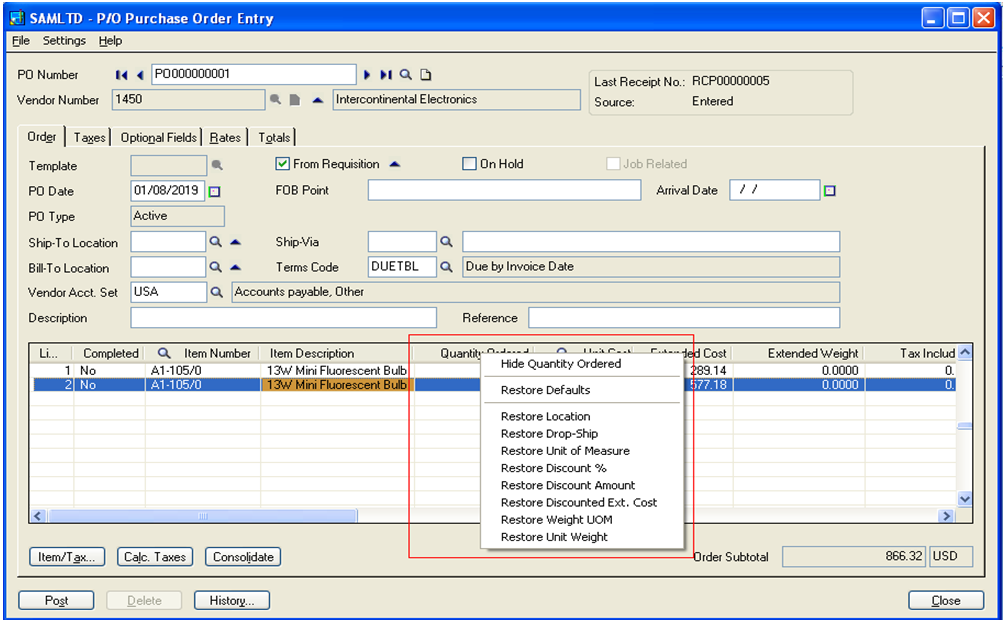Since Sage 300 ERP v5.0 onwards, it has becomes easier to hide and show columns in a data entry grid. It makes user speed up data entry process and makes it easier to view important information.
For example, in Purchase Order Entry UI if user don’t want to see Drop Ship, Unit of Measure etc. columns then, Sage 300 provide very simple but very useful functionality called as Hide and Restore columns.
Also Read: Use Multiple Windows in Sage 300 ERP
To hide the Drop Ship column place the mouse cursor on column to be hide and right click on it. Option will appear as shown in above image. Select the option Hide Drop- Ship; this will hide the drop ship column in grid. In the same way users can hide multiple columns.
To restore hidden columns put mouse cursor, on any column and right click on it; options will appear as shown above. User can restore all the columns in one click by selecting option Restore Defaults or can restore particular hidden columns by select that particular option.
Hence, this option will hide unwanted column in grid and to restore them as and when required by the user. As Sage 300 retains column preference by User Id and Transaction screen, any changes made to column sequence will be remembered next time User uses it. However these changes will not affect any other user or any other transaction UI.
Related Posts:
1. Hide fields or object in Sage 300 ERP
2. Hide Inactive records in Sage 50 US Edition
3. How to hide customized screens and Reports for some users
4. How to hide custom control when relevant tab is not active