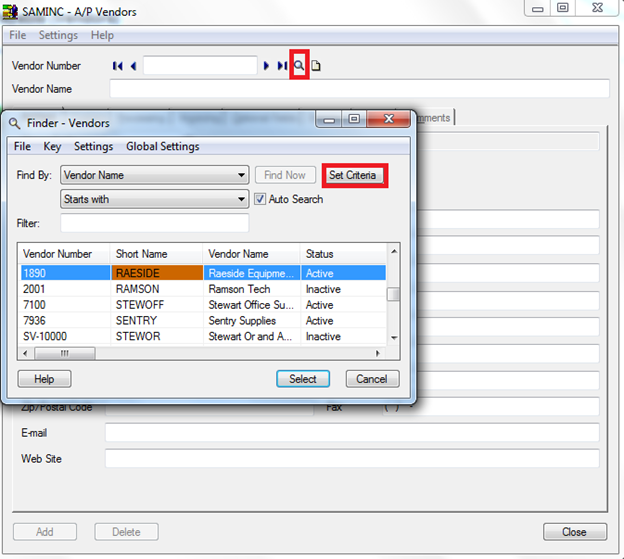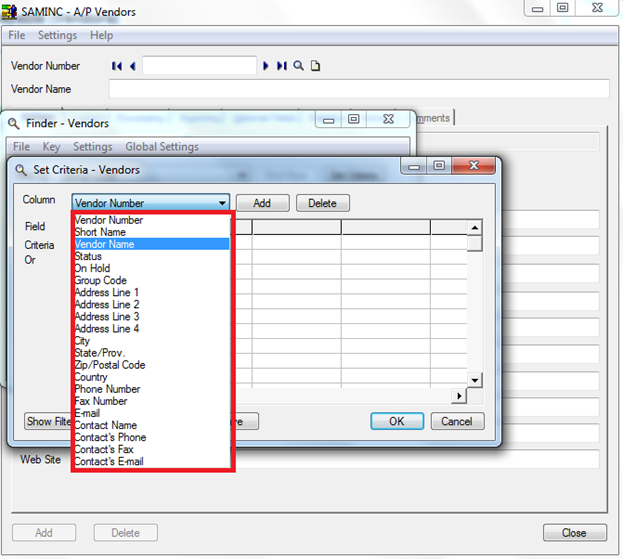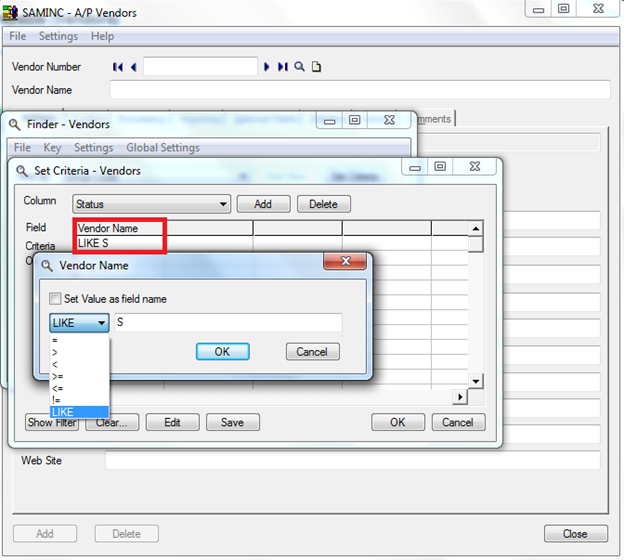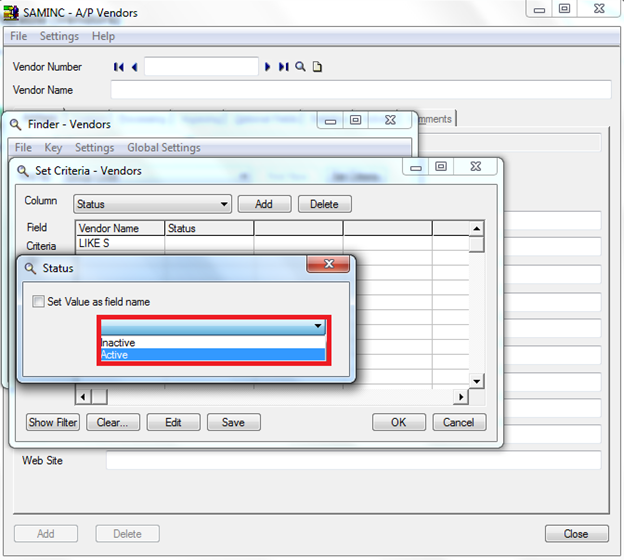Sage 300 ERP has a flexible mechanism for searching the records on the basis of multiple filters; it provides a finder tool for looking up the data in Sage 300 ERP. This is a fairly important activity as it becomes easy for the end user to fetch the data easily. Using the finder tool, it searches the database to retrieve the records for the selected search criteria.
Need to Set Numbering the way you want in Sage 300 transactions?– Greytrix Document Numbering for Sage 300 ERP
Let’s take an example to understand the feature:
Suppose you want to view only the active vendors defined in the system whose name starts with ‘S’, but most of the time it happens that it is taken up by inactive vendors as well that you don’t want to include in the finder results. The same is achievable by using Search Criteria and setting the filter on the data conditions. The Set Criteria form lets us to apply criteria for selecting the records that appear in finders. To set the filter criteria, navigate to Vendor Master and search using the finder button on the UI as follows:
From the Finder list, click on the Set Criteria button to specify the filter conditions. Select the Field from the Column list. The list contains the names of the fields in the particular database record.
In the above mentioned example, you need to select the following column fields; Vendor Number to search for the name of the vendors starting with S and the Status column for stating only the Active vendor. Click the add button to include this field in your search. In the named column, double click the cell. In the dialog box that appears, select a relational operator (LIKE) which denotes finding a group of characters or a single character.
Add another field Status and select the type as Active. Once done, click Save to save this criteria and OK to view the list. The Finder displays only records that match the criteria you specified for particular fields.
Significance of other buttons in the Set Criteria dialog box are as follows:
- Delete – To delete all the criteria for a field, click a cell in the associated column, and then click the Delete button.
- Show Filter – Click the Show Filter button to display all the criteria you have set.
- Clear – Clear all or part of your criteria by clicking the Clear button, then selecting an option (Cell, Row, Column, All).
- Edit – Click the Edit button to change criteria set in a previous session.
- Cancel – Click the Cancel button to cancel all criteria you set in this session.
- OK – Click the OK button to exit the Set Criteria dialog box. You return to the Finder, with the search results displayed.
Thus, Sage 300 ERP lets you narrow the result list in a Finder to a smaller group of records through Search Criteria feature. You use the Set Criteria form to apply Criteria for selecting the records that appear in Finders.
About Us
Greytrix a globally recognized Premier Sage Gold Development Partner is a one-stop solution provider for Sage ERP and Sage CRM needs. Being recognized and rewarded for multi-man years of experience, we bring complete end-to-end assistance for your technical consultations, product customizations, data migration, system integrations, third party add-on development and implementation expertise.
Greytrix offers unique GUMU™ integrated solutions of Sage 300 with Sage CRM, Salesforce.com and Magento eCommerce along with Sage 300 Migration from Sage 50 US, Sage 50 CA, Sage PRO, QuickBooks, Sage Business Vision and Sage Business Works. We also offer best-in-class Sage 300 customization and development services and integration service for applications such as POS | WMS | Payroll | Shipping System | Business Intelligence | eCommerce for Sage 300 ERP and in Sage 300c development services we offer services such as upgrades of older codes and screens to new web screens, newer integrations using sdata and web services to Sage business partners, end users and Sage PSG worldwide. Greytrix offers over 20+ Sage 300 productivity-enhancing utilities that we can help you with such as GreyMatrix, Document Attachment, Document Numbering, Auto-Bank Reconciliation, Purchase Approval System, Three way PO matching, Bill of Lading and VAT for Middle East.
For more details on Sage 300 and 300c Services, please contact us at accpac@greytrix.com. We will be glad to assist you.