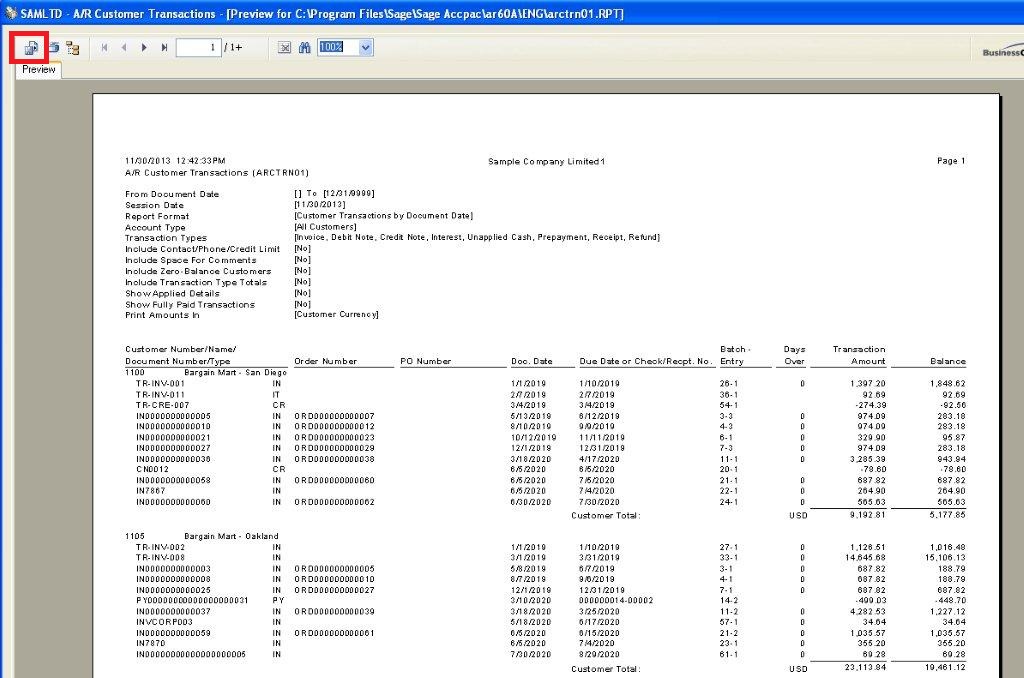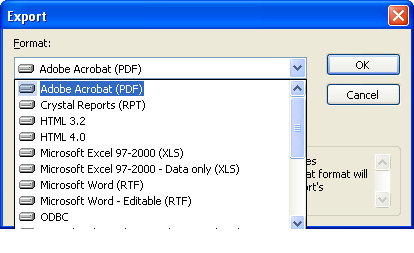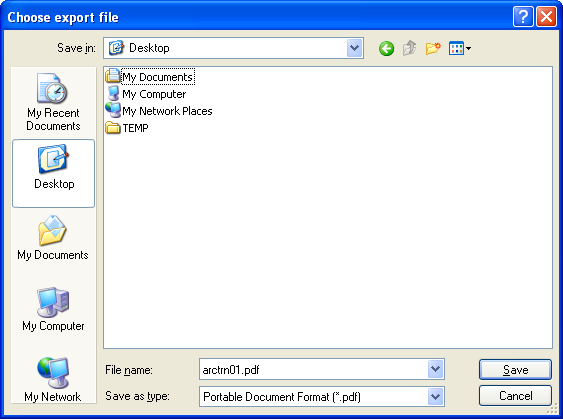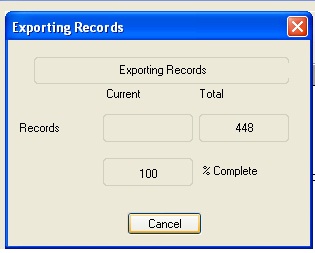Sage 300 ERP is rich with different features which are user-friendly and help a user to make their work more convenient. Exporting the crystal reports in various formats is one of these features. In Sage 300 ERP you can export the report output to Microsoft Word, Microsoft Excel, Adobe Acrobat (PDF) etc. This helps a user to avoid inconvenience when there is a large range of columns and then the data could be used for further analysis.
Few simple steps to export the Crystal Report:
1. Print the crystal report which you want to export.
2. Click on a highlighted button as shown below.
3. After selecting the export button below box will appear this will give you various options for export like Adobe Acrobat (PDF), Excel, word etc.
4. To export in PDF format select Adobe Acrobat (PDF) and click OK. This will provide you the option to select the range of pages to export.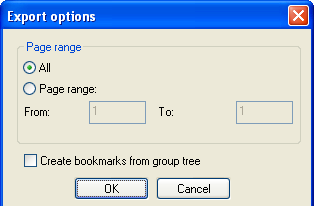
5. After clicking on OK button, it will provide you the dialogue box to save the PDF file at particular path. After saving the file it starts with exporting records in PDF format.
6. Once export complete, you can open the exported PDF.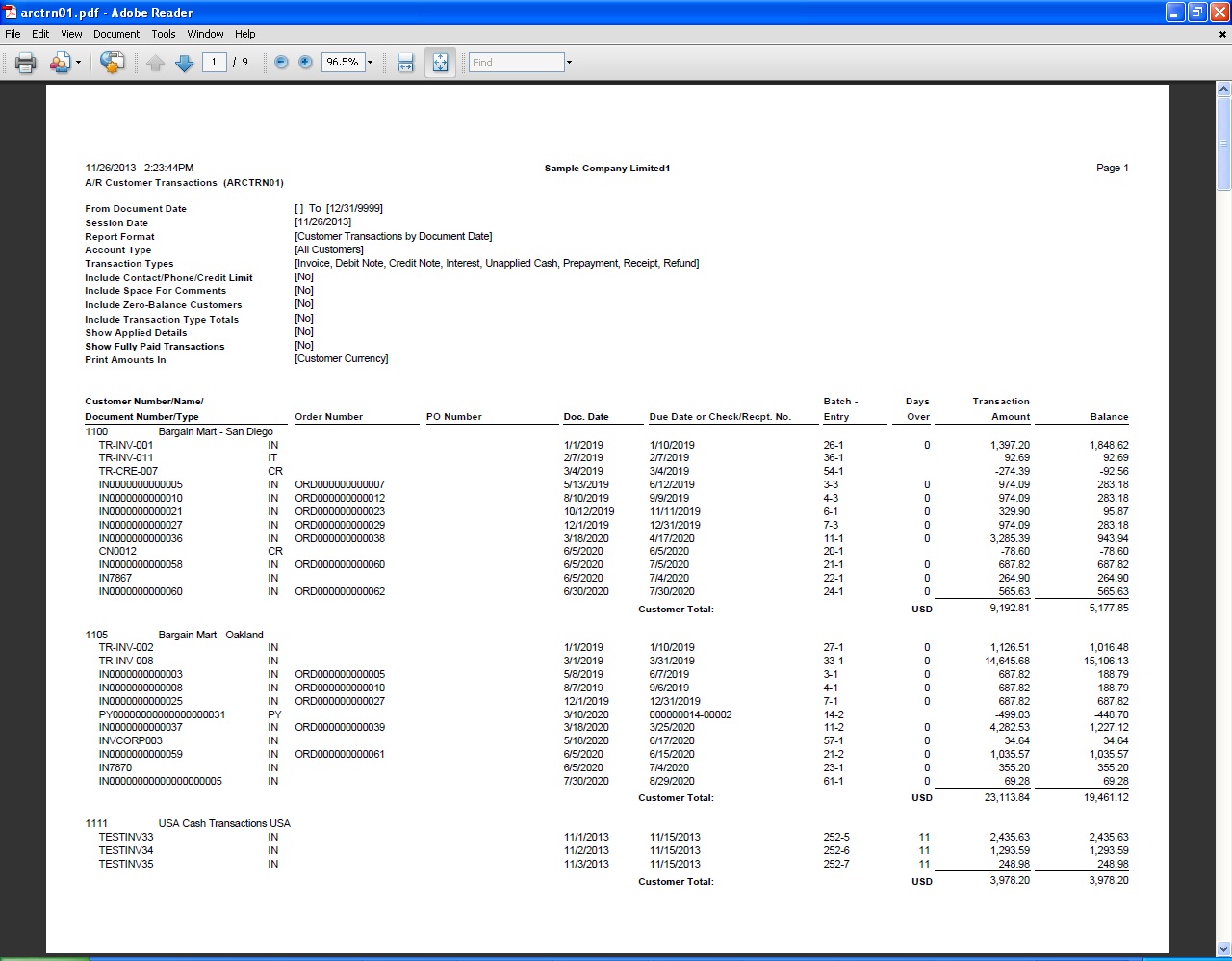 Going through this blog we have learned how to export the crystal report outputs in different formats.
Going through this blog we have learned how to export the crystal report outputs in different formats.
About Us
Greytrix is a one-stop solution provider for Sage ERP and Sage CRM needs. We provide complete end-to-end assistance for your technical consultations, product customizations, data migration, system integrations, third-party add-on development and implementation expertise.
Greytrix has some unique solutions of Sage 300 integration with Sage CRM, Salesforce.com and Magento eCommerce along with Sage 300 Migration from Sage 50 US, Sage 50 CA, Sage PRO, QuickBooks, Sage Business Vision and Sage Business Works. We also offer best-in-class Sage 300 customization and development services to Sage business partners, end users, and Sage PSG worldwide.
For more details on Sage 300 Services, please contact us at accpac@greytrix.com. We will be glad to assist you.