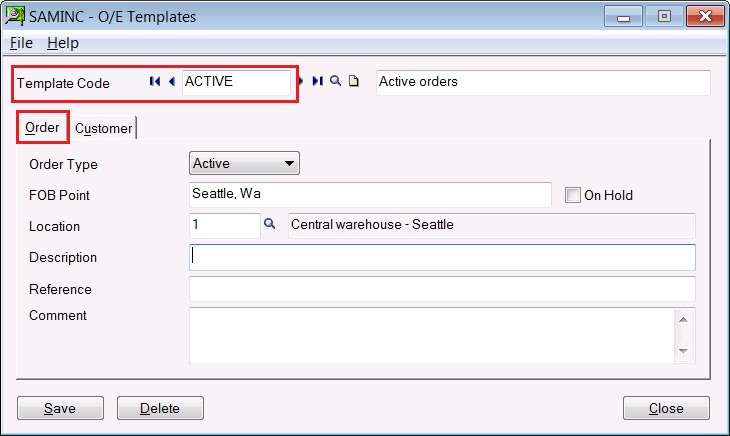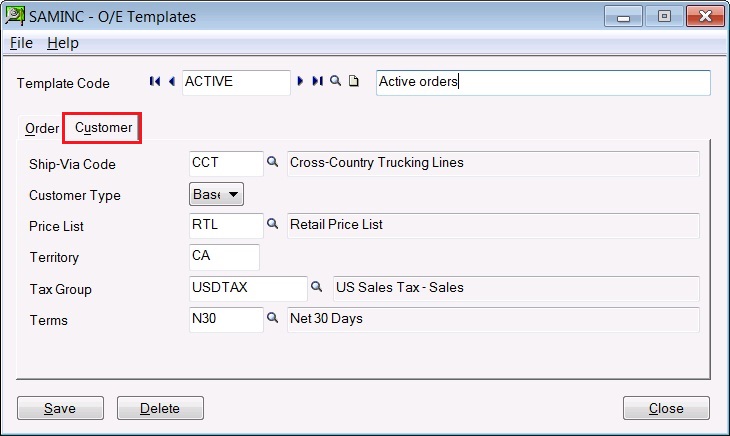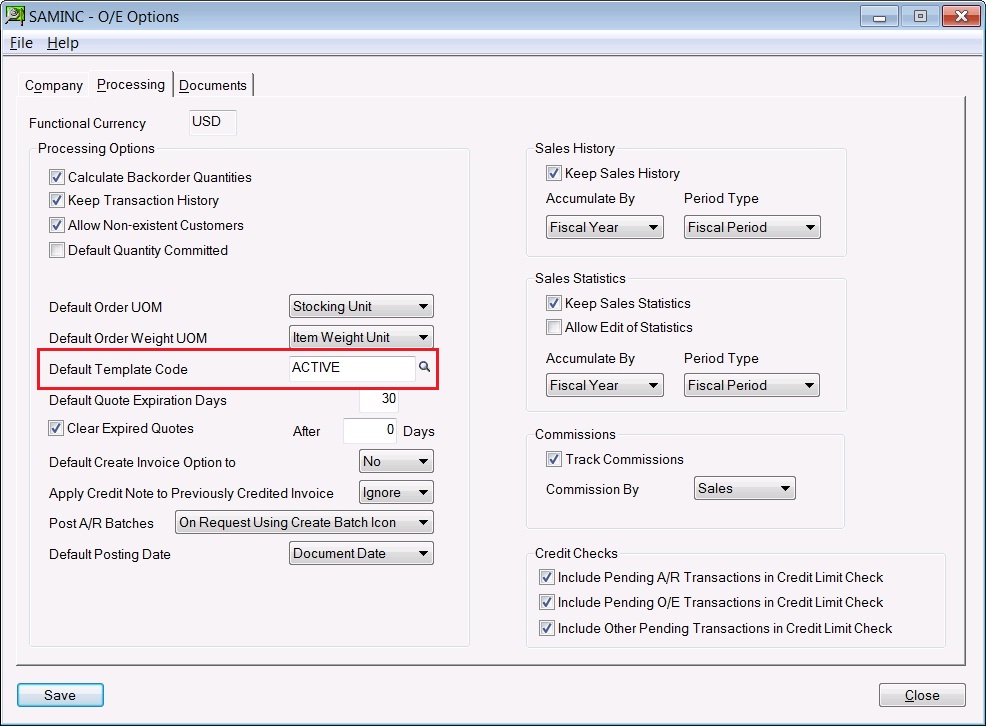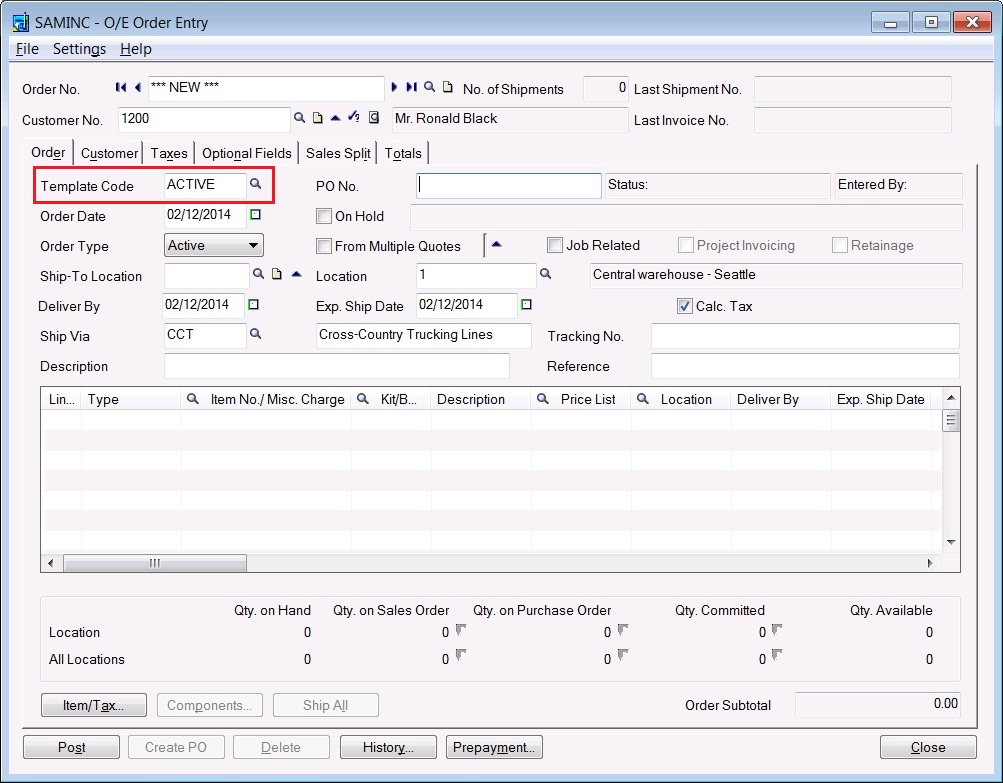Templates are used in day to day life to reuse default patterns or settings so to cut down the processing time which in turns save the cost. In this blog we have take an example of Order Entry Screen where you have default values while creating the sales order.
GreytriX3 : Planning to Integrate your solution with Sage ERP X3.. some good tips here
Sage 300 ERP has provided Template features through which a user can assign default setting and options as required during Sales Order Entry. Similar Template feature is available for Purchase Order Entry.
With the use of Template, user can create separate templates for each Order type such Active/Future/Standing/Quote.
• In order to access the templates screen; Go to Order Entry >> O/E Setup > >Templates. Templates screen can be used to create new template or edit the existing ones. With the Template code, one can specify the default values for customers as well as fill in the order description in the Order Entry screen.
• Order tab is used to set following default information: (Refer the above screen shot.)
1. Order type: Order type such as “Active”, “Future”, “Standing” or “Quote”.
2. FOB point: Optional FOB (“Free On Board”) point.
3. Location: This will be the Inventory location from where the Item will be shipped to the customer.
4. User can set other optional information, such as “Description”, “Reference” and “Comments” for the order.
5.On hold: Defines whether the order will be “On Hold” or not.
• Customer Tab is used to specify the following information:
1. Ship-via code: It will be used for specifying Shipping method.
2. Customer type: Customer Type such as Base, A, B, C, D and E which specify the discount level of the customer.
3. Tax group: In Multicurrency accounting; if you define the Tax group in the Template code ; then while creating the order for a new customer who is not yet added to Account Receivable, the Tax group will set the defined default currency and the reposting currency for the all the orders of the new customer.
4. Price list : It is used for Calculating Sales price, volume discounts for items
5. Terms code :Defines the Payment terms
6. Territory: It will identify the region / country of the customer in account receivable.
• Along with this, for new Orders, Shipment and Credit note / Debit note, you can set default Template code in O/E Option itself.
• All the information set in template code will appear when you create a new order which the user can change further if needed for the individual order.
Note: Similar template feature available at Purchase Order module also, the only difference in Purchase Order it has Defaults set for Vendors.
Also Read :
1. Auto Generate OE Confirmation Report in PDF format in Sage 300 ERP
2. Quick Shipment feature for Sage 300 ERP
3. Shipping Labels in Sage 300 ERP
4. Copy Order Functionality in Sage 300 ERP
5. Advanced Features in Order Entry screen of Sage 300 ERP 2012