Various users of Sage 300 ERP have difficulties in understanding the processing of prepayments in OE Transactions.
In our previous blog : Pre-payment Creation through OE Invoice We have covered topics on how pre-payments are done in OE invoice entry and gets affected in AR Module.
So here in this blog, our aim is to understand in detail the concepts of pre-payment process used in the Order entry screen of Sage 300 ERP.
The way to create an AR Prepayment through Order entry screen is as shown in the following screen shot:
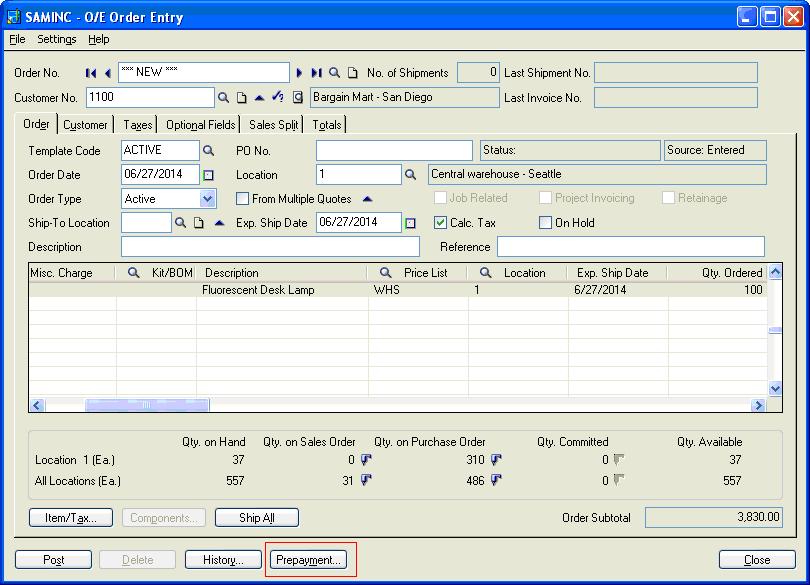 The following screen appears after clicking on the Prepayment Button.
The following screen appears after clicking on the Prepayment Button.
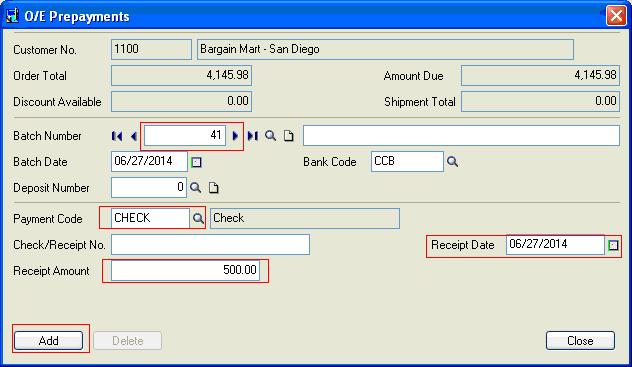 The receipt amount entered on this screen also appears on the Order entry screen–>Total Tab–> Less total Prepayment.
The receipt amount entered on this screen also appears on the Order entry screen–>Total Tab–> Less total Prepayment.
User can either make a full payment or partial payment (deposit) through OE Prepayment pop up. The users can also the select mode of payment like Check, cash, card etc through Payment Code.
There is also an option for selecting receipt date, receipt amount, Bank Code, Batch details etc.Further click on the Add button to add this pre-payment against this Order entry.
After posting the sales order and the prepayment, you can complete the processing of the order by going on to the Shipment Entry and then Invoice Entry screens.
New Stuff : AP Invoice and Payment Voucher -Greytrix extended report pack
After Day End processing when a user opens AR receipt entry for the batch 41 (entered in OE) for which the pre-payment has been done, the user can see all the related information about this prepayment entry as shown in the following screen shot:
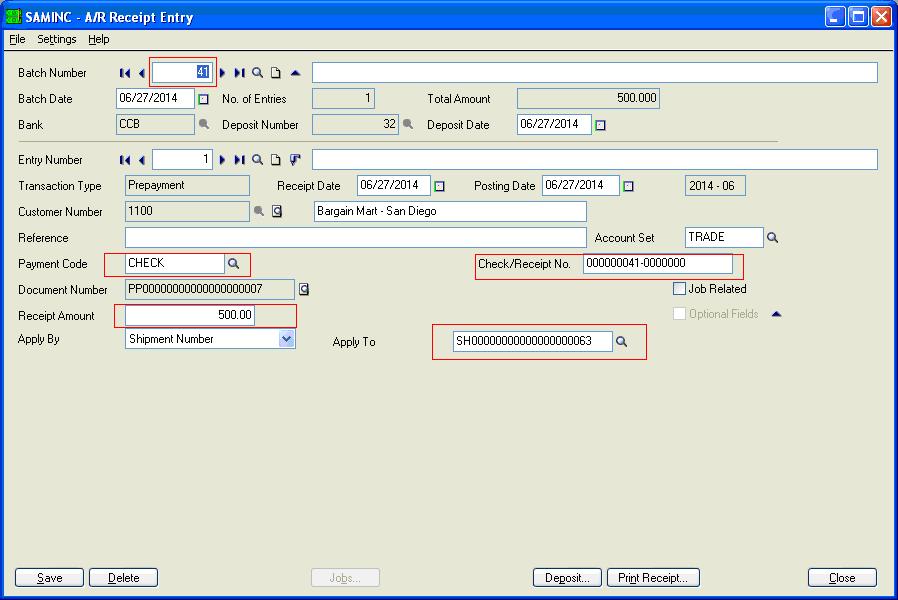
Further when the final receipt needs to be created, this prepayment amount will automatically get deducted. For example, see the pending balance in AR Receipt Entry for the selected customer for the created invoice from order entry for which the prepayment has been done as shown in the following screen shot.
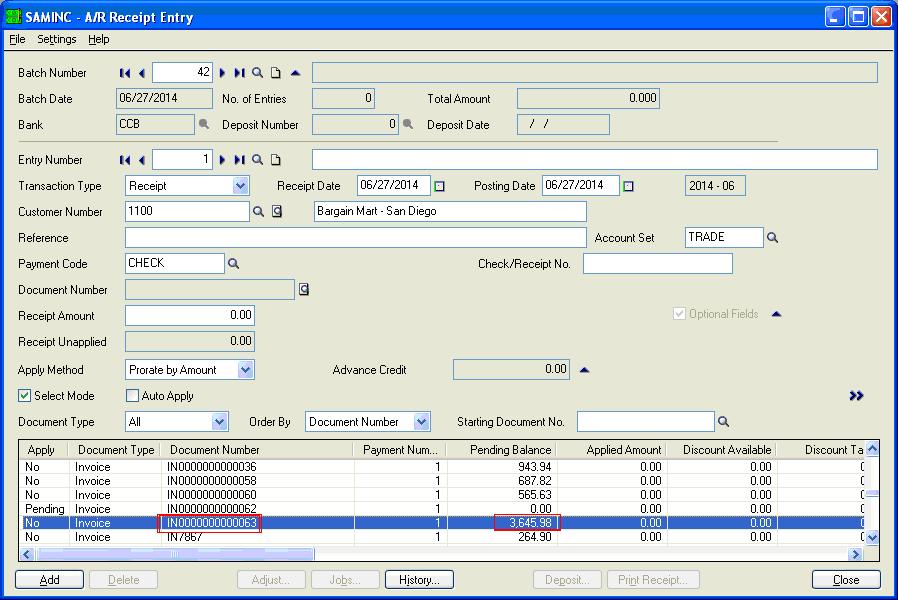
Thus we can see that the Sage 300 ERP provided a good way to maintain the prepayment information and functionality during Order, shipment and invoicing time.
Also Read:
1.Advance Payment to a Vendor
2.Error in AP Payment While Applying Document
3.Advance Receipt from a Customer
4.Reverse Transactions – Payment Reversal Transaction in SAGE 300 ERP
5.Auto Apply Option for AR Receipt in Sage 300 ERP

