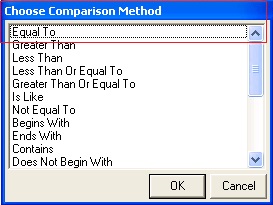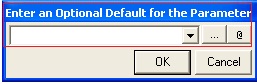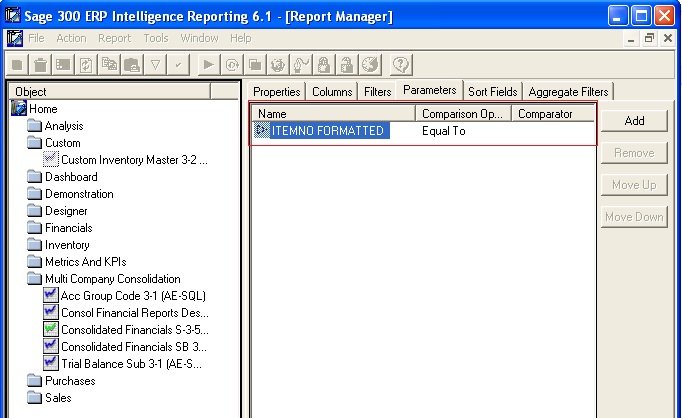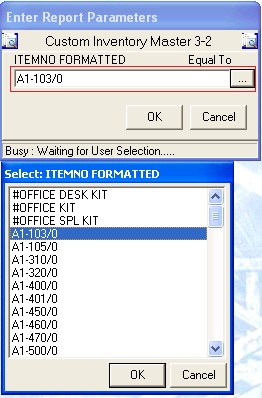In our previous post for Sage Intelligence reporting we had discussed about How to Deploy Sage Intelligence Reports continuing further on this topic we will discuss about how we can define additional filter parameters in Sage Intelligence reports.
In the blog we will take example of adding a parameter to custom Inventory master report, Sage intelligence provides a feature to add new filter parameters while printing report.
The New Stuff : Excise Module- Tax Configuration
By following few simple steps we can add new parameters in sage intelligence report easily:-
1. Go to Report manager and select the desired report. For example, let us choose Custom Inventory Master.
2. Select parameters tab and click on Add button.
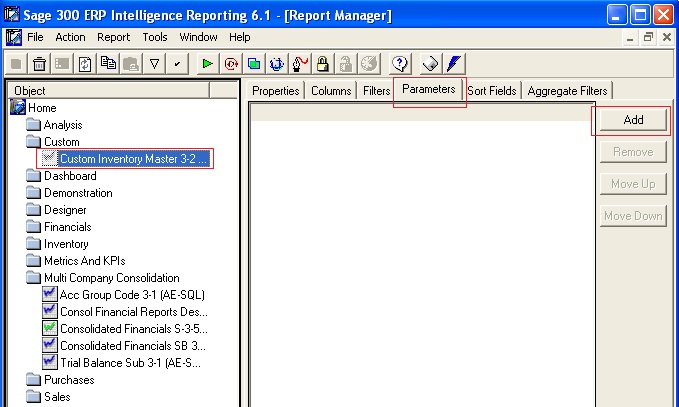
3. Select the column on which you need to filter the report.
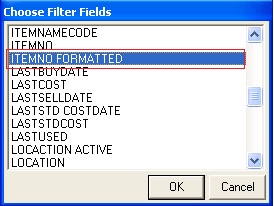
4. Select the comparison condition based on which the report needs to be filtered. You can also select the default value for parameter.
5. By clicking the OK button, the new parameter will get list in the parameter tab.
6. While printing the report, you can select value for the filter condition for which you need to generate the report. And report will get filter with the selected value.
By following simple steps you can define you parameters in the Sage Intelligence report.
Also read :
1. 5 Steps to Intelligent Reporting using Sage 300 ERP
2. Sage 300 ERP Intelligence Components
3. How to run a Sage Intelligence report
4. How to modify standard Reports in Sage Intelligence
5. How to run a Sage Intelligence report