After installation of Sage 300 ERP workstation, we came across an issue wherein the help screen doesn’t work on pressing the F1 key. It displays the “Page Cannot Be Displayed” message.
If Sage 300 ERP is implemented on a Terminal Server, follow below steps on the server where Sage ERP 300 ERP is installed. However, if Sage 300 ERP is implemented on a regular client/server (i.e. workstation setup) apply these steps on each of the affected workstations.
New Stuff: How to restrict user from using undefined UOM in inventory Control
Steps to resolve the issue:
1. Open the Windows Registry.
2. Browse to the following registry path:
(32-Bit Operating Systems)
HKEY_LOCAL_MACHINE | SOFTWARE | MICROSOFT | HTMLHelp | 1.x
Note: Create the above key if it does not exist.
(64-Bit Operating Systems)
HKEY_LOCAL_MACHINE | SOFTWARE | WOW6432Node | MICROSOFT | HTMLHelp | 1.x
Note: Create the above key if it does not exist.
3. Select and right-click the above registry path and select the option to create a new key.
4. Rename the folder to “ItssRestrictions.”
5. Select and right-click the “ItssRestrictions” folder.
6. Select the option to create a new DWORD Value.
7. Rename the new DWORD Value to “MaxAllowedZone.”
8. Right-click on “MaxAllowedZone.”
9. Select the option to Modify.
10. Enter “1” in the Value data field (Enter the value of “3”, if the problem persists.) and click OK.
11. Select and right-clck on the ItssRestrictions registry path.
12. Select the option to create a new String value called UrlAllowList.
13. Enter the following path in the Value data field:
\\ServerName\Share\ACCPACFOLDER;file:\\\ServerName\Share\ACCPACFOLDER
ServerName = Name of Server
Share = Location of Network Share
ACCPACFOLDER = Location of Programs Files for Sage ERP Accpac
14. Press the F1 Key to verify if the help information is being displayed on the F1 Help screen.
15. Repeat step 10 and reset the value to 3 if the value 0 does not resolve the problem.
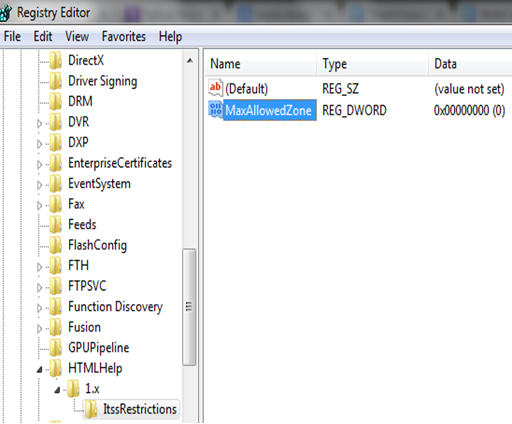
After making all the necessary changes in registry editor as mentioned in above steps, on Sage 300 ERP workstation, help screen will function perfectly on pressing F1 key.
Also Read:
1. Installation of Sage 300 ERP Workstation Setup
2. Restart Maintenance in Sage 300 ERP
3. How to replicate Custom Folder setting in multiple Companies in Sage 300 ERP
4. Propagate Common Settings from one company to another in Sage 300 ERP
5. Backup your Company Database in Sage 300 ERP
