GUMU™ for Sage 50 CAD to Sage 300 ERP is a Sage certified Migration solution. Greytrix is a pioneer in providing Migration services at its Sage Migration Center and catering end-user business requirements. We at Greytrix are focused to help the end –user in successfully implementing the new Sage 300 ERP system through our various successful migration and integration solutions.
We provide data Migration Services from Sage 50 CAD (formerly known as Simply Accounting) to Sage 300 ERP (formerly known as Sage Accpac) at our Sage Migration Center. Our GUMU™ migration utility is compatible to convert all Master and Open transactions along with Sales, Purchase and GL historical data from Sage 50 CAD to Sage 300 ERP.
New Stuff: Migrate Purchase Invoice from Sage 50 (CAD) to Sage 300 ERP
In our last blog, we discussed about Migrate GL Accounts Transactions from Sage 50 CAD to Sage 300 ERP. In this blog, we will discuss how to print and compare the General Ledger Trial Balance Report from Sage 50 CAD (Simply Accounting) and Sage 300 ERP.
To print the Sage 50 CAD (Simply Accounting) General Ledger Trial balance Report, you need to follow the below mentioned steps:
1) Go to Reports -> Financials -> Trial Balance… (See below screenshot)
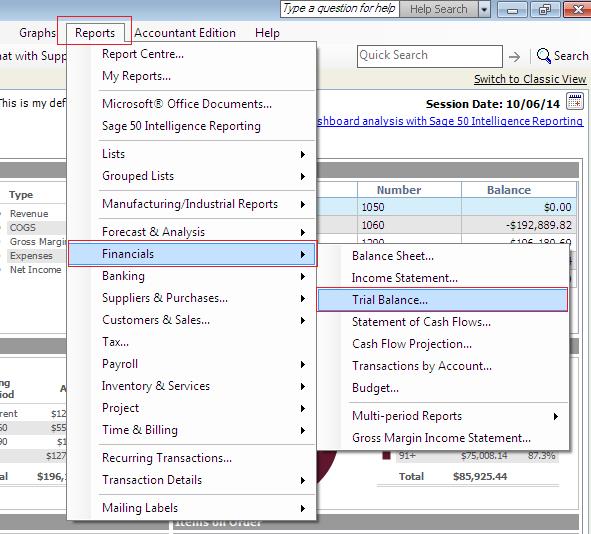
2) After selecting the trial balance (Above mentioned process), you need to select the Fiscal year for which you want to print the report.
3) If you want to hide the accounts which have zero balance then check the “Hide Accounts with Zero Balance” check-box.
4) Click on “OK” to print the General Ledger Trial Balance Report.
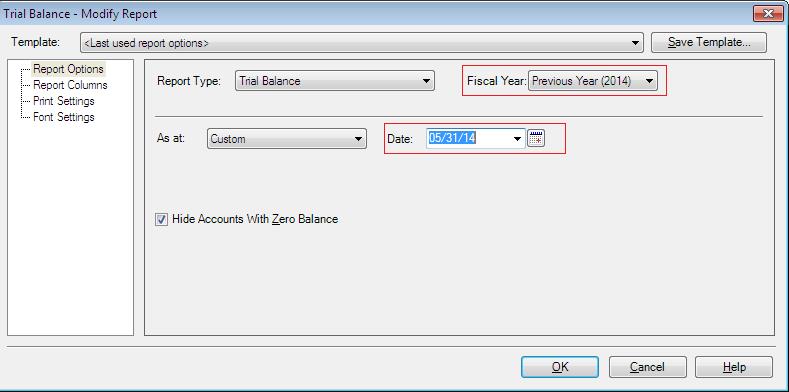
In the above screen shot you need to select:
> Report Type as “Trial Balance”
> Fiscal Year: Select the fiscal year for which you want to print the report (For e.g. in the above screenshot we have selected “Previous Year (2014)”)
> Click on “OK” to print the Trial Balance Report
Let’s have a look on Sage 50 CAD (Simply Accounting) General Ledger Trial Balance Report.
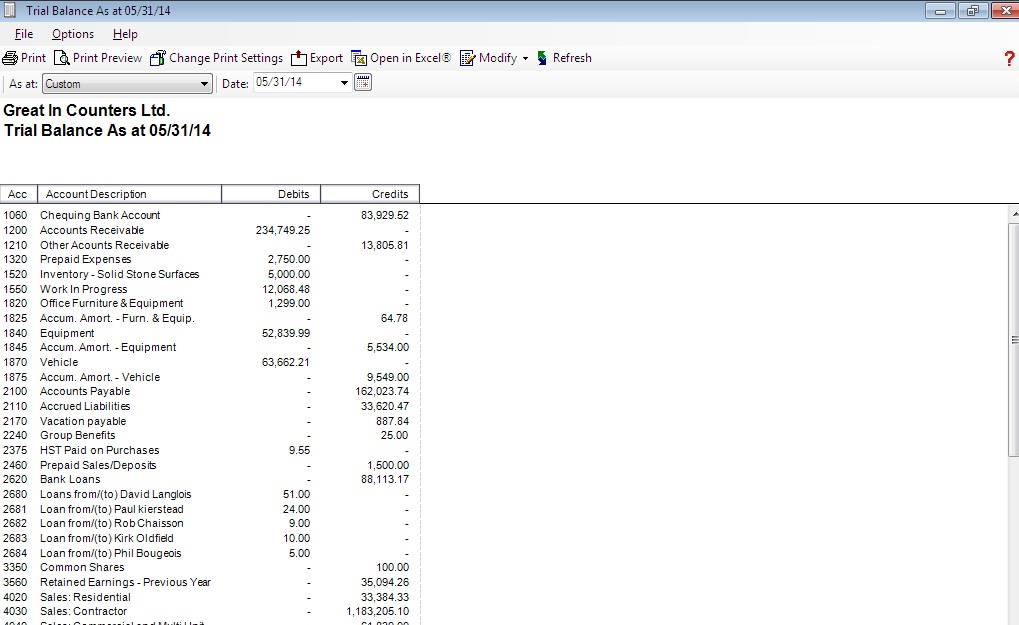
Now let’s see how to print General Ledger trial Balance Report in Sage 300 ERP. To print the Trial Balance report you need to follow the below mentioned steps:
1. Go to General Ledger -> G/L Reports -> Trial Balance (See below screen shot)
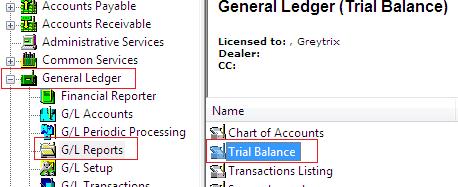
2. After Selecting the trial Balance (by using above mentioned Process) you need to select Fiscal Year (Refer below screen shot)
3. Click on “Print” to print to the General Ledger Trial balance report.
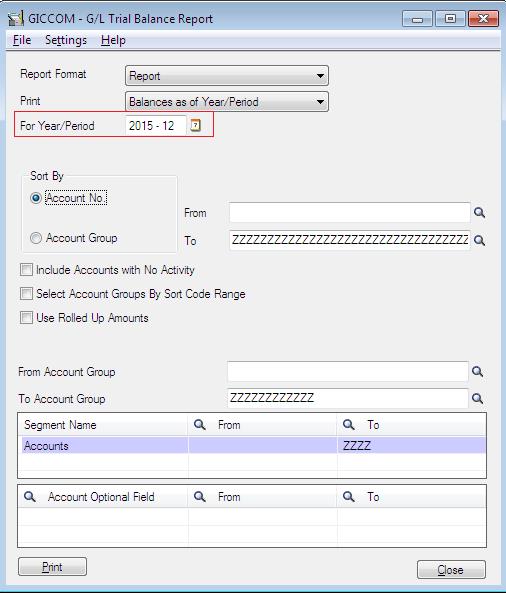
Have a look on Sage 300 ERP General Ledger trial Balance Report:
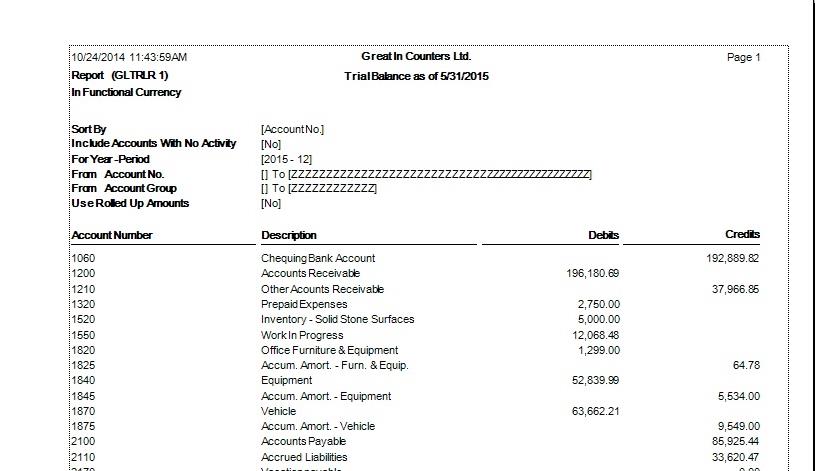
For more information on ERP data migration, drop us a mail at erpmig@greytrix.com
Also Read:
1) What do you want to migrate to Sage ERP
2) Migrate GL Accounts from Sage 50 CAD to Sage 300 ERP
3) Migration of Purchase Payment from QuickBooks to Sage 300
4) Migration of Purchase Payment from QuickBooks to Sage 300
5) Migrate banks from Sage 50 (Canada) to Sage 300 ERP
