With installations in hundreds of countries, Sage 300 ERP is truly a global product. It has become common now to see companies conduct business internationally.
Sage 300 Multicurrency provides automated currency conversion and powerful multicurrency accounting functions including:
• Unlimited number of currencies and rate types
• Enter transactions in any currency
• Process payments and receipts in multiple currencies
• Print reports in both functional and source (local) currency
In this blog we will discuss how to set up currency codes in Sage 300 ERP. To define the currency, the user needs to navigate to Common services>> Currency >> Currency code.
New Stuff: AR Customers-OE Sales Inquiry
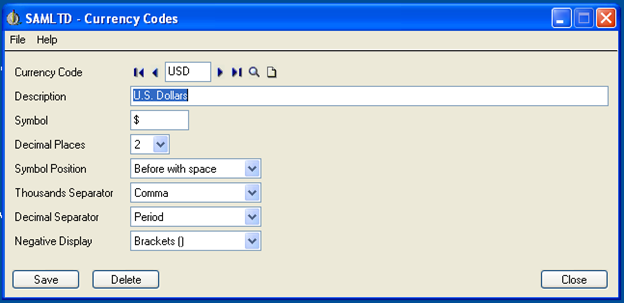
Currency code helps users to:
• Add new currencies.
• Change information for existing defined currencies.
• Delete currencies which are no longer need.
User can define currency up to 3 letters and can also support up to 3 decimal places. With the help of symbol field, the user can define symbols which he/she needs to display during the managing the transaction and report.
Also user can assign currency symbol position whether it needs to be before or after the amount with space or without space.
In this way the user can setup the currency code which needs to be used in Sage 300 ERP. In our next blog we will discuss about how to setup the currency rate in Sage 300 ERP.
Also Read:
1. Multicurrency in Greytrix TDS
2. SETUP & USE OF DECIMAL PLACES IN SAGE 300 ERP
3. Currency Details – Greytrix Extended Report Pack
