In Sage 300 ERP when a particular GL Account is of no use or we no longer need it, we plan to delete it. But Sage 300 ERP doesn’t allow doing so if there is any transaction posted against it.
In such cases, we can put some restrictions, by which the particular GL account cannot be used anywhere in transactions.
Post to Prohibited Account: Go to GL Account -> Account -> Detail Tab -> Post to Account -> select Prohibited. Once you select Prohibited, user cannot post transactions to this account any more.
Inactive GL Account: Go to GL Account -> Account -> Detail Tab -> Status Inactive.
You can also use the Inactive status to ensure no transactions are posted to an account you are planning to delete at the end of the year.
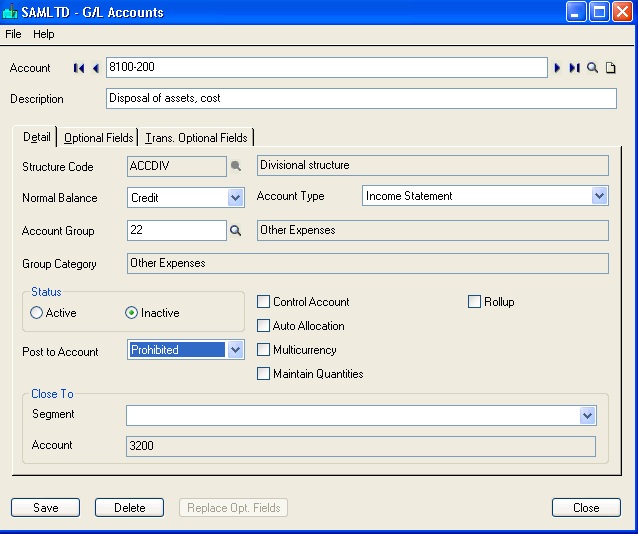
GL Security in GL Options: Go to GL Setup -> Options -> Account Tab -> Check Use GL Security -> Save
If you selected the G/L Security option, you can set the default account access as:
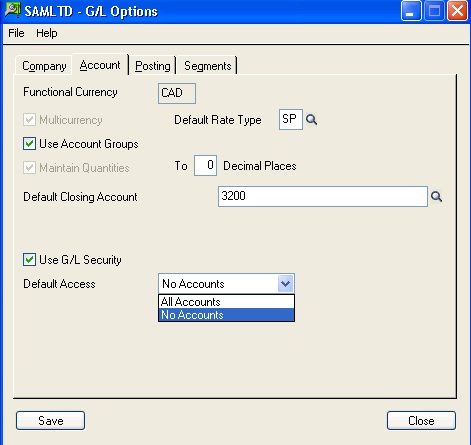
All Accounts: Allows all Sage 300 ERP users’ unrestricted access to General Ledger accounts unless you use the G/L Account Permissions screen to set up restrictions.
No Accounts: It will prevents all Sage ERP Accpac users except ADMIN from seeing accounts and account data in General Ledger and sub ledger applications unless you grant individual access rights to accounts in the G/L Account Permissions window.
Note: If you select No Accounts, other Sage 300 ERP users cannot enter Accounts Receivable invoices or post transactions unless you assign them permissions.
You can give user wise access rights here:
Go to GL Accounts -> Account Permission
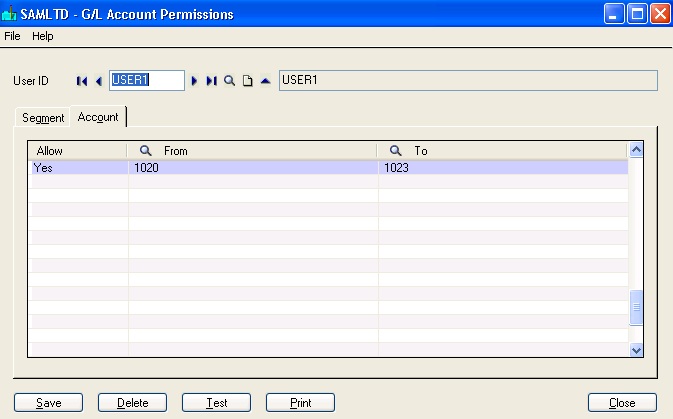
Here you can assign a range of segment code and Account No to users individually and set the Allow option as Yes.
New Stuff: AP Invoice Register
Also Read:
1. GL Auto Allocation of Account Balances in Sage 300 ERP
2. Migrate GL Accounts Transactions from Sage 50 US to Sage 300 ERP
3. GL Account History Inquiry in Sage 300 ERP
4. Migrate GL Accounts from Sage 50 CAD to Sage 300 ERP
5. Create GL Accounts Feature in Sage 300 ERP
Sage 300 ERP – Tips, Tricks and Components
