In today’s blog, we will discuss an important feature of Sage 300 ERP, for the companies who does have Inventory control module but maintain their inventory using the AR Items and need to maintain the Item sales stats.
New Stuff: Quantity entered different from the Serials number assigned in transaction of Sage 300 ERP 2014
In order to access this feature you need to navigate to Account Receivable A/R Setup Options Processing Tab. Kindly refer the screenshot for the same.
If User uncheck the option “Keep Statistics” in AR Options screen under processing Tab, then statistics for the transactions that are posted will not be included in the totals in the Item Sales History under A/R Transaction Reports as well as Items under A/R Setup.
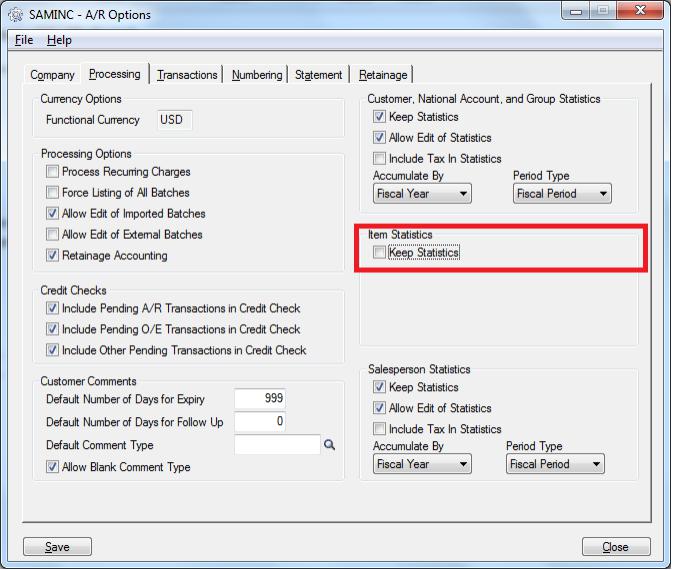
Before Transaction:
Item sales History
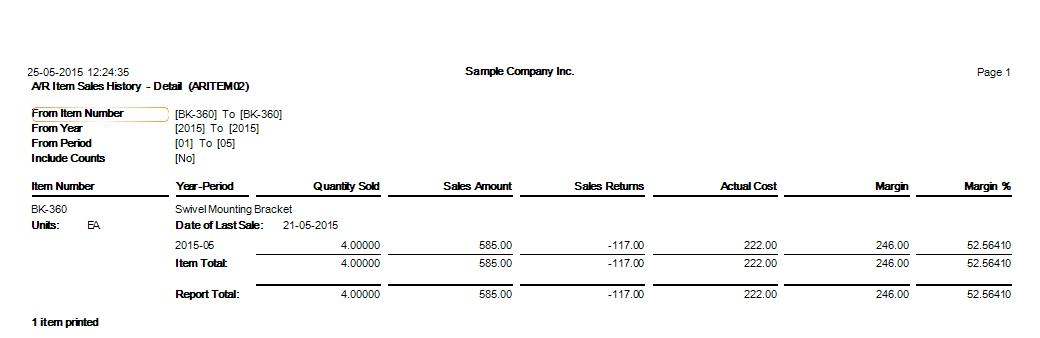
Above screen shows the Item Sales History Report for Item “BK-360” before posting a transaction say Invoice with “Keep Statistics”unchecked in AR options.
Items
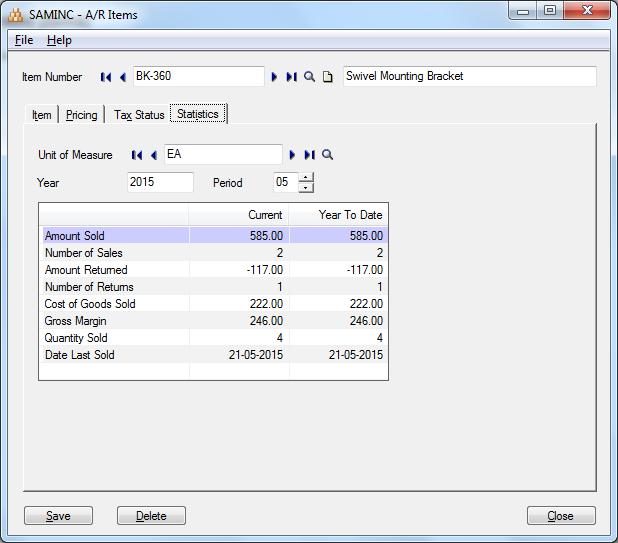
Above screen shows the statistics of Item “BK-360” before posting a transaction say Invoice with “Keep Statistics”unchecked in AR options.
Invoice transaction
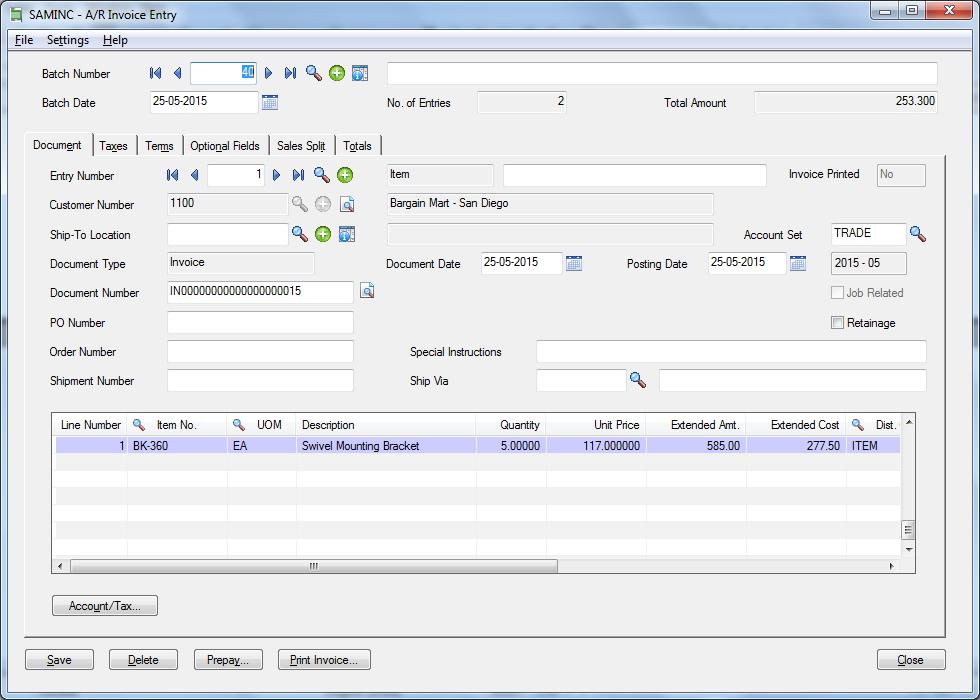
Above screen shows an Invoice is posted for Item No. “BK-360” for Quantiy : 5
After Transaction
Item sales History
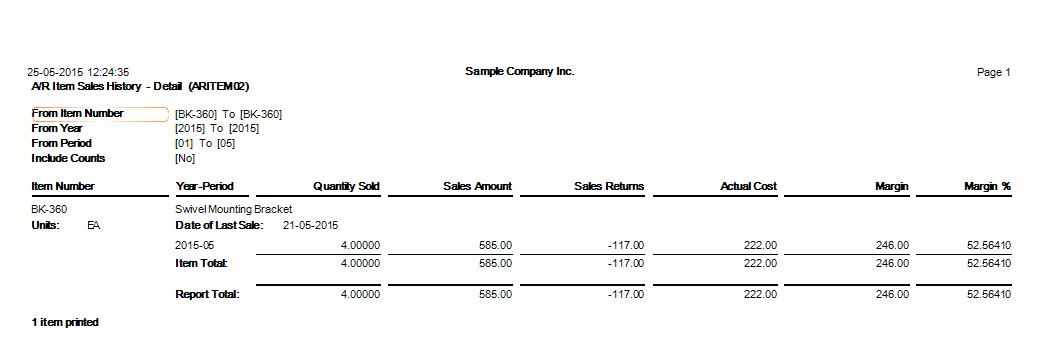
Above screen shows the Item Sales History Report for Item “BK-360” after posting a transaction say Invoice with “Keep Statistics”unchecked in AR options.
Items
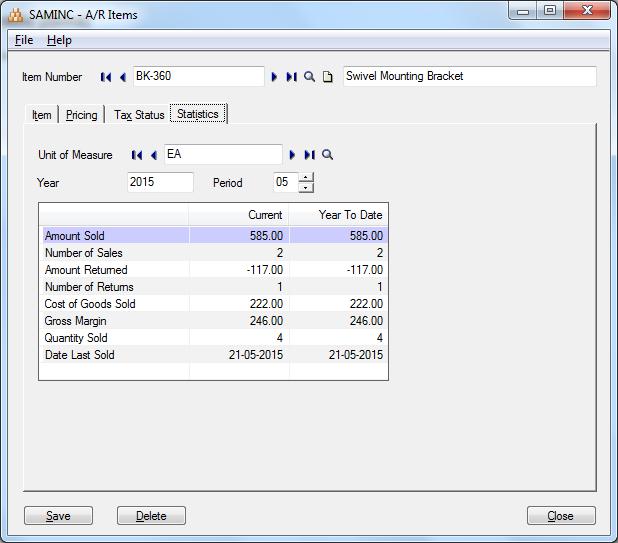
Above screen shows the statistics of Item “BK-360” after posting a transaction say Invoice with “Keep Statistics” unchecked in AR options.
On Comparing before Transaction and After Transaction Item sales History report for Item No. “BK-360”the number of Quantity sold displayed is 4.00 there is no change in the Item sales History report as well as the statistics displayed in the Items Screen. This is observed as the Keep statistics option is unchecked under AR options.
- If User checks the option “Keep Statistics” in AR Options screen under processing Tab, then statistics for the transactions that are posted will be included in the totals in the Item sales History under A/R Transaction Reports.
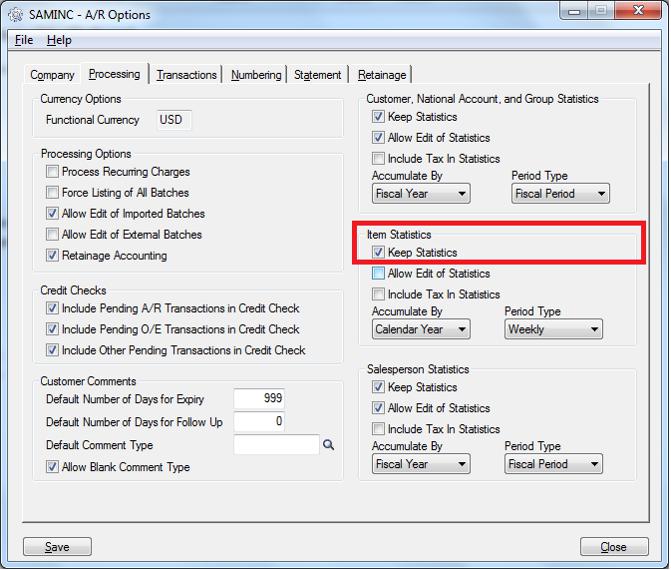
For Example: Below screen shows the Sales History Report Before posting a transaction say Invoice with Keep statistics checked in AR options.
Before Transaction
Item Sales History Report
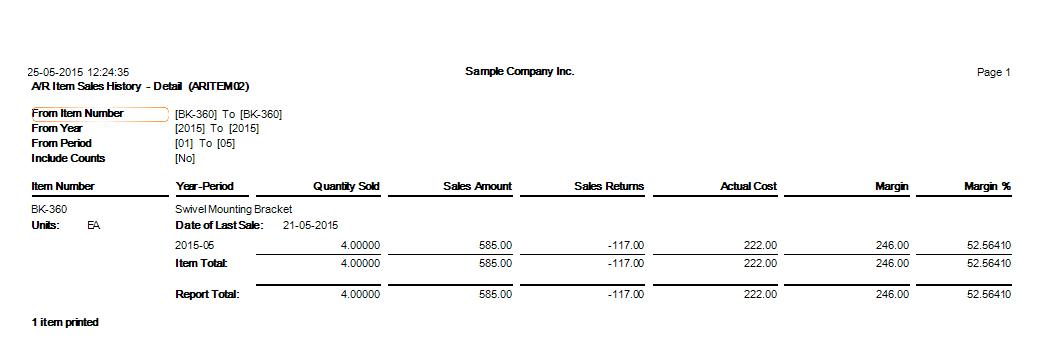
Items
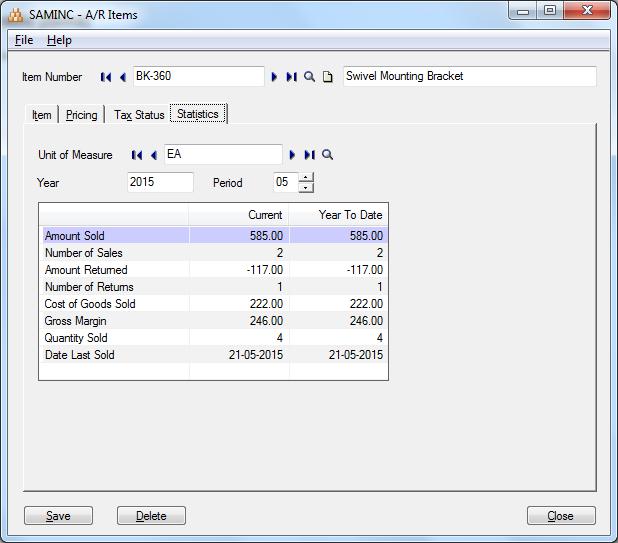
Invoice Transaction:
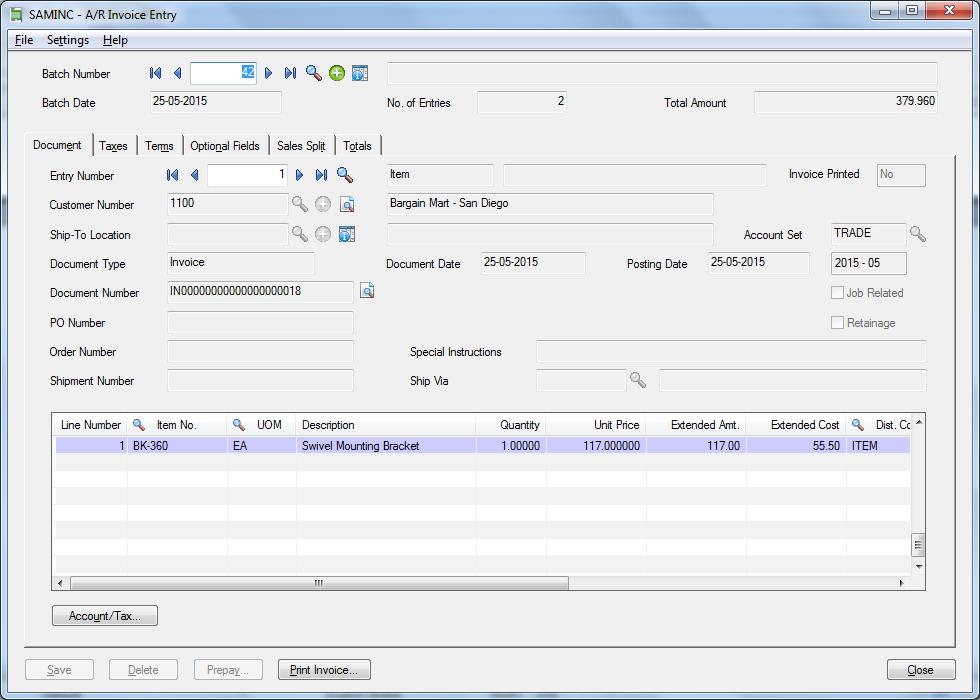 Above screen shows an Invoice is posted for Item No. “BK-360” for Quantity: 1
Above screen shows an Invoice is posted for Item No. “BK-360” for Quantity: 1
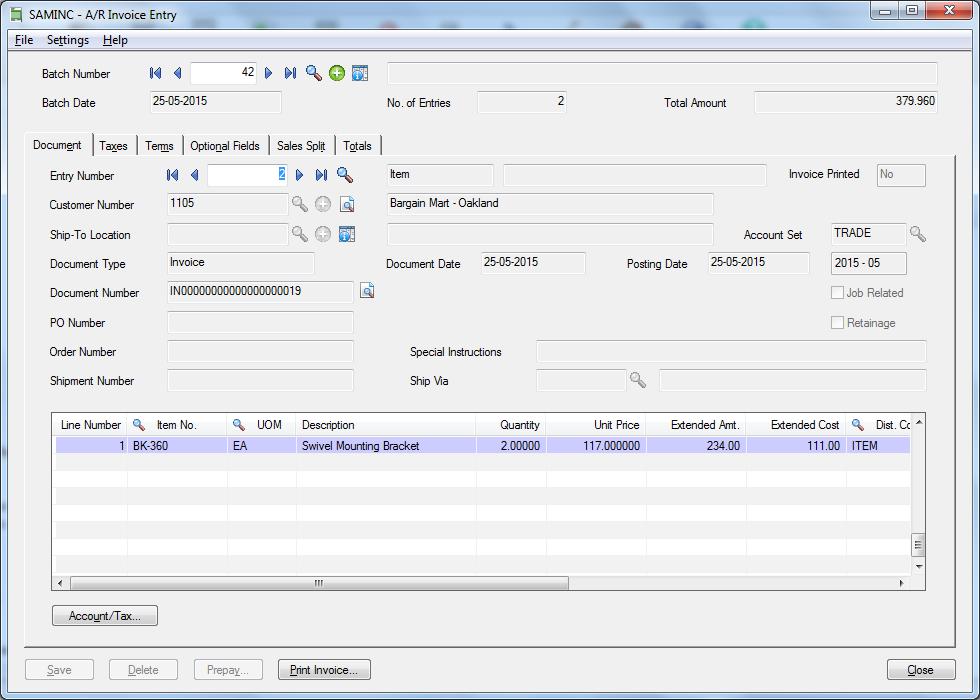
After Transaction:
Item Sales History Report
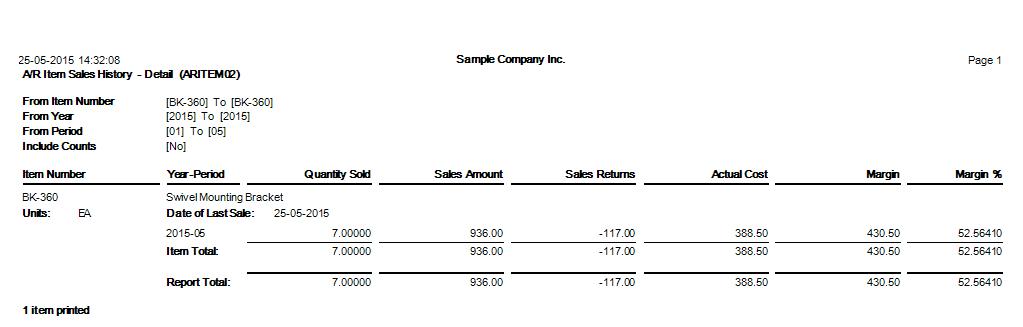
Items
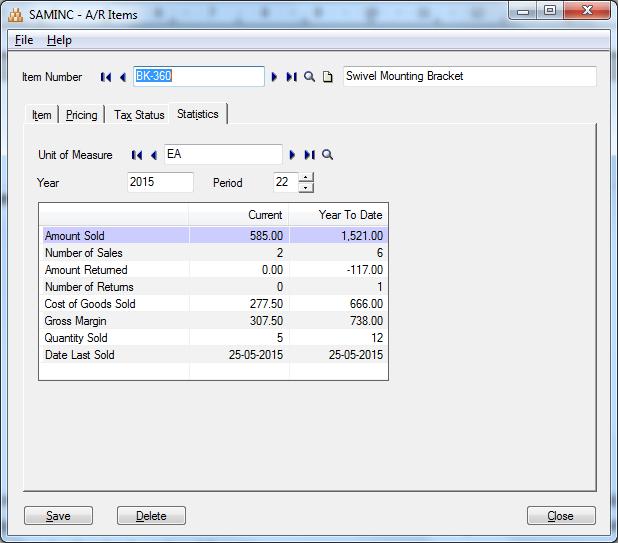
On Comparing before Transaction and After Transaction Item sales History report for Item No. “BK-360”the number of Quantity sold has increased from “4”to “7” as the “Keep Statistics” option is checked under AR options.
This is how one can keep a track of the Item Statistics for a record.
Also Read:
1. How to Use Different Item Description for Specific Items in Sage 300 ERP
2. Populate Items on Order Entry Screen using Template Code
3. Generate BOM and Kitting items on the fly from Order Entry screen in Sage 300 ERP
4. Sellable and Non-sellable items in Sage 300 ERP
5. Track the cost of Items those are issued for Free

