In this post, we’ll learn about another report of Sage 300 ERP. In Purchase Order module if we want to view the transactions of purchase order as per the ageing period then the Aged purchase order report will be used. To print this report we can navigate to:
Purchase Order–>PO Analytical report–>Aged Purchase Order Report
In this report user will get incomplete orders with relative ages as entered in UI. We have multiple selections in UI, refer below screenshot:
New Stuff:Vehicle Finance Quotation
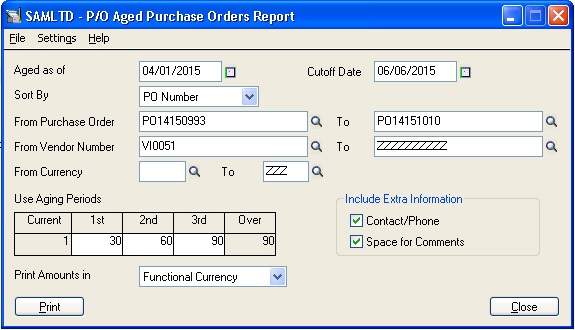
This report is used to print the ageing range of a particular purchase order, total of each aging period & grand total of all ageing period. In the above UI different filter are criteria available like purchase order range, vendor number & currency.
First criteria “Aged as of” is used to see the order aged, then second is “cut-off” date which will be the most recent date at which user want to print order (till current date).
Then sort by dropdown list is used to sort report information by PO number, vendor no or currency (if used multicurrency).
In this report if the user wants to print extra information like Contact/Phone & Space for Comments then user need to select checkbox “Include Extra Information” as per the requirement in report UI.
Another dropdown list is provided to print amount either functional currency or vendor currency as per user’s requirement.
After applying the filter criteria, report will get printed:
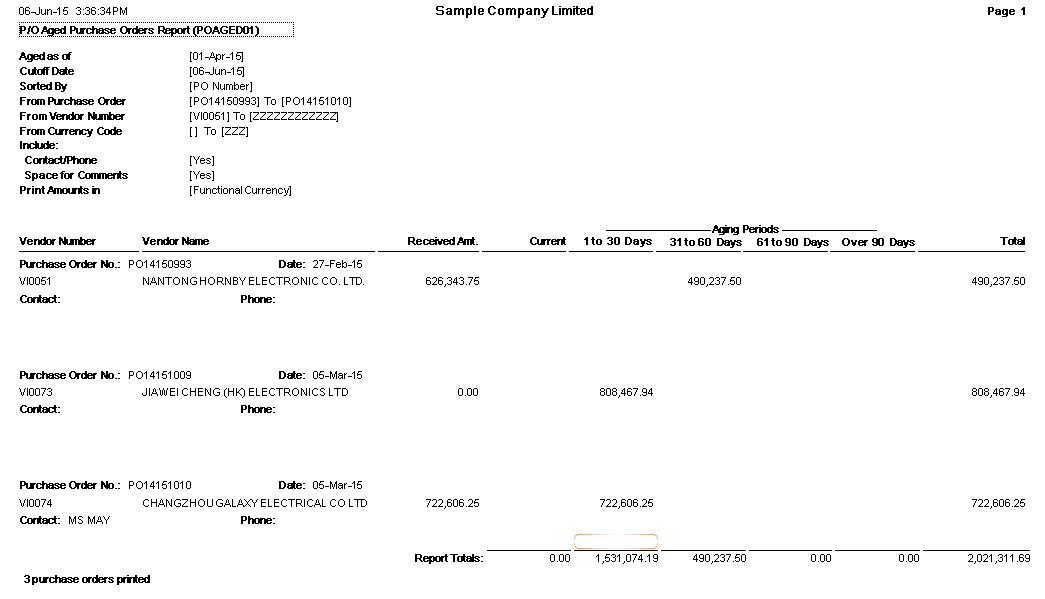
By using this report, the user can view the Aged Purchase Order & will be able to see the amount of the order as per its specific aging periods & other filter criteria.
In above screenshot we can see the purchase order number with its vendor code & vendor name, received amount. Ageing period between 1 to 30 days, 31 to 60 days, 61 to 90 days & over 90 days as per date of purchase order. This aging periods amounts will be based on aged as of & cut-off date from UI. Total of each purchase order & total of all aging columns will be displayed at the end of the report.
Also Read:
1.Aged Sales Order Report in Sage 300 ERP
2.Purchase Order Reports in Sage 300 ERP
3.Purchase Order Transaction Flow in Sage 300 ERP
4.Printing Non-invoiced and Partially invoiced Reports
5.Migrate Purchase Orders from Sage 50 (US) to Sage 300 ERP
Sage 300 ERP – Tips, Tricks and Components
Explore the world of Sage 300 with our insightful blogs, expert tips, and the latest updates. We’ll empower you to leverage Sage 300 to its fullest potential. As your one-stop partner, Greytrix delivers exceptional solutions and integrations for Sage 300. Our blogs extend our support to businesses, covering the latest insights and trends. Dive in and transform your Sage 300 experience with us!

