In Sage 300 ERP within AR Options module have a feature to maintain statistics for Customers, Groups and National Accounts. Whenever any transactions such as Invoices, Receipts, Discounts, etc. are processed against the Customers its effect is visible in the A/R Customers, A/R Customer Groups and A/R National Accounts. Due to which you can maintain your Account balances customerwise.
New Stuff: Defaulting Detail Tax Class to 1 in Account Payable in Sage 300 ERP
How to use this feature:
1. In order to use this feature navigate to Accounts Receivables–> A/R Setup –>Options –> “Processing” tab. There is a separate group box for “Customer, National Account and Group Statistics” as shown in the below screen shot.
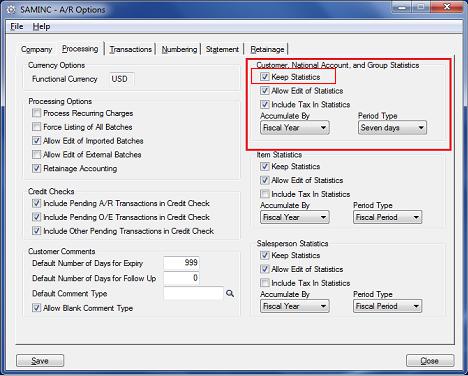
2. You will find first option as Keep statistic
Enabling this option will allows user to track below information regarding Customers, Groups and National Accounts
- The amount and number of invoices, receipts, discounts, credit notes, debit notes, adjustments, write-offs, interest charges, returned checks, and paid invoice.
- The total invoices paid, the total days to pay and an average days-to-pay figures for the Customer.
- The year-to-date total days to pay and average days to pay.
- Rest 3 options are only allowed if “Keep Statistic” option is enabled.
NOTE:
User can change the choice for this option at any time. However, Turning off this option, will disable capturing of transaction’s statistics. User can again set this option to on but it will skip the transactions statistics from totals in accounts records for those which are posted while this option was set to off also it doesn’t shows the statistics tab on respective screens.
View the example below for detailed understanding:
Turn on the “Keep Statistic Option” on.
As per below screenshots from A/R Customer screen Consider Customer “BARMART” with Group Code “WHL” and National Account as “BARMART”.
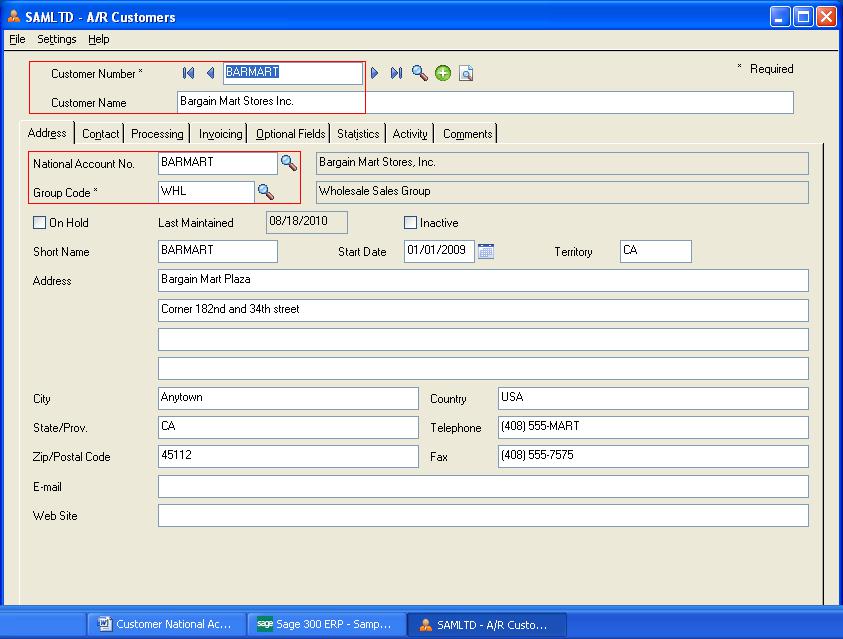
First of all we will record statistic information for A/R Customers, Groups and National Accounts so that effects of transaction on statistical accounts figure can be observed after processing transaction.
As per below screen A/R Customer statistics tab for “BARMART” is showing 0.000 for Invoices amount.
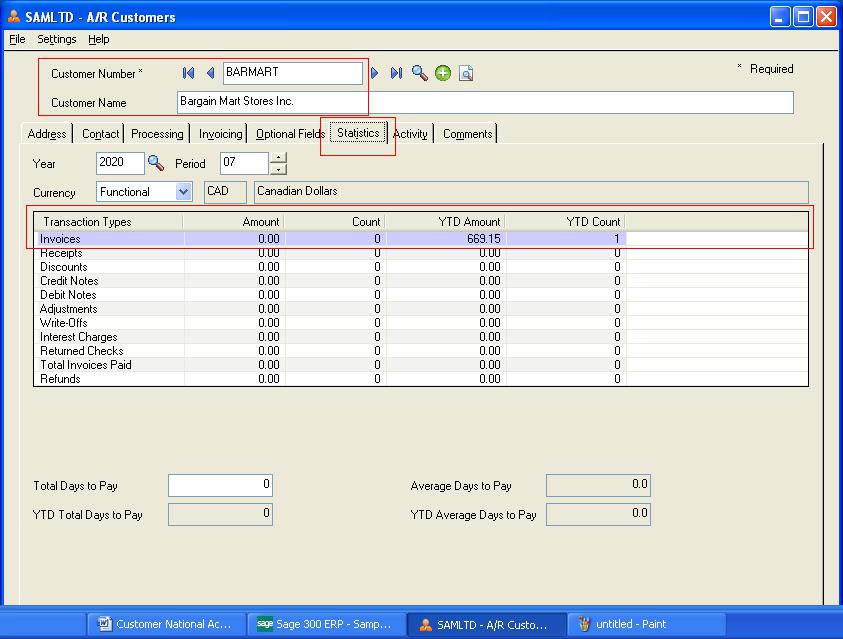
Refer below screen, It’s Groups (WHL) statistics shows 1323.41 as invoices amount as it’s sum of all customer’s invoice amounts tagged with “WHL” as group.
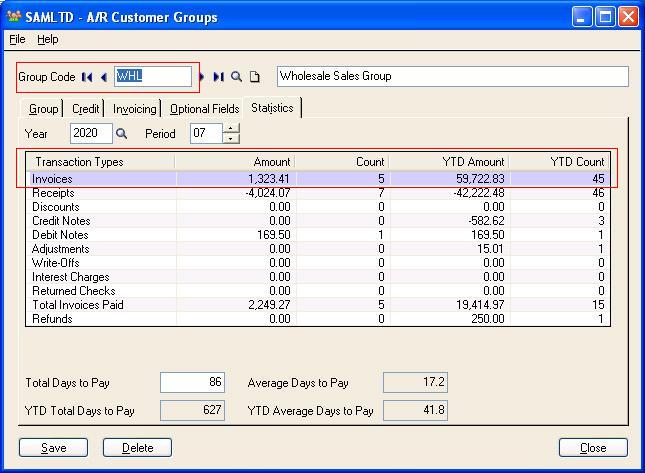
As in screen below shot Customer’s National Account “BARMART” shows invoices amount 96.41.
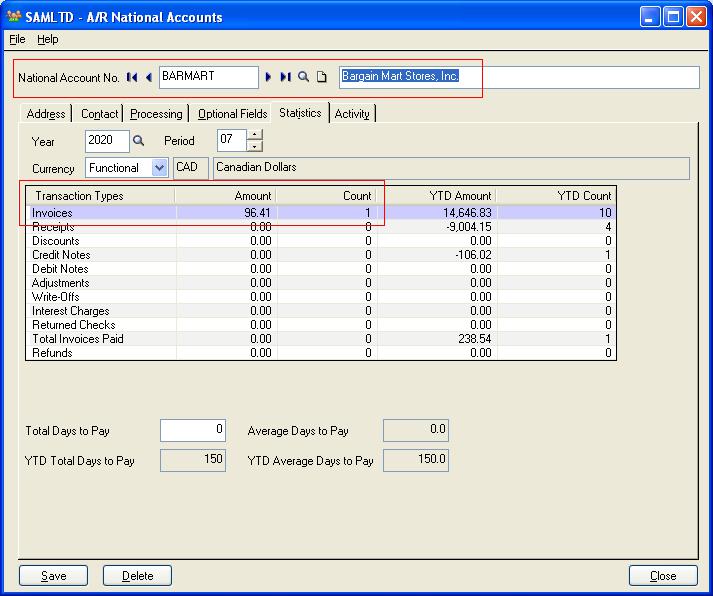
Let’s process one A/R invoice entry against customer “BARMART” with amount 1170.000 as extended amount and Exchange rate 1.5075 for finding Amount in functional currency as in below screens.
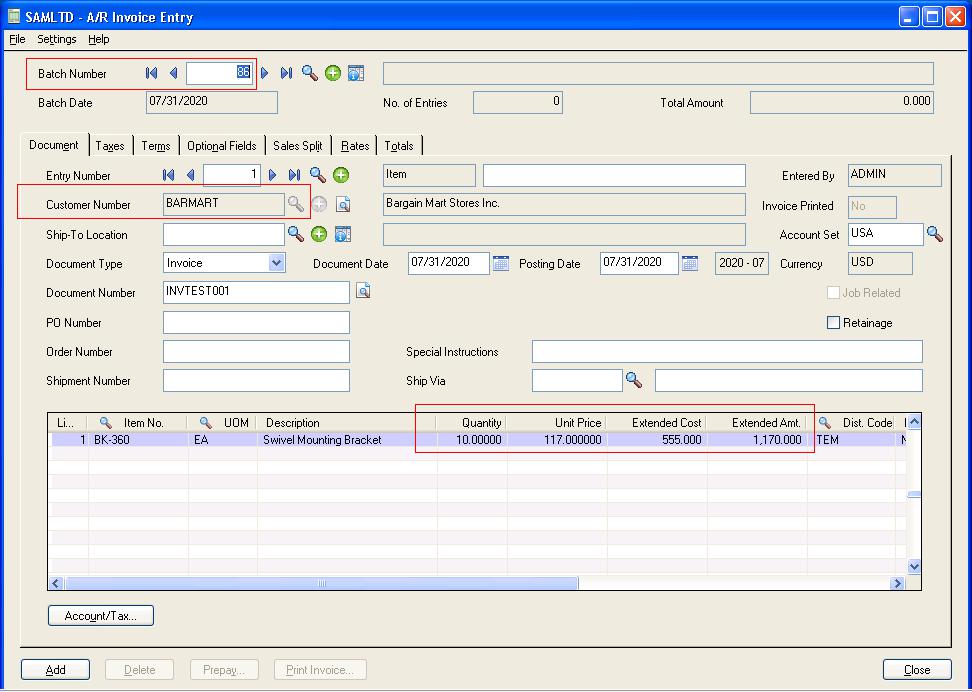
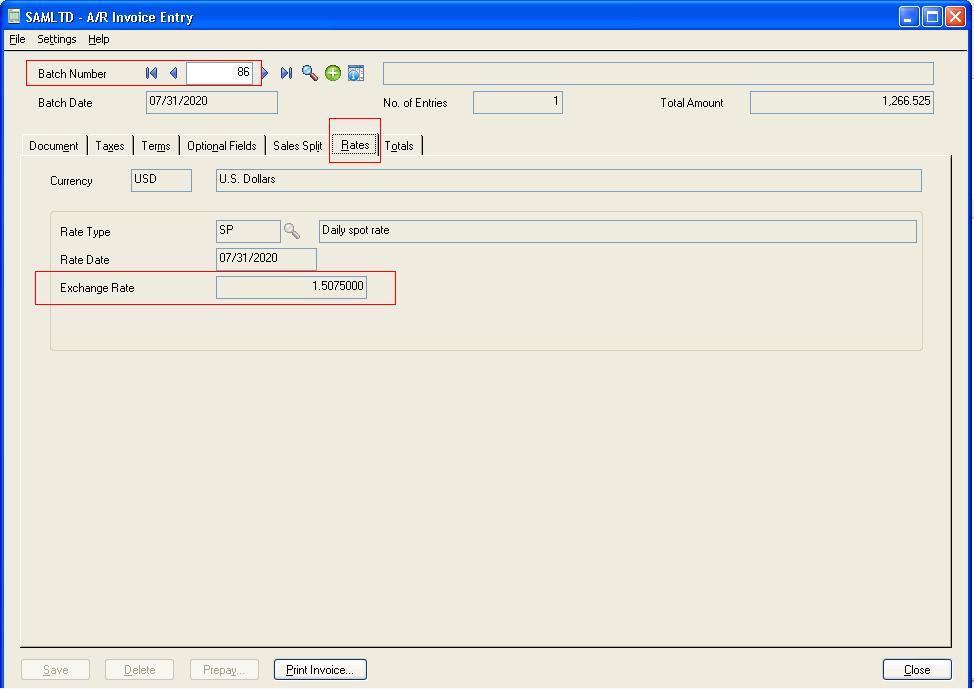
After posting invoice batch No. 86, we can view statistics tab for A/R Customer, Group and National Account and see the effect on customer “BARMART” statistics as in below screens.
Now A/R Customer Statistics for “BARMART” displays invoices amount as 1763.770.0 + (1170.000* 1.5075 = 1763.77) =1763.77.
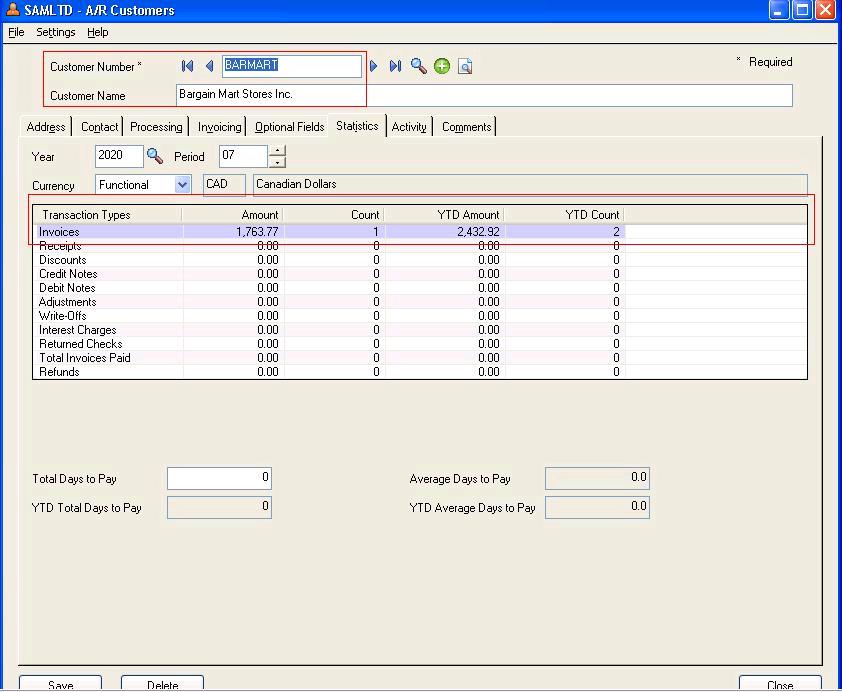
A/R Customer Group Code “WHL” Shows invoices amount as 3087.18
1323.41 + (1170.000* 1.5075 = 1763.77) = 3087.18
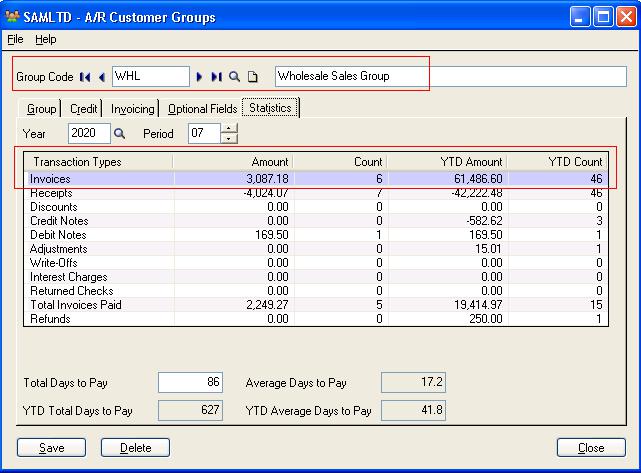
A/R National Group “BARMART” will display the invoices amount as 1860.18.
96.41 + (1170.000* 1.5075 = 1763.77) = 1860.18
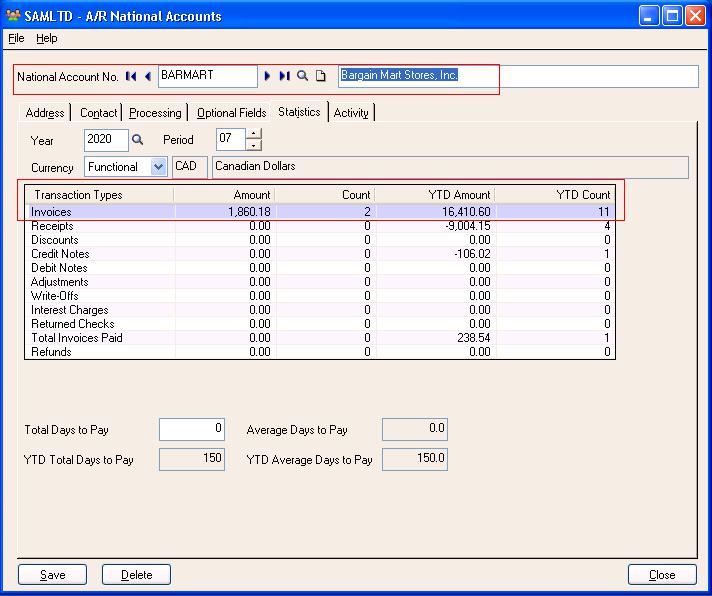
This was an example for A/R Invoice, same effect can be observed with other type of transactions such as Receipts, Discount, Credit Notes , Debit Notes, Adjustments, Write-offs, Interest Changes, Returned Checks, Total Invoices Paid, Refunds etc. Kindly note, only when “Keep Statistic” option is on, transaction’s statistic will be recorded else there will be no change in statistic information will be observed.
User can also check the effect of enabling “Keep statistics” option with various statistics report provided under A/R Customer Reports.
Also Read:
1. Defaulting Detail Tax Class to 1 in Account Payable in Sage 300 ERP
2. I/C Transaction Listing Report
3. A/R Document Inquiry in Sage 300 ERP
4. Database To Database Integration in Sage 300 ERP
5. Unit of Measure and Conversion Factor in Sage 300 ERP

