In our previous blog, we had discussed about Purchase Order action report. In this blog post we will discuss about PO Posting Journal report under Purchase Orders analytical reports.
PO Posting Journals report contain the detailed record of the general ledger transactions which arise from the receipts, invoices, returns, credit notes & debit notes posted in Purchase Order module.
To print this report, navigate to:
Purchase Order–>PO Analytical report–>Posting Journals Report
This report can print only one type of transaction at a time like receipt, return, invoice, credit & debit notes. You can also sort the transactions by day end number, transaction date, vendor number & receipt number.
Once any PO entries is posted, you need to run Day End Processing before printing this report. We have multiple selections in UI, refer below screenshot:-
New Stuff: Migrate AR Payments from Sage Business Vision ERP to Sage 300 ERP
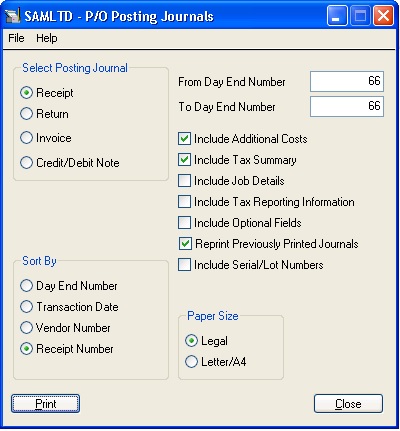
You can also print the report with day end number range. In the above screen we have selected the posting journal as Receipt & select sort by as Receipt number then all receipts which have their impact on General Ledger will be displayed in the report.
The report format will display GL account code with description, location, quantity, unit cost, receipt date, tax group etc. Once you will get the receipt then you can also find the GL effect with credit & debit amounts. Refer below screenshot:-
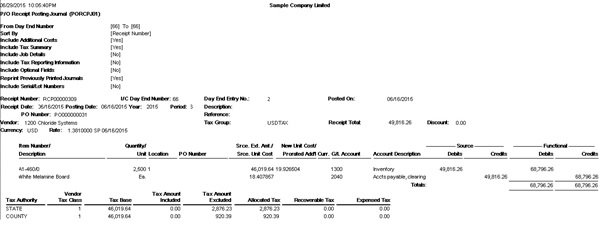
In posting journal report you can also see the credit & debit amounts in source as well as in the functional currency. If you use multicurrency accounting then posting journal report displays some additional information like currency, exchange rate, transaction total in source & functional currency etc.
This report will be useful to get the GL transaction effects for all purchase order transactions.
Also read:
1.Posting Journals Report in Sage 300 ERP
2.Purchase Order Reports in Sage 300 ERP
3.Aged Purchase Order Report in Sage 300 ERP
4.Shippable Backorders Report
5.Purchase History Report
Sage 300 ERP – Tips, Tricks and Components
Explore the world of Sage 300 with our insightful blogs, expert tips, and the latest updates. We’ll empower you to leverage Sage 300 to its fullest potential. As your one-stop partner, Greytrix delivers exceptional solutions and integrations for Sage 300. Our blogs extend our support to businesses, covering the latest insights and trends. Dive in and transform your Sage 300 experience with us!

