In our previous blog we had discussed about how to create POs from requisitions in Sage 300 ERP. Going forward, in this blog we will discuss about how to create multiple POs from Order Entry sales order.
This is one of the best feature provided by Sage 300 ERP. It allows the user to make purchase order for all active items or item with insufficient quantity in inventory or item which is in backorder quantity.
New Stuff: Bin Maintenance in Sage 300 ERP
To open screen please navigate to,
Purchase Orders–> P/O Create purchase orders–>Create POs from OE
Please refer below screen shot for Create POs from OE.
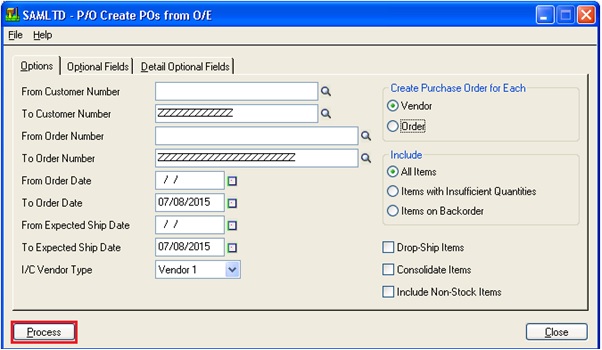
The above screen allows user to create purchase order in the range of
1.From and To Customer Number
2.From and To Order Number
3.From and To Order Date
4.From and To Expected ship Date
Also screen provides options are as below:
1. Create purchase order for each vendor: With this option, the user can create a single purchase order for same item, same location and same vendor.
2. Create purchase order for each Order: With this option, the user can create a separate purchase order for every sales order.
3. Include: This option allows the user to specify the purchase order quantity of an item.
4. Drop-Ship Items: This option allows the user to include drop ship address for item and customer.
5. Consolidate items: This option allows the user to consolidate details in single purchase order where item number location and unit of measurements are same.
Note: If optional fields are present then it will not allow to consolidate items.
6. Include Non-stock items: This will allow the user to include non-stock items in the purchase order only if non-stock item option in inventory is allowed.
Also, the user can include header level and detail level optional fields in the Optional field & Detail Optional field tabs. Please refer the below screen shots.
Please refer below screen shots for Header optional fields. With the help of this screen, the user can define the header optional field which need to be include in purchase order.
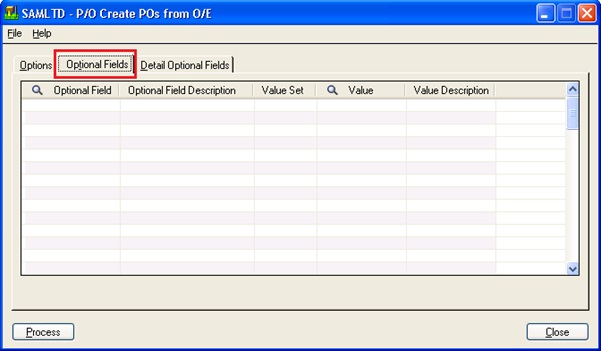
Please refer below screen shots for Detail optional fields. With the help of this screen, the user can define the detail optional field which need to be include in purchase order.
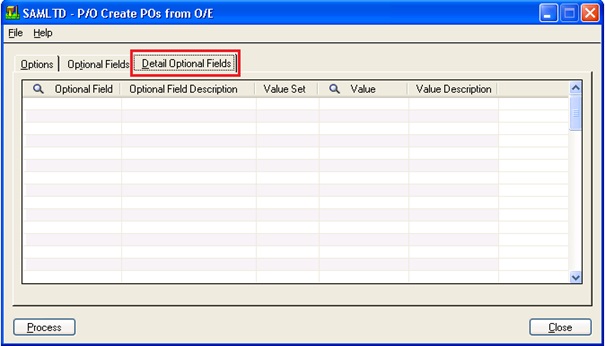
The click on the process button will automatically generate POs on the basis of configuration.
Hence with the help of this feature of Sage 300 ERP user can save the time and reduce the stress.
Also Read :
1.Generate POs from requisitions in Sage 300 ERP
2.How to create PO from I/C
3.Purchase History Report
4.Purchase Order Transaction Flow in Sage 300 ERP
5.Creating Purchase Orders from Order Entry screen in Sage 300 ERP
Sage 300 ERP – Tips, Tricks and Components
Explore the world of Sage 300 with our insightful blogs, expert tips, and the latest updates. We’ll empower you to leverage Sage 300 to its fullest potential. As your one-stop partner, Greytrix delivers exceptional solutions and integrations for Sage 300. Our blogs extend our support to businesses, covering the latest insights and trends. Dive in and transform your Sage 300 experience with us!

