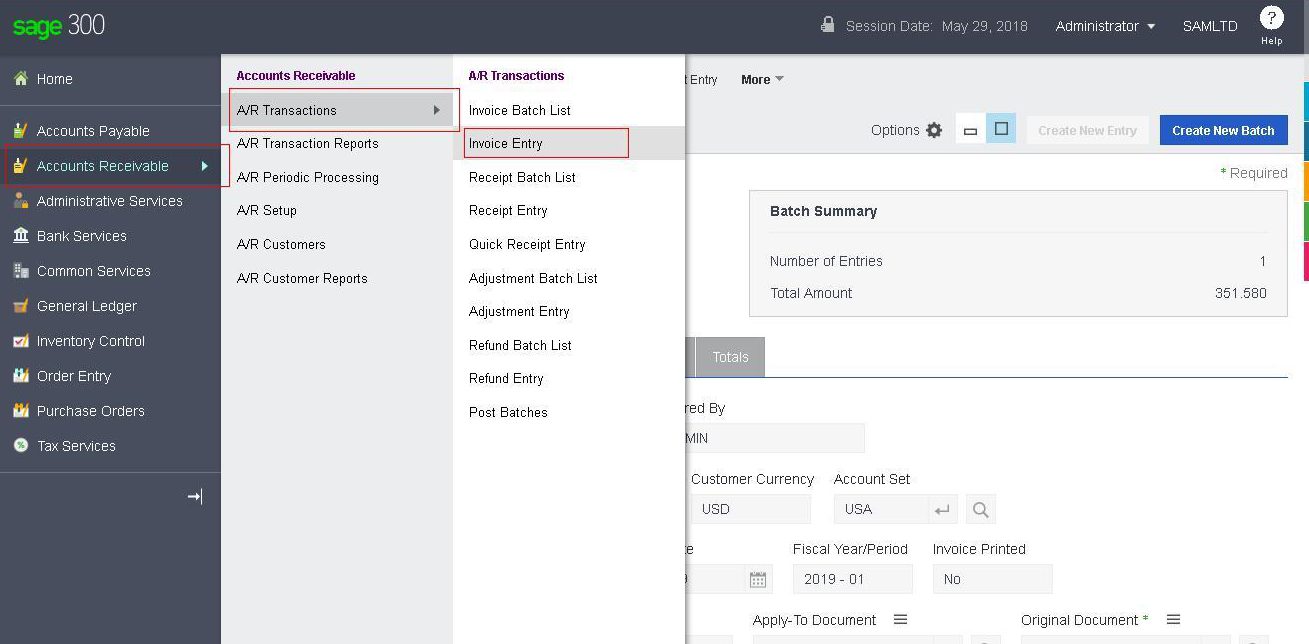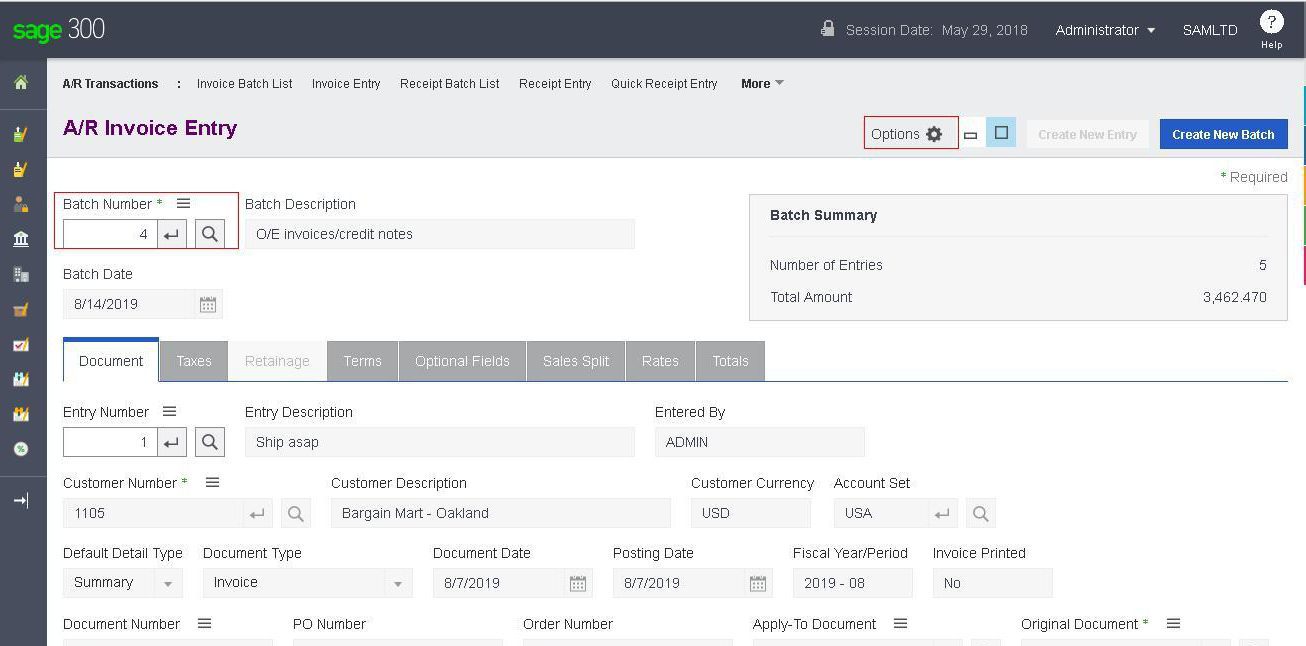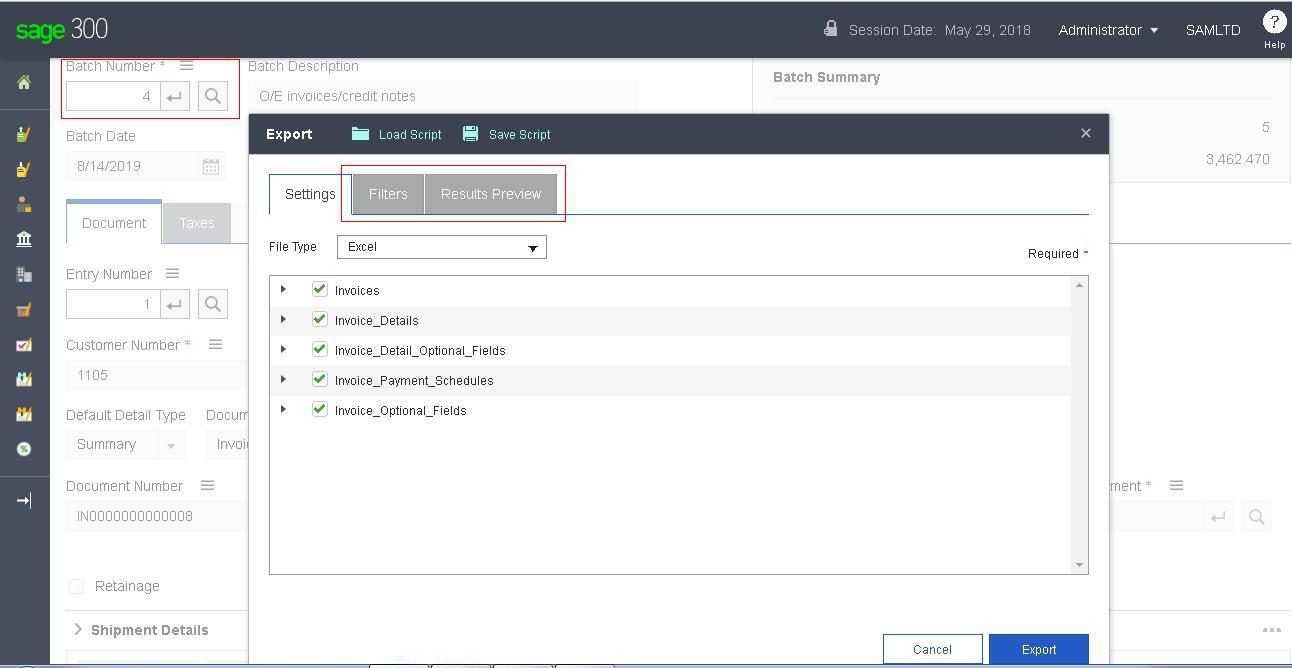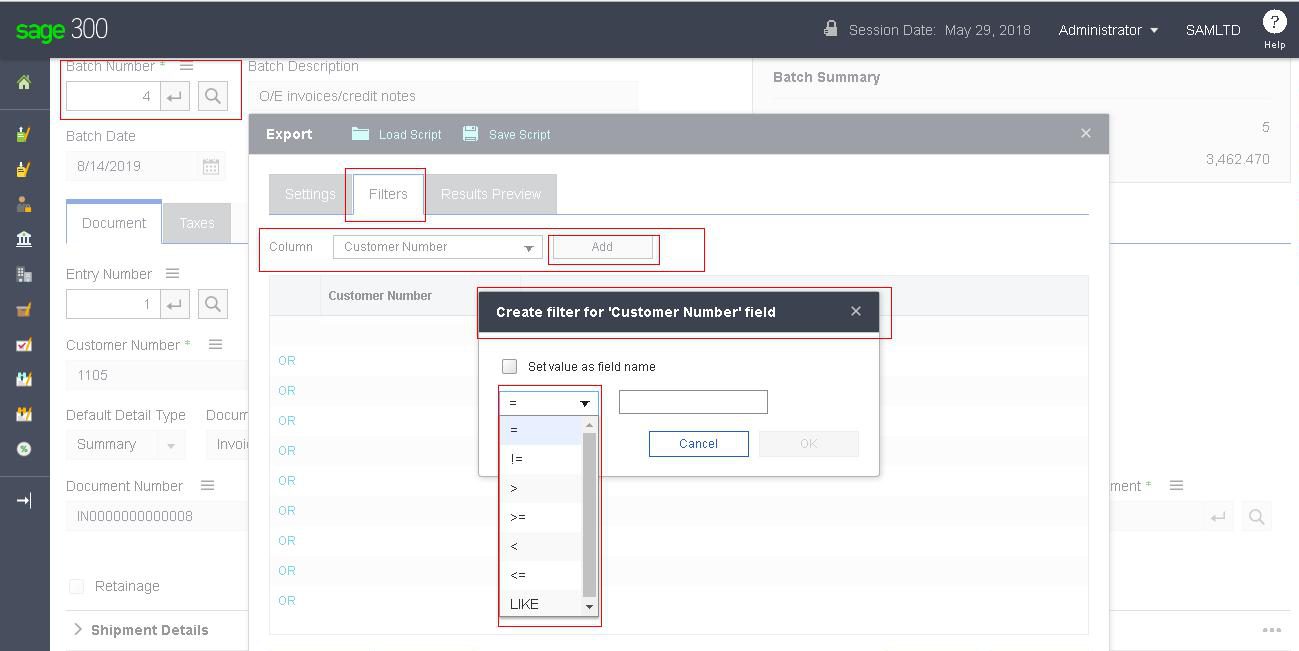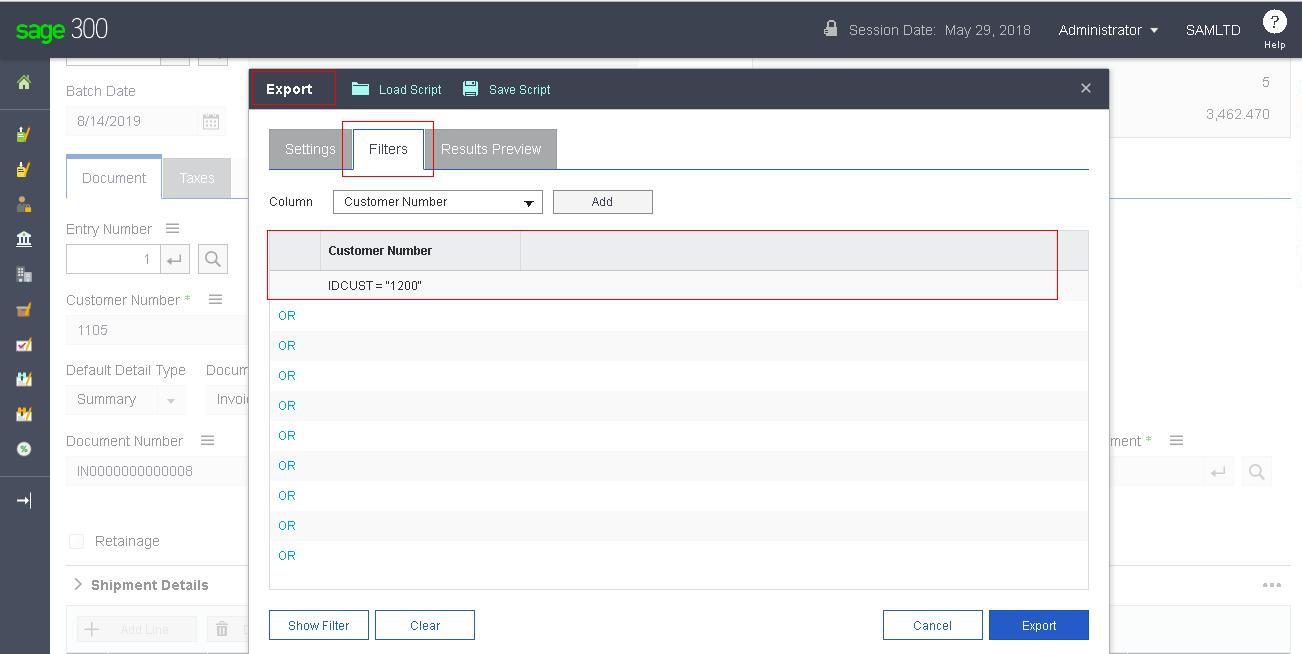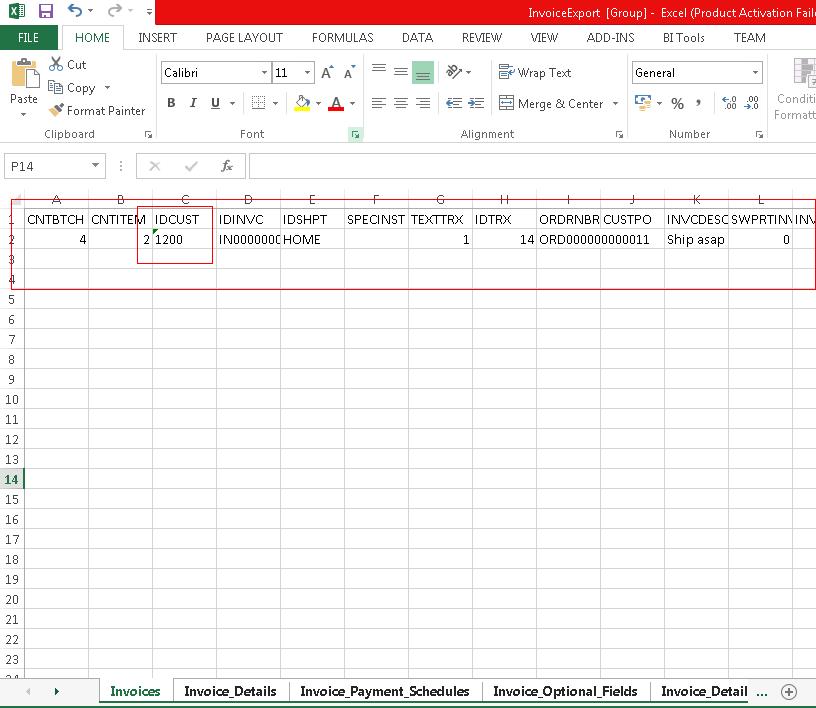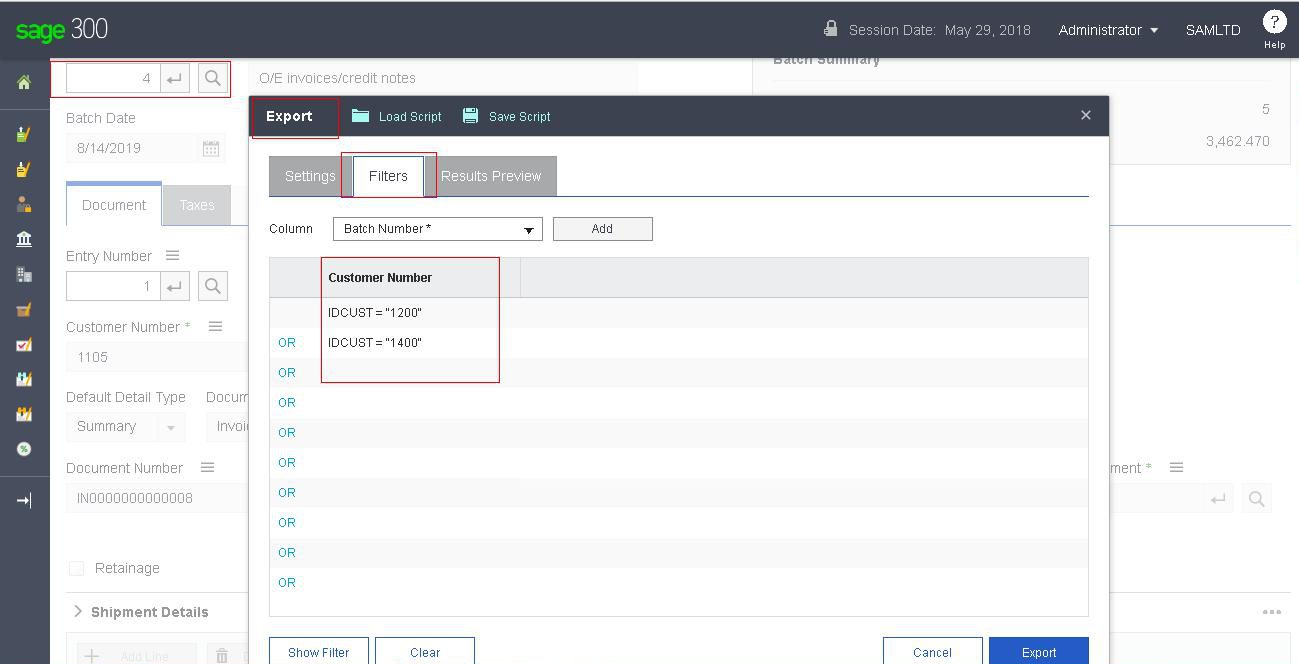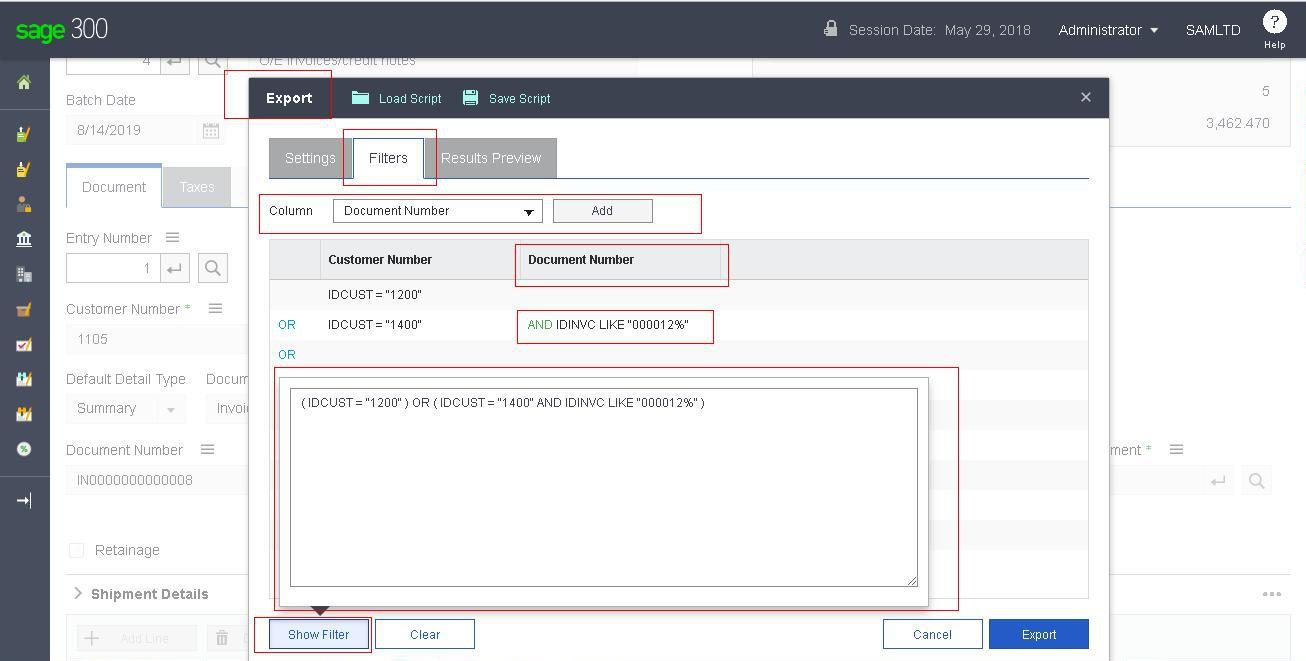With the release of Sage 300 v2018 Product Update 1 few new enhancements and provisions in classic desktop as well on the web screens are introduced. In this blog we are going to discuss about the enhancement that has been introduced in Sage 300 2018 web screens to improvise the standard Export functionality.
New Stuff: Added feature in IC day End
To demonstrate the feature we can consider the example of Account Receivables -> A/R Transactions -> Invoice Entry web screen. You can navigate to the screen by referring to the below screenshot.
We will select one of the Invoice batch on this screen e.g. Batch Number: 4 which includes 5 entries. This will help us to demonstrate the enhancement in standard “Export” functionality.
On clicking of the “Options” highlighted in the above screen we will get the option for “Export”. When you click the “Export” option enhanced popup for Export functionality will get open with two additional tabs on it. Out of which one is for “Filter” and the other one is for “Results Preview”.
Kindly refer to below screenshot for the same:
In this blog we are going to discuss about the enhancement the “Filter” tab has provided.
As you can see in the above screenshot you can add various filter criteria based on the standard column list populated in “Column” dropdown. Here we are considering the example of “Customer Number”, by clicking on “Add” button we will get the small popup for filter creation. On this popup we can specify our filter criteria using list of options provided (=,!=,>,>=,<,<=,LIKE etc).
Suppose we are adding criteria as “Customer number=1200” then same will be added to filter grid as below:
This will export only the entries from 4th batch which has Customer Number = 1200. Please find the below screenshot for exported entries for your reference:
Note:
- This feature was already available in Sage 300 desktop version; user can set the filter for exporting record using “Set Criteria” button at the left bottom of the screen in the desktop version.
- The same feature is introduced in web screens from Sage 300 v2018 Product Update 1 onwards.
- User can add ‘OR’ conditions for customer in column as per below screenshot :
- User can add ‘AND’ conditions for customer or any other fields in the rows as per below screenshot :
- As displayed in above screenshot, the “Show Filter” button at the bottom will display the filter set in the query form.
About Us
Greytrix a globally recognized Premier Sage Gold Development Partner is a one stop solution provider for Sage ERP and Sage CRM needs. Being recognized and rewarded for multi-man years of experience, we bring complete end-to-end assistance for your technical consultations, product customizations, data migration, system integrations, third party add-on development and implementation expertise.
Greytrix offers unique GUMU™ integrated solutions of Sage 300 with Sage CRM, Salesforce.com and Magento eCommerce along with Sage 300 Migration from Sage 50 US, Sage 50 CA, Sage PRO, QuickBooks, Sage Business Vision and Sage Business Works. We also offer best-in-class Sage 300 customization and development services and integration service for applications such as POS | WMS | Payroll | Shipping System | Business Intelligence | eCommerce for Sage 300 ERP and in Sage 300c development services we offer services such as upgrades of older codes and screens to new web screens, newer integrations using sdata and web services to Sage business partners, end users and Sage PSG worldwide. Greytrix offers over 20+ Sage 300 productivity enhancing utilities that we can help you with such as GreyMatrix, Document Attachment, Document Numbering, Auto-Bank Reconciliation, Purchase Approval System, Three way PO matching, Bill of Lading and VAT for Middle East.
For more details on Sage 300 and 300c Services, please contact us at accpac@greytrix.com. We will be glad to assist you.