In today’s business world though the work has got allotted to the employees according to their designation but there are some circumstances in which the lower authority may work as replacement of higher authority and therefore they need the higher authority working rights too. In this blog we will be discussing about how to change the ADMIN password if it has got changed or no one knows what it is.
New Stuff: Customer Invoice correction Utility for Sage 300 ERP Version 2019 Released
There are two ways using which we can reset the ADMIN password and they are as follows.
The simple way is if Sample Company Inc. or Sample Company Ltd. has been setup and does not have security turned on – OR – if any company that is setup does not have security turned on. Logon, as ADMIN, to the company with no security. Go to Administrative Services / Users and select the ADMIN user. Change the password and save. This new password will be applicable for all the companies’ setup in Sage 300 ERP.
The other is if no company has its security turned off. It is recommended to have a Sage 300 support technician assist with this process. We need to make a list of the companies available in the Sage 300 as after restoring the ADMIN password, these companies will need to be re-setup.
- Close Sage 300.
- Browse to the shared data directory and rename the SITE folder.
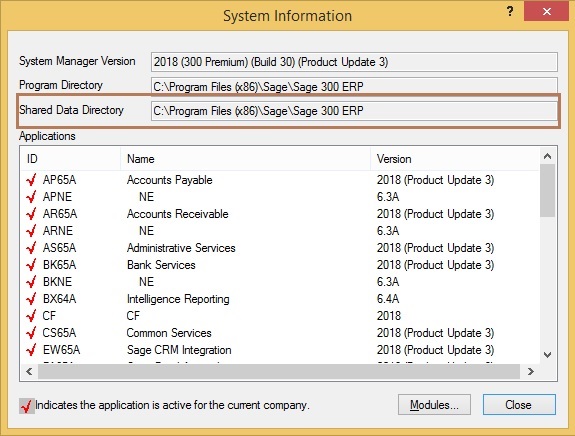
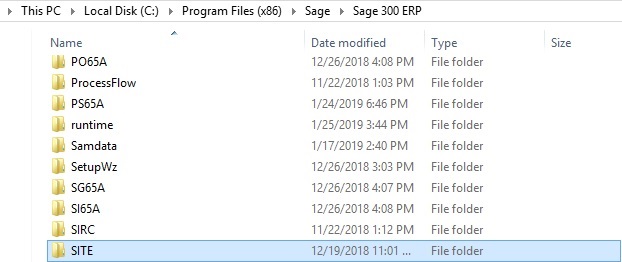
- Re-install System Manager, or select the Repair function from the installation wizard.
- When this process will be completed, there will be 3 files in the SITE folder: browse.ism, USERS.ism, and winuser.ism. The ADMIN password is now restored to the default password of admin.
- Go to Database Setup, you will find it blank, hence you need to setup all the previous databases (companies in Sage 300) here.
- Go to Administrative Services / Users. There will be no users in the finder list. All the users will need to be re-added here. Check the shared data directory in the USER folder. Ensure that you add the User IDs exactly as they are in this folder (as they were previously) and all the user authorizations will still be in effect. If the User IDs are changed at all, new user authorizations will also have to be setup.
About Us
Greytrix a globally recognized Premier Sage Gold Development Partner is a one stop solution provider for Sage ERP and Sage CRM needs. Being recognized and rewarded for multi-man years of experience, we bring complete end-to-end assistance for your technical consultations, product customizations, data migration, system integrations, third party add-on development and implementation expertise.
Greytrix offers unique GUMU™ integrated solutions of Sage 300 with Sage CRM, Salesforce.com and Magento eCommerce along with Sage 300 Migration from Sage 50 US, Sage 50 CA, Sage PRO, QuickBooks, Sage Business Vision and Sage Business Works. We also offer best-in-class Sage 300 customization and development services and integration service for applications such as POS | WMS | Payroll | Shipping System | Business Intelligence | eCommerce for Sage 300 ERP and in Sage 300c development services we offer services such as upgrades of older codes and screens to new web screens, newer integrations using sdata and web services to Sage business partners, end users and Sage PSG worldwide. Greytrix offers over 20+ Sage 300 productivity enhancing utilities that we can help you with such as GreyMatrix, Document Attachment, Document Numbering, Auto-Bank Reconciliation, Purchase Approval System, Three way PO matching, Bill of Lading and VAT for Middle East.
For more details on Sage 300 and 300c Services, please contact us at accpac@greytrix.com. We will be glad to assist you.

