Import Routine in Sage 300 has been very useful for users as it provides automation for a way to create bulk entries at one time with fewer efforts required. This blog comes with another example of such automation that is Importing IC Shipment entries.
New Stuff: – Restrict users from transferring more quantity than the defined quantity in IC Reorder screen.
Consider a scenario if a user has to create backdated IC Shipment entries which he has maintained in an excel but has not entered in Sage 300 then he has to create each entry manually, it will be time-consuming to make proper entries in a stipulated time. To avoid such scenarios, IC Shipment import Macro has been created in which the list of IC Shipment entries can be entered at a single time by importing data from an excel sheet. This will reduce the time of making entries and easier process for the users.
We have developed IC shipment utility for one of our client and below is the working.
Working:
Below screenshot shows the UI of IC shipment utility Routine:
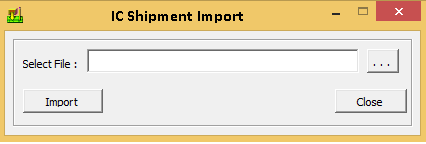
The user needs to select the appropriate excel sheet and then click on Import Button which will start the process from validating the proper data of fields Customer Number Code, Item Number, Category and location, etc.
After importing the valid data, IC Shipment entries will be created and if the data is not valid then the system generates error log and will be easily readable to users.
Below the format of the Import sheet shows fields of IC Shipment entries that will be used for this routine.

After successfully importing the data, you can check the IC Shipment entries created automatically in Sage 300. The below screenshot shows the entry of IC Shipment entries with multiple detail lines.
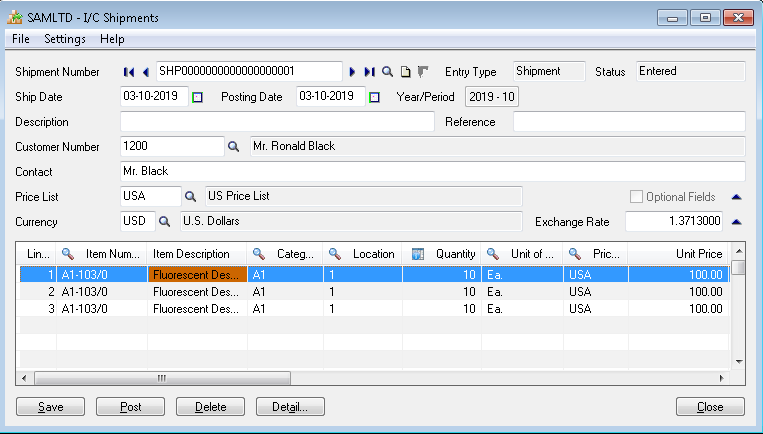
Recently, we have developed couple of macros for various transactions and we will keep posting blogs about the same.

