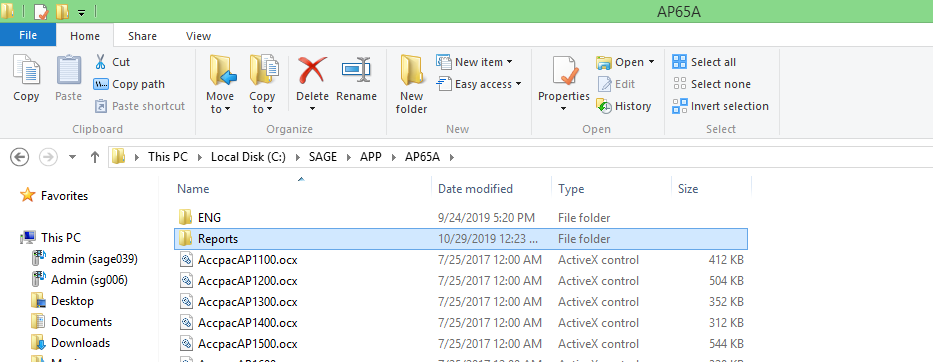In Sage 300 we are familiar with our utility Payment Advice Report. Earlier Payment Advice Report utility was designed to print the report in crystal viewer. We have added a new feature of sending emails to the Vendors in this utility. In this blog post we will discuss about sending Payment Advice Report over e-mail to the Vendors from Screen/UI.
In addition to existing filters i.e. “From” and “To” Batch and Entry number we have customized the screen/UI by adding a checkbox control (Send Email) for sending the generated reports to the respective Vendors in PDF format via Email. The vendor email address will be picked up from A/P Vendors Master’s contact E-mail field. The UI is as shown below.
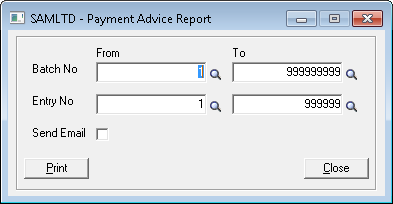
Working of Email functionality in Payment Advice Report will be based on configuration file (Email.ini) where all the configuration details needs to be filled in order to send emails. After proper Email configuration, reports will get saved at path specified in the Email.ini file and from the same path reports will be sent to the respective Vendors with Email attachments.
Please refer to below screenshot of the Email.ini file.

1. SmtpName: – Email host name (mandatory) marked with red border in the above screenshot.
2. FrmEmail: – From email id (mandatory) marked with blue border in the above screenshot.
3. EmailPwd: – Encrypted Password of “From email id”.
4. BCCEmail: – BccEmail email id (optional) marked with the Orange border in below screenshot.
5. LogPath: – For mail status, we have maintained Log path option where the utility will generate the logs which will show the status of mails. (Refer above screenshot).
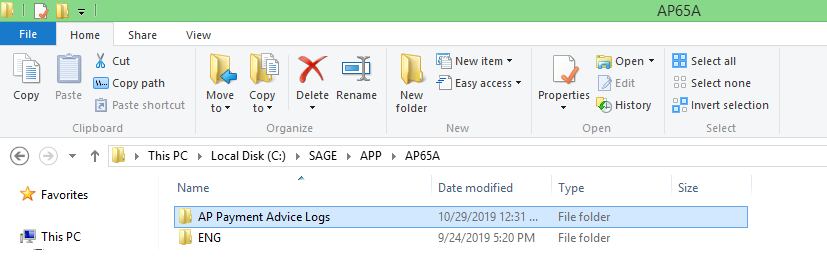
6. RptPath: – File path where the reports will get saved marked with black border in the Email.ini screenshot.