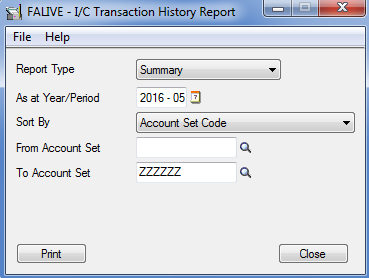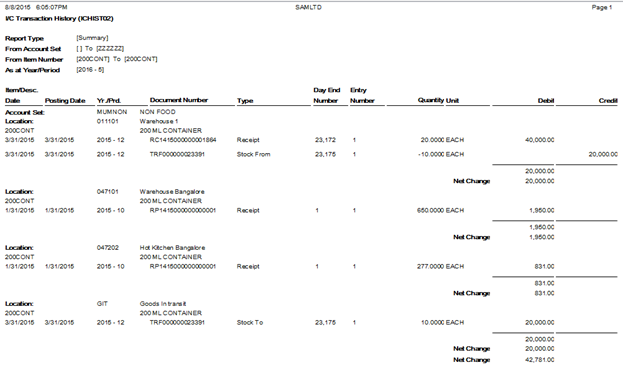I/C Transaction History Report
I/C Transactions history report of SAGE 300 lists all the transactions posted from Order Entry, Purchase Orders or Inventory Control. The report shows the net changes to the inventory control account for the account set and period.
To print I/C Transaction History Report follow the steps mentioned below:
- Open Inventory Control –> I/C Statistics and Inquiries– > Transaction History Inquiry.
- Specify the report type Summary or Detail.
- Select a year and period.
- Specify a range of item numbers and account sets to include in the report.
- Click on Print button.
New Stuff: IIS Configuration Setting for. NET API
Below is the screen short of I/C Transactions History summary report.
This report provides the day wise details of particular item with the quantity, debit & credit amount which is affecting to the account set of an item.
Information printed for on I/C Transaction History Report are as follow;
- The date, fiscal year, and fiscal period of each transaction.
- The document number entered with the transaction.
- Day-end numbers assigned sequentially each time Day End Processing is run, and entry numbers indicating the order in which each transaction was processed by Day End Processing.
- If you use multi currency ledgers, the source currency and exchange rate for each transaction.
- The amount of the transaction in source currency. Amounts that credit the general ledger inventory control account.
- Debit or credit amounts for each transaction, to be posted to the account set are general ledger inventory control account. In multi currency ledgers, these amounts are in the functional currency.
- The net change posted to the inventory control account from all transactions posted for the item.
The report can be used at the end of an accounting period to check the balance of your general ledger control account, since the total for the account sets on the report should match the total for the general ledger control account.
Also Read:
1) New Item Inventory Lookup in Sage CRM – Sage 300 ERP integrated system
2) Calculate CST, VAT and BED Taxes on Sage CRM’s Quote-Items screen
3) Main Menu Items Gadget On Interactive Dashboard
4) Bulk Sales Orders and Purchase Orders Processing from Sage CRM to Sage 300
5) Restricting Reports data to authorized users