To extend our discussion further from our previous blog on Manage AP Vendor and Vendor Group Statistics in Sage 300 ERP, we will discuss about feature of Sage 300 ERP to see how to Edit the Vendor and Vendor Group Statistics under AP Options.
New Stuff: Greytrix Sage 300 Add-Ons – Pick that piece of innovation you always wanted to have
In order to access this feature you need to navigate to Account Payables –> A/P Setup –> Options –> Processing Tab. Kindly refer the screenshot for the same.
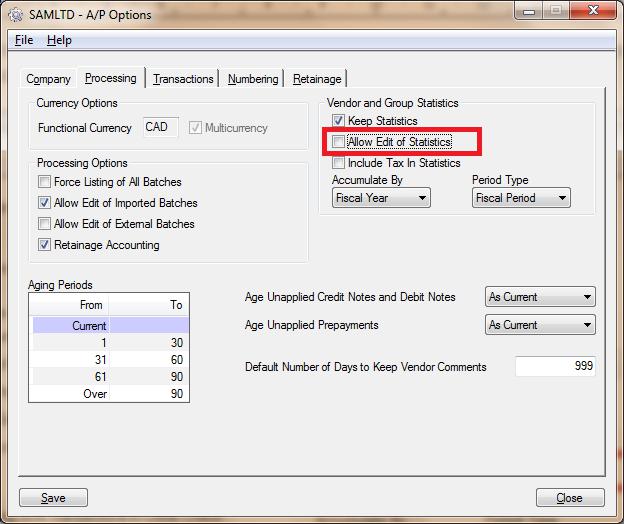
1. If User uncheck the option “Allow Edit of Statistics” in AP Options screen under Processing Tab, then user will not be able to Edit the statistics of the corresponding entries in the grid Under the statistics tab for A/P Vendor Groups and Vendor.
AP Vendor Groups
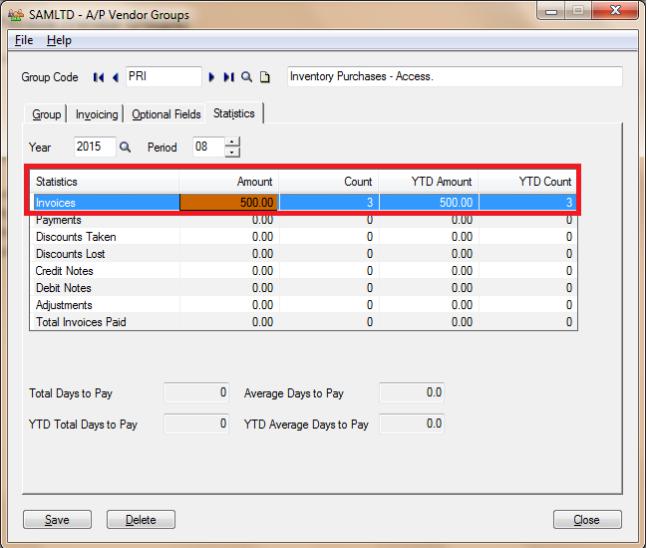
Above Screen shows Edit of Statistics for the corresponding entries in the grid are disabled for AP Vendor Groups.
AP Vendors
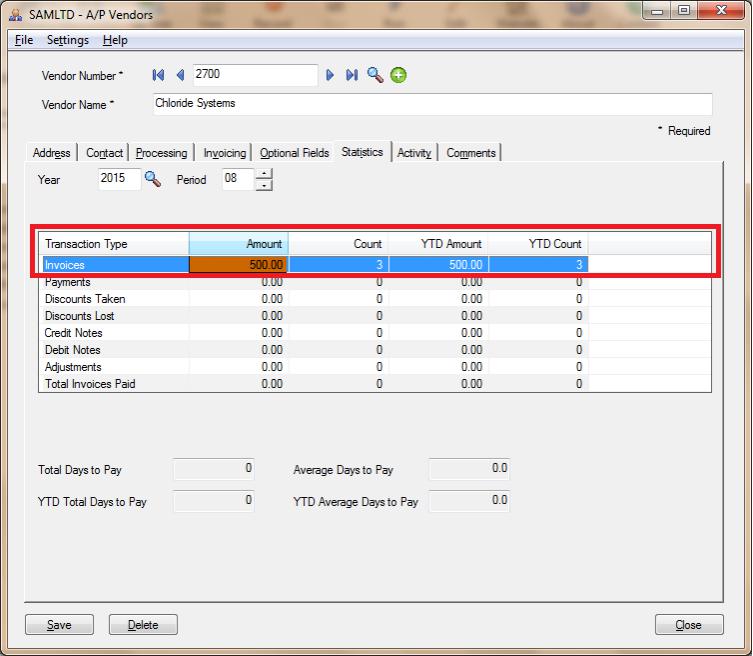
Above Screen shows Edit of Statistics for the corresponding entries in the grid are disabled for AP Vendor.
2. If User Check’s the option “Allow Edit of Statistics” in AP Options screen under Processing Tab, then user will be able to Edit the statistics of the corresponding entries in the grid Under the statistics tab for A/P Vendor Groups and Vendor.
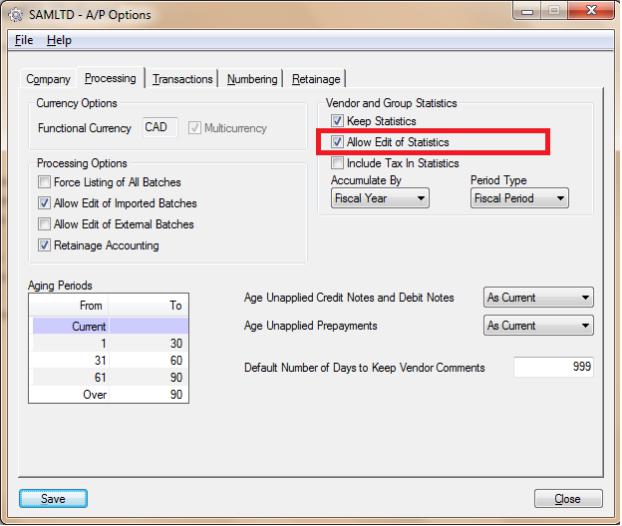
Before Edit
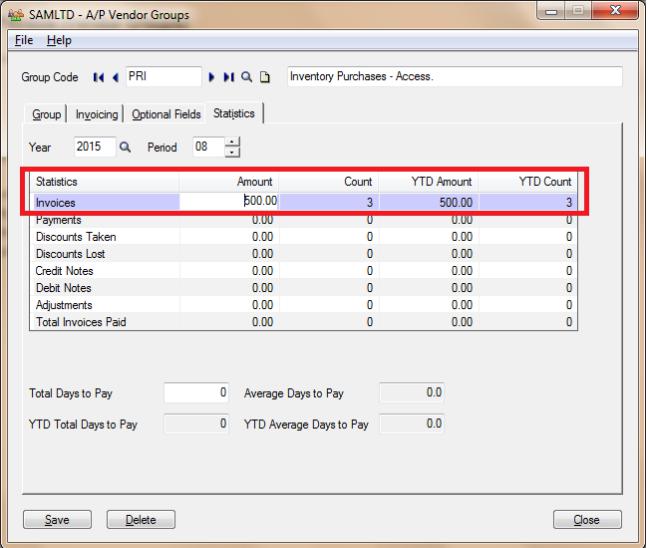
Above Screen shows Edit of Statistics for the corresponding entries in the grid are Enabled.
After Edit
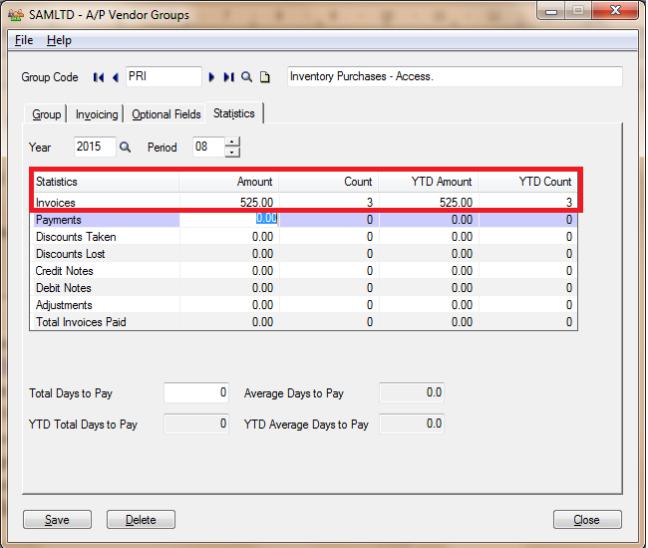
Above Screen shows Edit of Statistics for the corresponding entries in the grid are Enabled.
Comparing Before Edit and After Edit shows respective change in the Entry for Amount for Invoices has also updated the Year to date.
In similar way we can edit the other statistics for the respective vendor.
This is how one can Edit the statistics of the corresponding entries in the grid for a record.
Also Read:
1. Manage AR Item Statistics in Sage 300 ERP
2. Retainage Accounting
3. Default Settings for Accounts Payable Payments in Sage 300 ERP
4. Account Set wise Filter in AP Aged Payable Report
5. Terms Code feature in Account Payable in Sage 300 ERP
