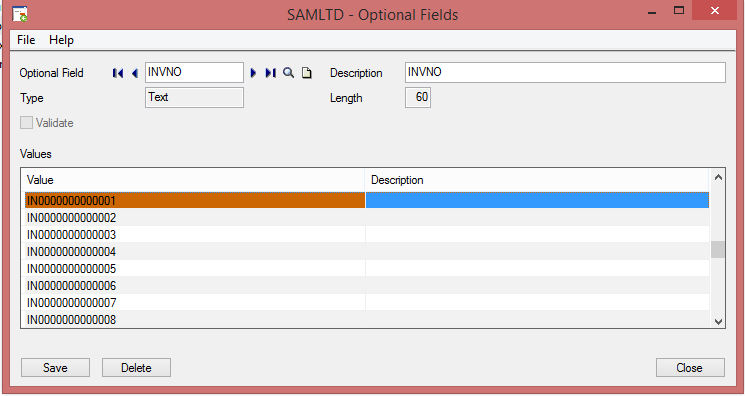Use the O/E Invoice Entry screen to enter prepayments, and to enter, post, print, and export invoices.
On the O/E Invoice Entry screen, you can:
- Enter and post invoices
- Enter prepayments for invoices
- Export invoices
- Print receipts (for prepayments) and invoices immediately after posting
- If you use Payment Processing, process or void a credit card prepayment for an invoice
In the header area of the O/E Invoice Entry screen, you will need to specify the invoice number and customer number for the invoice.
New Stuff:- Tax Tracking Report
Use the Invoice tab to input the Specify general information about the invoice, Select options related to tax, project and job costing, project invoicing, and retainage. Add and edit detail lines for items and miscellaneous charges on the Details table but it is difficult to track the entire invoice and without document number, the user cannot find respective Invoice document.
In this blog, we are going to discuss about a utility that we have developed to keep a record of total invoice document number and this process will work with automated windows scheduler
The Task Scheduler enables you to automatically perform routine tasks on a chosen computer. The Task Scheduler does this by monitoring whatever criteria you choose to initiate the tasks and then executing the tasks when the criteria is met.
For creating task scheduler process please Refer below link.
Windows Scheduler in Sage 300 ERP: For Auto Execution of EXE files
We have developed a utility to process this functionality (Refer below the screen)
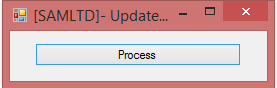
To maintain track of invoice number, the user needs to create optional field “INVNO” in common services. Once The Task Scheduler enables this process button then System will capture all the Order invoice document number one below one under created Optional field “INVNO”
Refer below the screen with Result:-