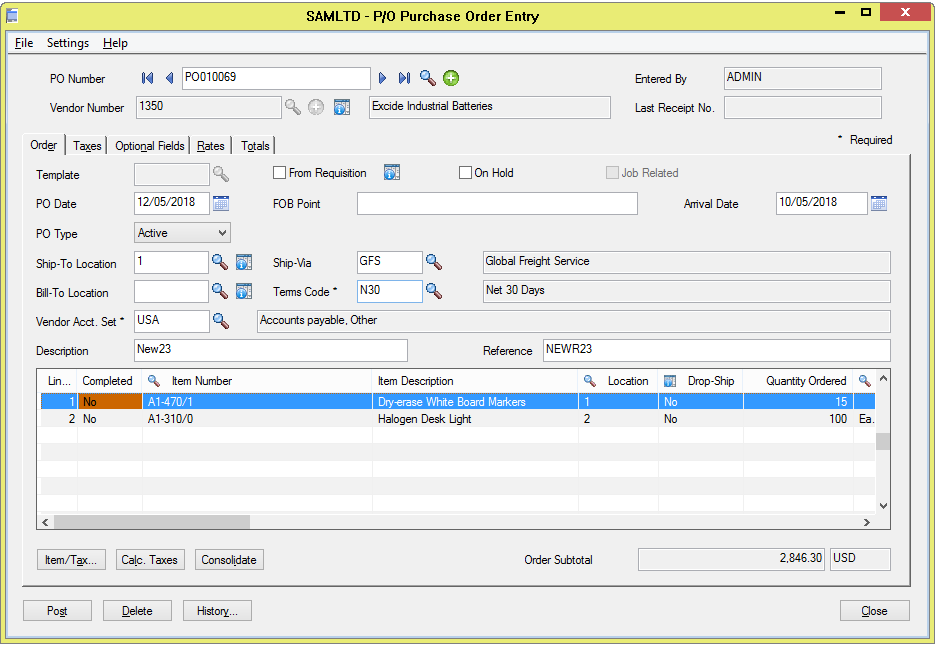Sage 300 Macros are used to shorten transaction processing time and automate tasks that are unique to your business. Importing data from external software applications like Excel in one of the main advantages of Sage 300 Macros.
Import Routine in Sage 300 has been very useful for users as it provides automation for a simple and user-friendly way to create bulk entries at one time with fewer efforts required. This blog comes with another example of such automation that is Importing Purchase Order entries.
New Stuff: Simplified OE Module Report (Invoice Details)
Consider a scenario if a user has to create backdated purchase orders which he has maintained in an excel but has not entered in Sage 300 then he has to create each entry manually, it will be time-consuming to make proper entries in a stipulated time. To avoid such scenarios, Purchase Order Import Macro has been created in which the list of purchase orders can be entered at a single time by importing data from excel sheet. This will reduce the time of making entries and easier process for the users.
Working:
Below screenshot shows the UI of Purchase Order Import Routine:
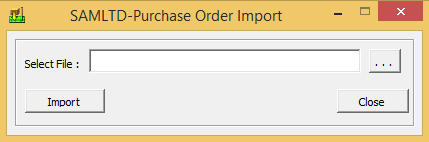
User needs to select the appropriate excel sheet and then click on Import Button which will start the process from validating the proper data of fields Vendor Code, Tax Group, Terms Code, and Account Set. After checking the valid data the Purchase order will be created and if the data is not valid then the system writes the error log file about the same.
Below format of Import sheet shows fields of Purchase Order Entry Screen that will be used for this routine.

The above screenshot shows the example of Purchase Orders with and without multiple detail lines in excel to insert in the system. And the macro works as it will make the entry of detail lines under the same PONUMBER until it gets the different PONUMBER in the below row. Similarly, we can import multiple Purchase Orders at a single time through writing data in excel.
After successfully importing the data, you can check the Purchase Orders created automatically in Sage 300. Below screenshot shows the entry of Purchase Order with multiple detail lines.
The main thing which is to be taken into consideration is the excel sheet should contain proper columns shown in the above image for execution of Import Macro without any interruption.
The aim to write this blog is that the user can easily make the entry of large data of Purchase Order at a single time using Single Interface. This utility will help users to complete the process in less time and with fewer complications.
About Us
Greytrix a globally recognized Premier Sage Gold Development Partner is a one stop solution provider for Sage ERP and Sage CRM needs. Being recognized and rewarded for multi-man years of experience, we bring complete end-to-end assistance for your technical consultations, product customizations, data migration, system integrations, third party add-on development and implementation expertise.
Greytrix offers unique GUMU™ integrated solutions of Sage 300 with Sage CRM, Salesforce.com and Magento eCommerce along with Sage 300 Migration from Sage 50 US, Sage 50 CA, Sage PRO, QuickBooks, Sage Business Vision and Sage Business Works. We also offer best-in-class Sage 300 customization and development services and integration service for applications such as POS | WMS | Payroll | Shipping System | Business Intelligence | eCommerce for Sage 300 ERP and in Sage 300c development services we offer services such as upgrades of older codes and screens to new web screens, newer integrations using sdata and web services to Sage business partners, end users and Sage PSG worldwide. Greytrix offers over 20+ Sage 300 productivity enhancing utilities that we can help you with such as GreyMatrix, Document Attachment, Document Numbering, Auto-Bank Reconciliation, Purchase Approval System, Three way PO matching, Bill of Lading and VAT for Middle East.
For more details on Sage 300 and 300c Services, please contact us at accpac@greytrix.com. We will be glad to assist you.