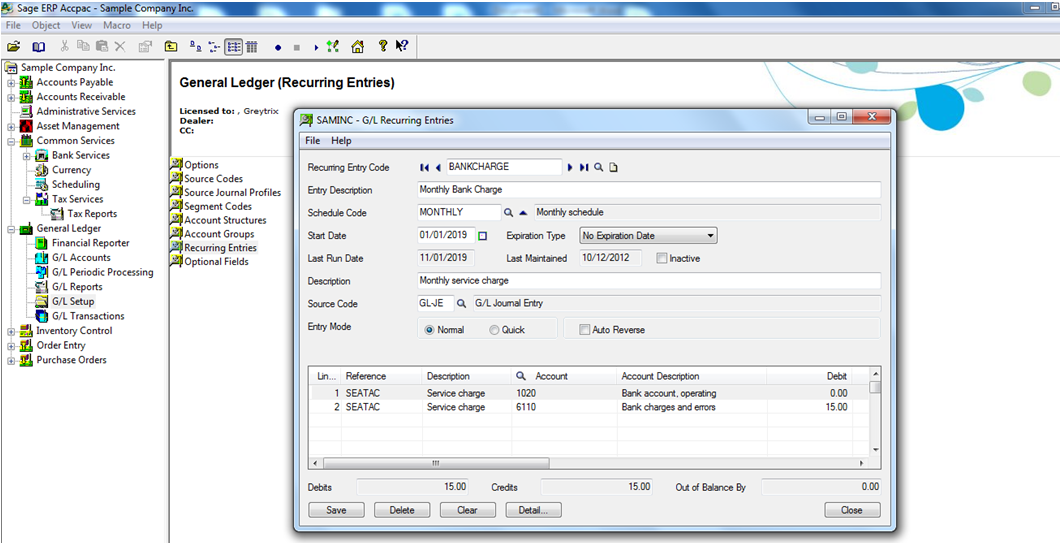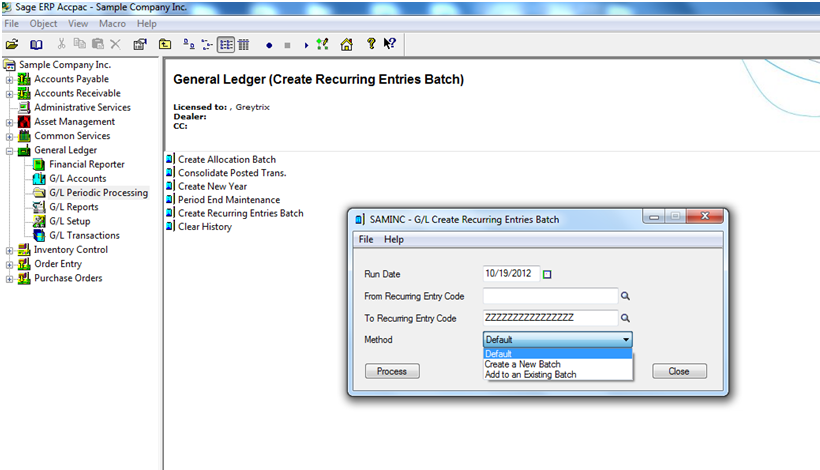Recurring Entries in GL is used to set up journal entries for transactions that occur on a periodic basis. Setting up a recurring entry is similar to recording a journal entry, except that the Recurring Entry form contains additional fields for identification.
To Setup Recurring Entries:
1. In the GL Setup folder, click Recurring Entries icon
2. In the entry screen, enter the unique recurring entry code which should represent the type of entry created; maximum 16 characters.
3. In the Entry description field, enter the suitable description e.g. ‘Recurring batch for Nov 2012 Salary Liability’.
4. In the schedule field, select the schedule an appropriate schedule such as Monthly.The scheduling defines the frequency and the day on which the recurring transactions will be processed.
5. In the start date field, enter the first processing date for the entry e.g. ‘10/19/2012’.
6. In the Expiration type, there are two options:
a. No Expiration date
b. Specific date
If you select Specific date, you must specify an expiration date in the field that appears.When an expiration date is specified, the entry is included in the recurring entry batch only if the expiration date is later than the run date.
7. The Last Run Date field displays the last date this entry was included in the recurring batch.
8. The Last maintained field displays the last date when this record was changed.
9. In the description, enter the description for the recurring entry e.g. ‘Recurring batch for Nov 2012 Salary Liability for Greytrix Employees.’
10. Complete the remaining fields the same way a typical journal entry is created.
Create Recurring Entries Batch:
Select the Create Recurring Entries Batch icon from GL Periodic Processing. The Create Recurring Entries Batch form appears:
1. Enter a date in the Run Date field if the recurring entries are being created manually in the Create Recurring Entries Batch form. The run date determines which recurring entries are due to be processed. It includes all entries up to the date specified.
2. Enter the From and To Recurring Entry Codes. For e.g. ‘If a new batch is to be created for salary to Greytrix employees for the month of November, then the code that is already created as a recurring entry for the monthly salary should be selected in the From and To criteria.’
3. The selection criteria Method has the following three options:
a. Default – When this method is selected, the batch will be appended to an open batch if both batches have the same run date; otherwise, a new batch is created.
b. Create a new batch – When this method is selected, a new batch is created.
c. Add to an existing batch – When this method is selected, a Finder field appears. Click the Finder to select an existing open batch to add this batch to
d. Run Process.
After creating a recurring entry batch:
i) Print the Batch Listing and, if necessary, edit the batch using the Journal Entry form.
ii) Post the recurring entry batch.