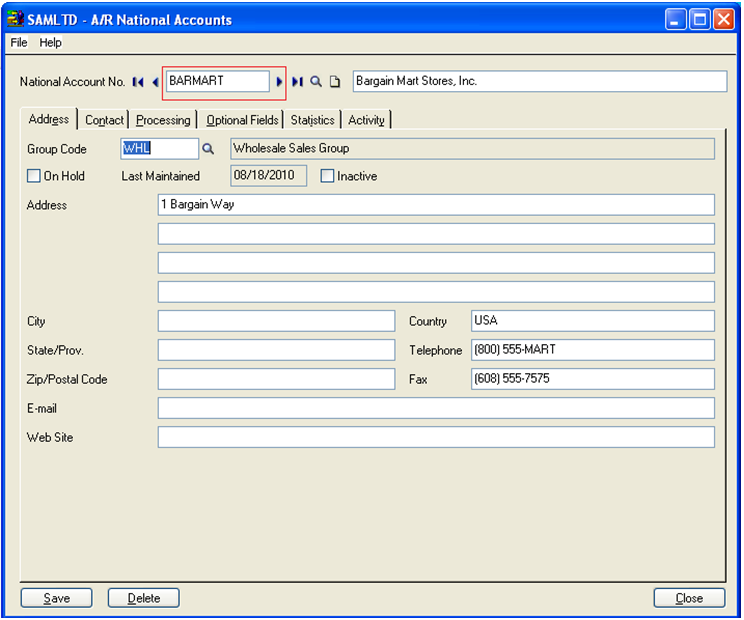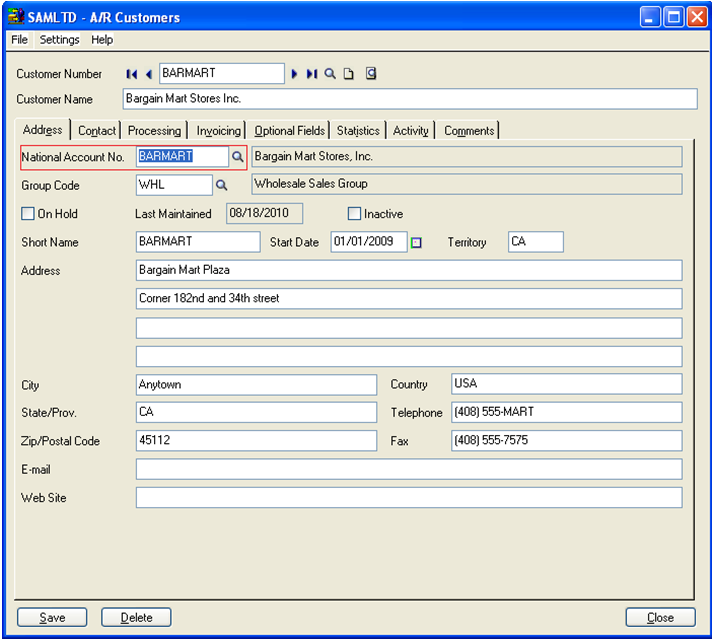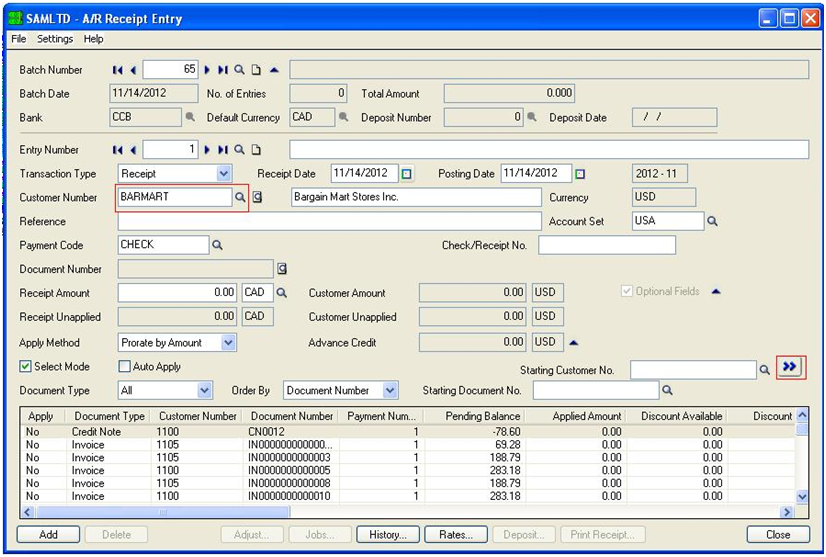National Accounts Management lets Users use Accounts Receivable to process single payment from a customer’s head office and apply it to the subsidiary accounts. This module also limits the amount of credit; user can extend towards a Company.
During receipt entry, Accounts Receivable displays transactions for all members of the national account at once, so users can quickly assign the payments to the applicable customers’ accounts.
In Order to use this feature, User needs to follow below mentioned steps;
1. Setup a national account for the head office: Navigate to Sage (Accpac) 300 ERP>> Account Receivable>> A/R Customers >>National Accounts.
2. Create a separate Customer Record for each National Account: Navigate to Sage (Accpac) 300 ERP>> Account Receivable>> A/R Customers >> Customers.
3. Assign National Account to AR Customer Record for the head office as well as subsidiary accounts.
4. Use this National Account Customer for head office, when you are applying receipts for National Account Customer or you want to see the transactions for all the National Account Customer.
5. Enter Invoices separately for each Customer in a National Account: Navigate to Sage (Accpac) 300 ERP>> Account Receivable>> A/R Transactions >>Invoice Batch List.
6. Apply receipts to the customers of a National Account: Navigate to Sage (Accpac) 300 ERP>> Account Receivable>> A/R Transactions >>Receipt Batch List >> New.
7. Fill in the Customer No field with National Account Customer for Head Office and click on Go (>>) button.
8. Details grid would get populate with transactions of all customers in the National Account at once (head office as well as subsidiary accounts). Now users can quickly assign payments to these applicable customer accounts.
9. Apply desired amounts and click on Add.
By following the above mentioned simple steps, users can now easily manage National accounts for their customers in Sage 300 ERP.