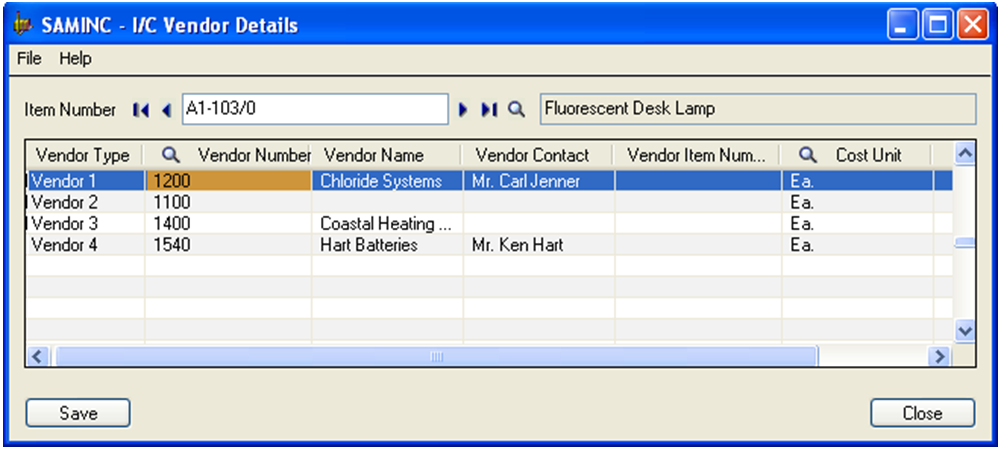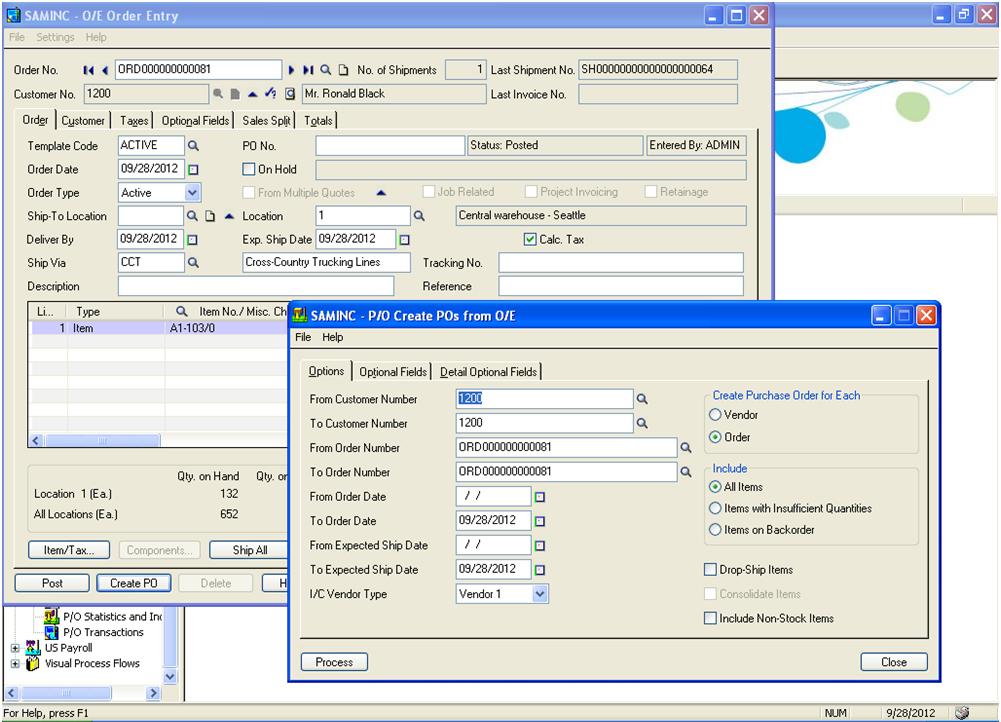In Sage (Accpac) 300 ERP 2012 new Edition, there is a facility for Creating Purchase Order (PO) directly from Order Entry (OE) screen. This feature can be very useful and time saving for the users. Thus, for creating PO directly from OE screen, user has to first take care of few settings and will need to check Vendor Details in IC Items and Price List to Set Vendor details for the items that are to be used in orders while creating PO’s from them.
Whereas in previous versions of Sage 300 ERP, if Vendor details were blank for any item then it could be posted from OE and PO screens. If particular item is selected whose Vendor Details are blank on OE Order entry screen while creating OE order, then order is posted, but while creating PO, it gives a warning message “Item was not ordered because no Vendor has been assigned to that item”. It does not take PO No. that is provided on OE Order Entry screen.
PO Number is generated from PO Purchase order. If last PO created was PO001, then next PO will be PO002. No Purchase Order will be created from OE Order Entry screen if that sales order is not posted. Thus to create Purchase Orders from Order Entry, follow bellow mentioned steps;
1. To Create order entry for item, select customer whose Customer Number is not same as Vendor Number.
2. Now Create PO for this Customer from OE order entry screen.
3. While creating PO’s from OE screen select a vendor, thus a Purchase Order entry is created. Check for this entry in PO Purchase Order Entry screen. Vendor number will be the number that we selected while creating PO from OE screen for that item as set in Vendor details.
Few Points to be taken care, while create Purchase orders from Order Entry Screen are as follows;
1. If “From order date” and “To order date” is select prior to system date, then Purchase Order will not be created.
2. If Purchase Order is created from OE order entry screen, then users cannot create same Purchase Order for that same sales order number.
3. Purchase order is only created for order type ‘ACTIVE’.
4. ‘Deliver By’ is provided to ensure that the orders delivery is on time and also helps to track and rate order deliveries. Order Entry process, the Ship Via Code, Description and Tracking Number fields that have been relocated from Customer Tab to the Order Tab of Order Entry.