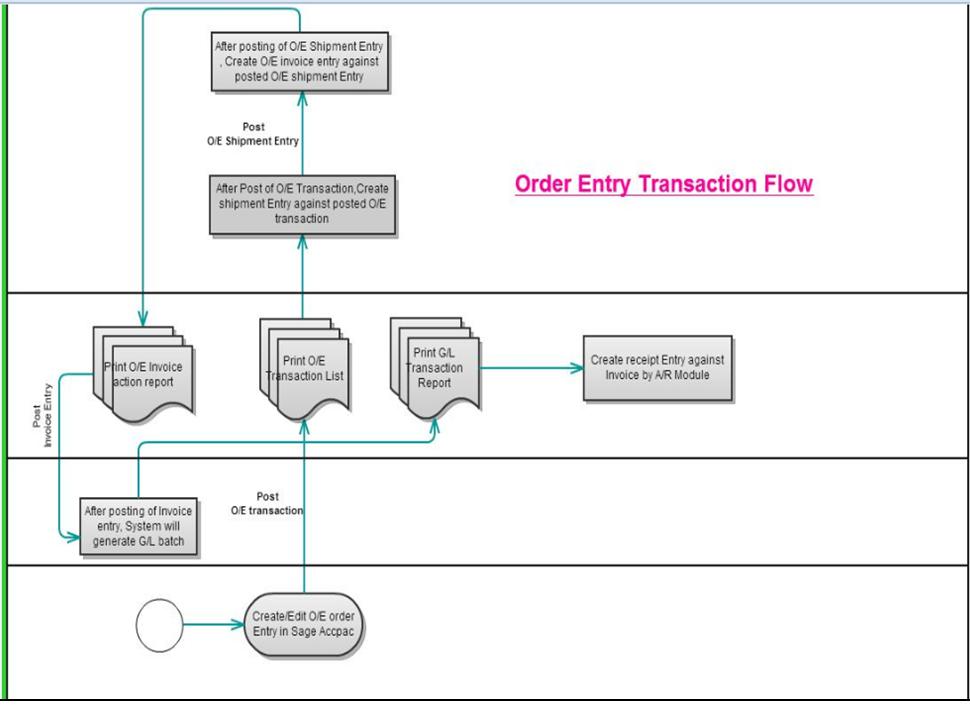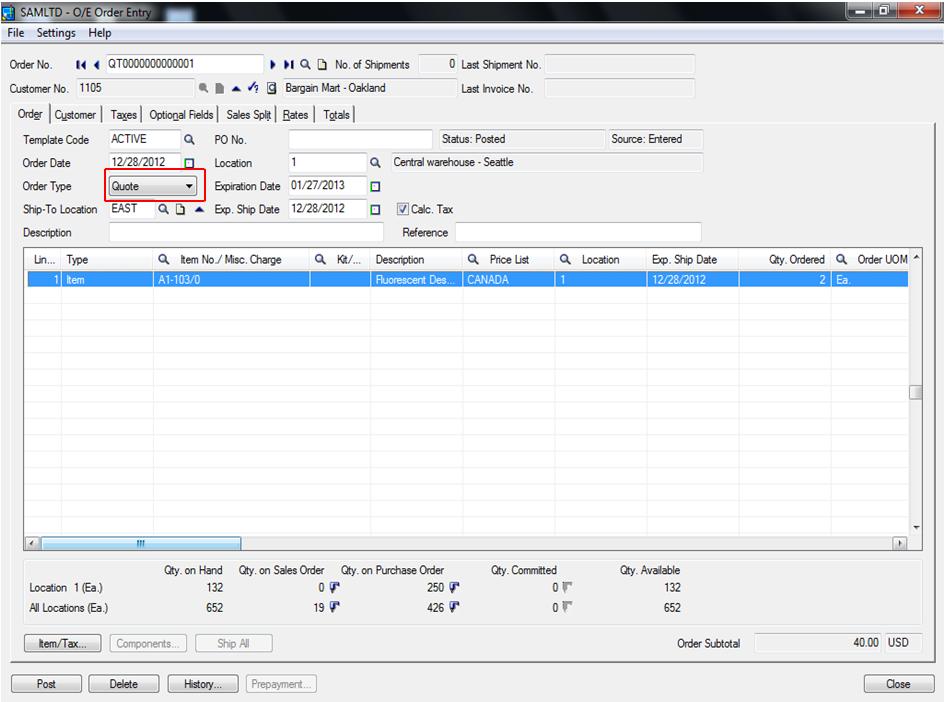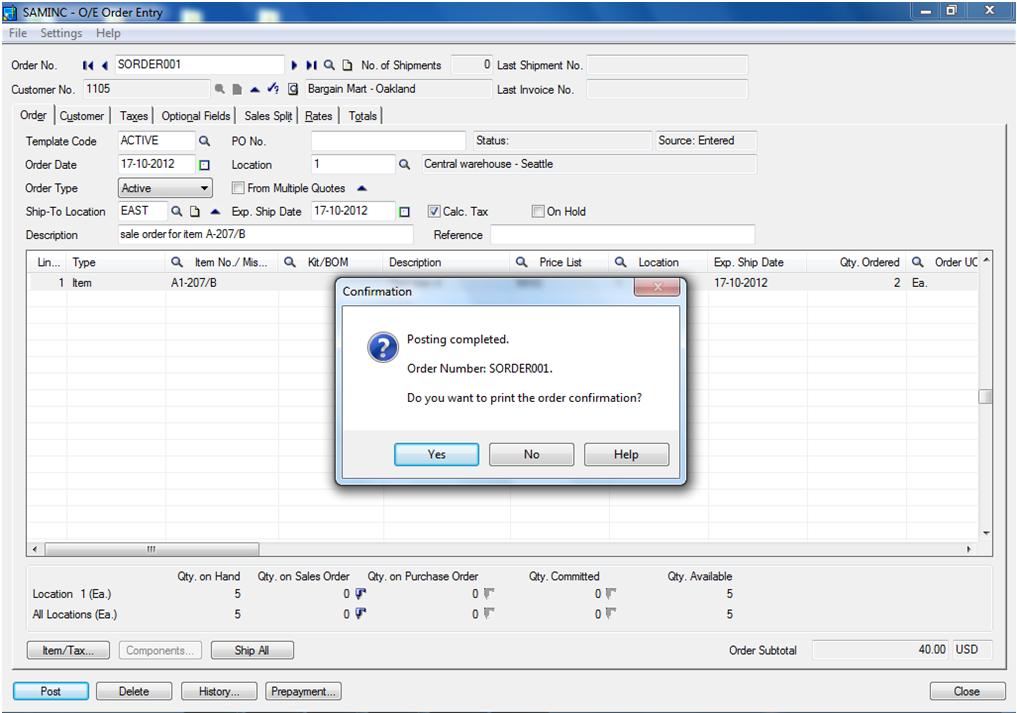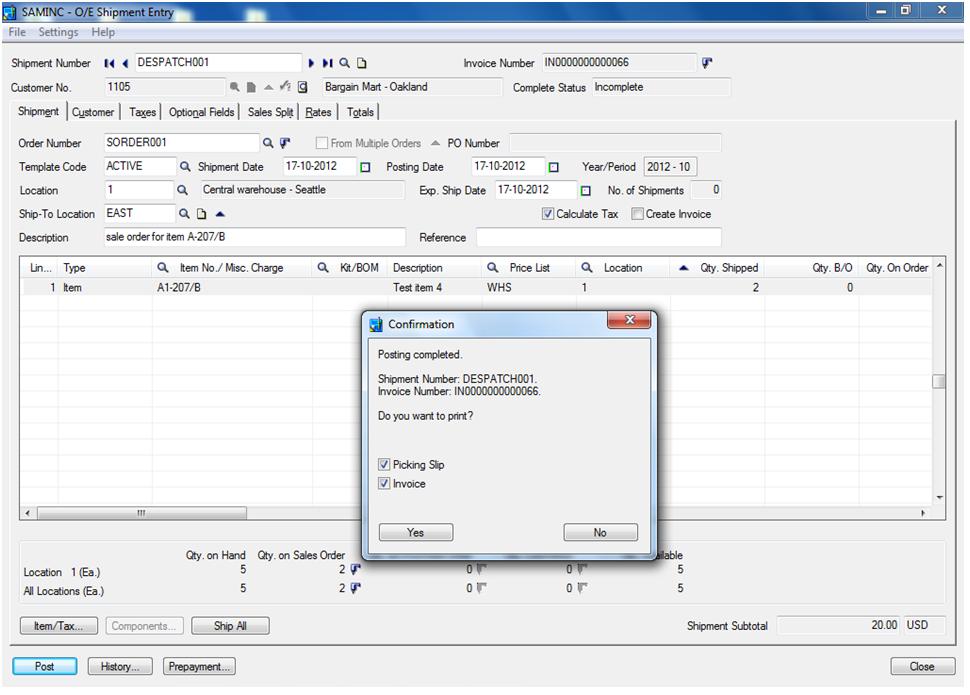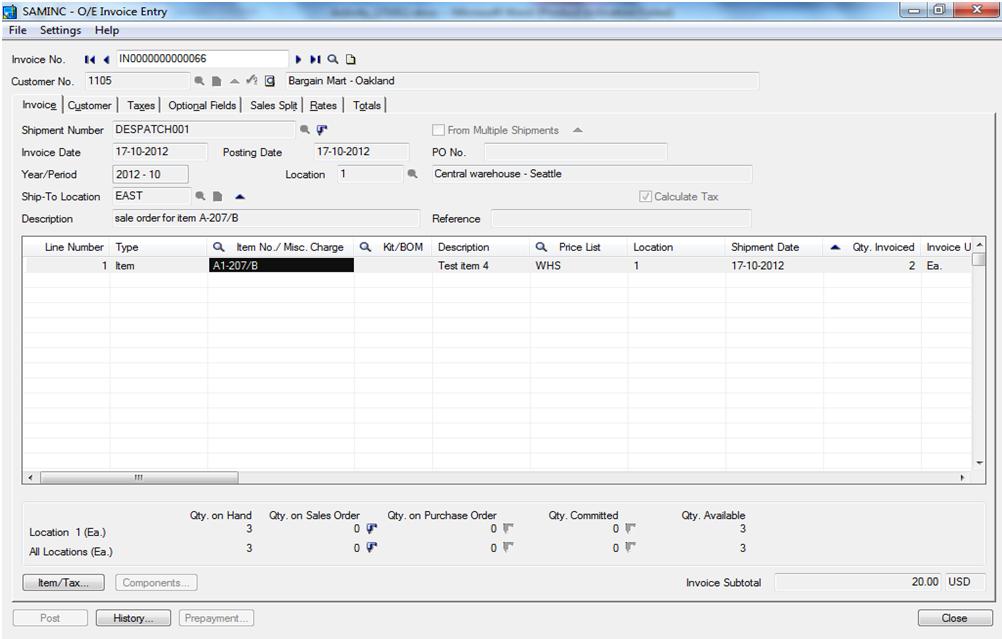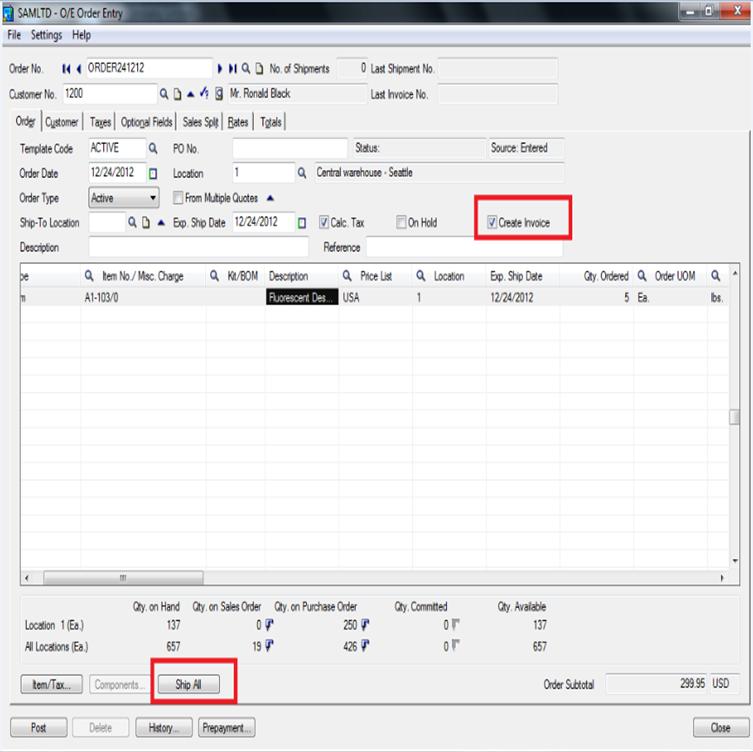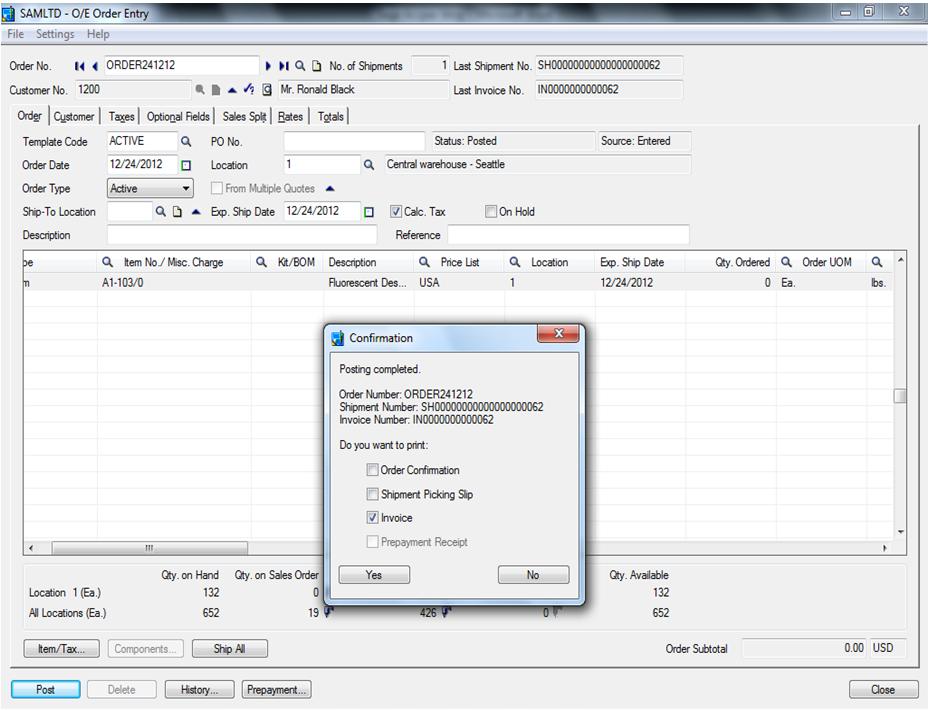Sales Order Module is designed to help users record, evaluate, and improve customer service, sales, and marketing activities. It is ideal for any company in the Distribution, Engineering, Make to Order or Process Based Environment.
Sales Order Module maintain order history in terms of pricing and tax information, generate sales orders, manages picking, issuing, packing and shipping operations, checks credit, which were used in past sales. The entire product, pricing and shipping information is edited during sales order process.
In below diagram you can see complete flow of O/E transaction up to Bank Receipt.
Now will discuss the flow of Order Entry transactions in detail;
Say for an example, we have a customer who has asked for a quotation for 2 Desk Lamps, we want to create a Quotation Entry in Sage 300 (formerly known as Sage Accpac ERP) using Order Entry/Quote Screen.
1. Create Quotation Entry: Navigate to Sage 300 and click on Order Entry screen under Order Entry Module>O/E Transactions> Order Entry. Select Customer, Order Type as Quote. (Alternately, you can set the default order type as Quote in Setup Options.)
Header Part: After filling desired details in Header level, i.e. Template Code (templates are predefined forms which enter common data like Ship-To Locations, Ship-Via Codes etc. to save data entry time) Description and Reference with relevant values, navigate to detail part of the Quote Entry Screen.
Detail Part: Select Item being Quoted (Fluorescent Desk Lamp in this case), Appropriate price list, expected shipment location (from where you will be shipping item when Order is confirmed) and expected shipment date (keep in mind the lead/production time you require for procurement), enter the quantity (2) to be quoted and edit the price (if required). Similarly, you can add more number of lines and fill in Tax details (in case sale occurs), Sales person details, Exchange rates (in case of foreign currency sales) and cross check the totals before posting the quote.
Once Quote is posted, it can be edited multiple number of times before it is ordered or its expiration date has passed.
2. Create O/E Entry: Sale Order Entry is an order issued by a business to a customer. A sales order may be for products/services.
O/E entry can be made directly or can be made based on quotation provided to customer for some item or product. In Sage 300 ERP, users could easily create O/E Entry for sale item against customer.
Select customer no, item code, order qty., location and ship to location. We can create price list and based on price list, it will automatically populate price for that item code. Once order entry is completed, post the transaction. At the time of physical shipment of goods, create O/E shipment Entry against posted O/E entry Or User could select the quote sent to the client, change the order type to Order and post.
3. Create O/E Shipment Entry: O/E shipment Entry is a document, which shows that which item or product is being dispatched, to whom and where.
In Sage 300, User can create O/E shipment entry against Posted O/E Entry. Users have to select order number and customer no. based on that system will automatically populate all data. For example item, item description, price list, qty. shipped, ship location etc.
In Sage 300, User can make partial dispatch for some item or product or can even make full dispatch. After creation of O/E shipment Entry, post the transaction.
Again, here user could either select the existing order which they need to ship or create a new shipment with no reference to order. To create the shipment using an existing order, go to shipment Entry screen and select the order/s to be shipped, ship all/partial items. As shown in screen shot below we have shipped 2 quantities as ordered by the client.
4. Create O/E Invoice Entry: O/E Invoice is a documentary evidence of transaction sales. It enlists the summary of transaction i.e. quantity, unit price, total price, date, customer details, item descriptions, settlement terms, dates etc.
In Sage 300, Users have to create O/E Invoice entry against posted O/E shipment Entry. Select shipment number and customer number, based on that system, it will automatically populate item code, item description, ship location, shipment date, qty. etc. being invoiced.
In Sage 300, Users can create partial Invoice against O/E shipment Entry. For example, shipment is made for 2 qty. and we want to create Invoice for 1 Qty., then user needs to create invoice for only 1 qty. by changing qty. Invoiced.
After creation of O/E Invoice Entry, post the transaction. Once O/E Invoice is posted an A/R invoice batch is generated and posted referring to which we can create Receipt entry transaction.
5. Create O/E Entry, O/E shipment Entry and O/E Invoice Entry by Single Transaction: In Sage 300, User can create O/E entry, O/E Shipment entry and O/E Invoice Entry by single transaction.
After entering data into O/E entry screen, User has to click on “ship all” button. System will automatically display “Create Invoice” check box. Post the transaction, system will automatically create O/E shipment Entry and Invoice Entry.
After posting transaction, system will automatically create O/E order, O/E shipment and O/E invoice.
This will help users to create sales order entries in sage 300 ERP with relative ease and will also capture all the transaction related data in real time so that reporting is more finance oriented with key data at fingertips. This can also serve as a user guide for users relatively new to the system which will save managers time for retraining.