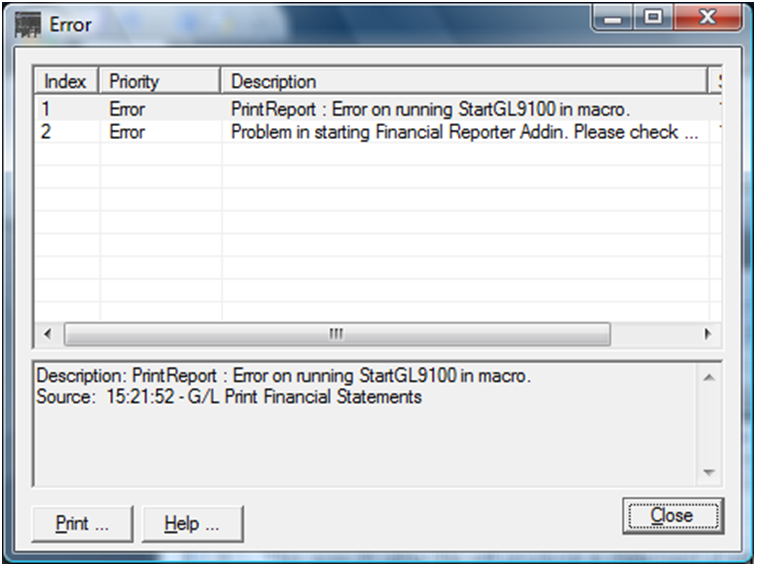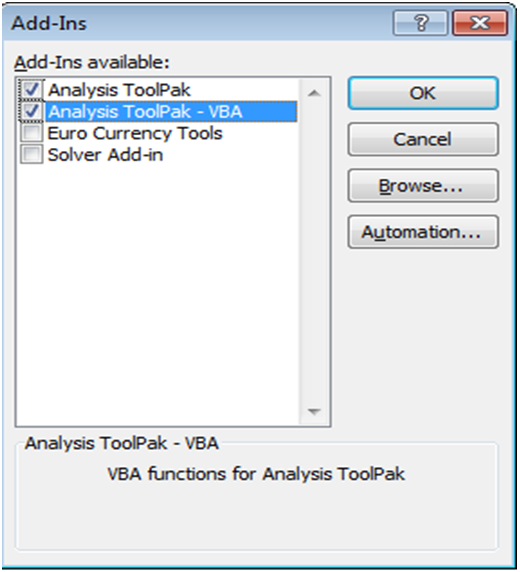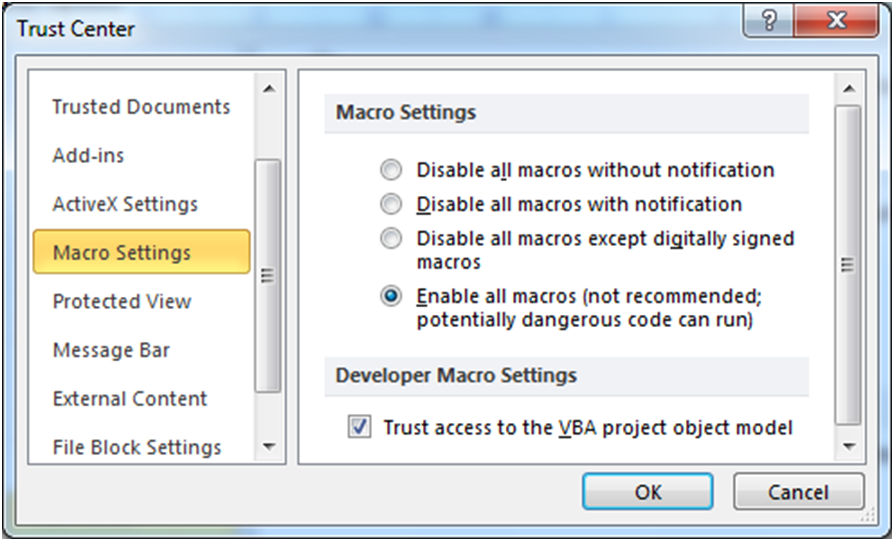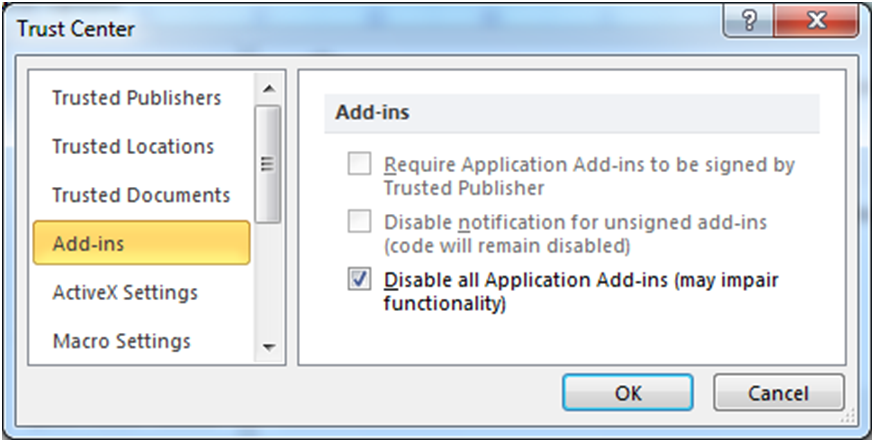In statement designer when Users click on start button, sometimes they may face or may come across an Error with description as ‘Problem in Starting Financial Reporter Addin’.
To avoid this error follow below mentioned steps;
1. In Excel:
a) Go to main control button at top left corner of an Excel sheet, choose Excel options >> Add-ins >> Manage >> Excel Add-ins then click on Go button.
b) When Add-in window pops up; check “Analysis Toolpack” and “Analysis Toolpack-VBA” option and click on OK.
c) If these options are installed properly, dialog box should disappear, otherwise it will either error out or ask for Office Installation CD.
2. Make sure the general macro feature is working in Excel: In Trust Center, go to Macro Settings click on radio button “Enable all macros” and check the “Trust access to the VBA project object model” option.
3. Temporarily disable all excel Add-ins: Navigate to Files >> Options >> Trust Center >> Trust Center Settings >> Add-ins. Check the “Disable all Applications Add-ins” and Close Excel.
Run Financial Reporter (FR). Restore option to enable add-ins (whether FR works or not). If FR worked when add-ins were disabled, re-run FR after add-ins are enabled.
Note: If solution is not attained even after all these steps, re-install Microsoft excel.
Hence, by making above necessary settings, users can resolve the error and run Financial Reporter Add-in for Sage 300 ERP or any other Add-ins in excel.