Configuration settings are a key module for the Entire system. The module configuration encompasses all essential runtime details required to configure the Stateful Functions runtime for a particular application.
In Sage300 ERP, the Bank Approval Integration is the newly developed module that helps to reconcile payment transactions both manually and automatically. In the previous blog we have seen the features and process of Bank Approval Integration module. In this blog, we would be discussing about Configuration required to set up the Bank Approval Module in detail, which are as follows:
New Stuff: – Remittance Advice Report in Bank Approval Integration Addon
For Doing reconciliation of any payment transactions we have to do the confuguration using the setup screens available at Bank Approval Integration module.
After installing and activating, the Bank Approval Integration will be added in sage300 menu option. User will then have to configure the required Company details in the ‘DatabaseConfig.xml’ file.
Database Configuration:
A ‘DatabaseConfig.xml’ will be present in the Application Path folder. Here user needs to configure the Sage 300 and SQL credentials. Enter correct credentials for Server Name, Database Name, ID, Accpac User ID – Password, SQL User ID, and Password. In this file, the Accpac Password and SQL Password need to be in ASCII encrypted format.
Please refer the below image.
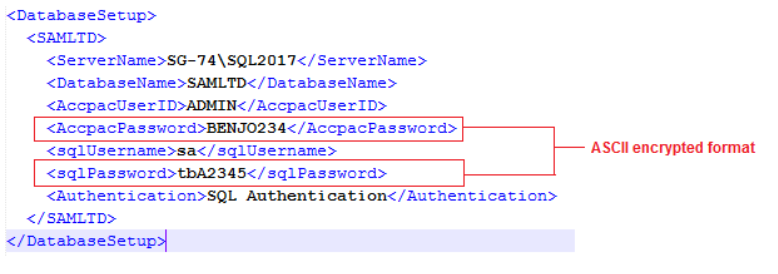
Once the user has configured the ‘DatabaseConfig.xml’. Then user must configure setup screen. Navigate to Bank Approval Integration >> Setup >> Option
Options Screen:
Email functionality has been implemented by configuring the details related to the sender in the Options screen. Refer below screenshot for the configuration of the Options screen:
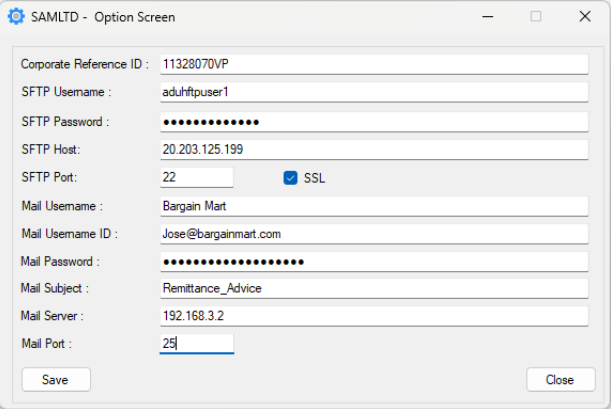
After configuring the ‘From’ Email details in Options screen, the ‘To’ email details will be configured on Vendor master screen shown as below.
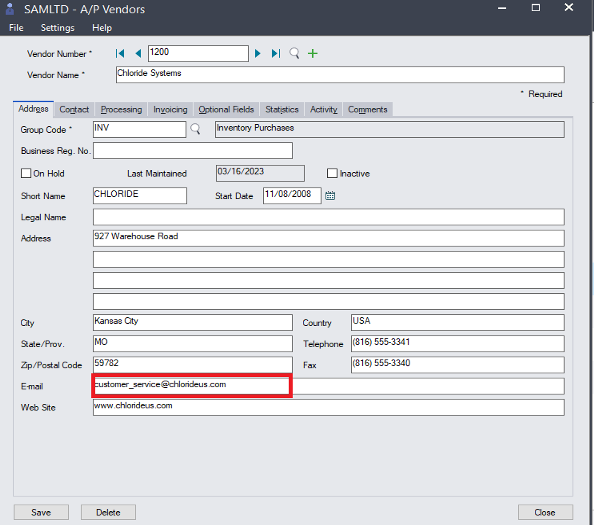
For Sending a Test Mail, configure below screen as per correct/required credentials
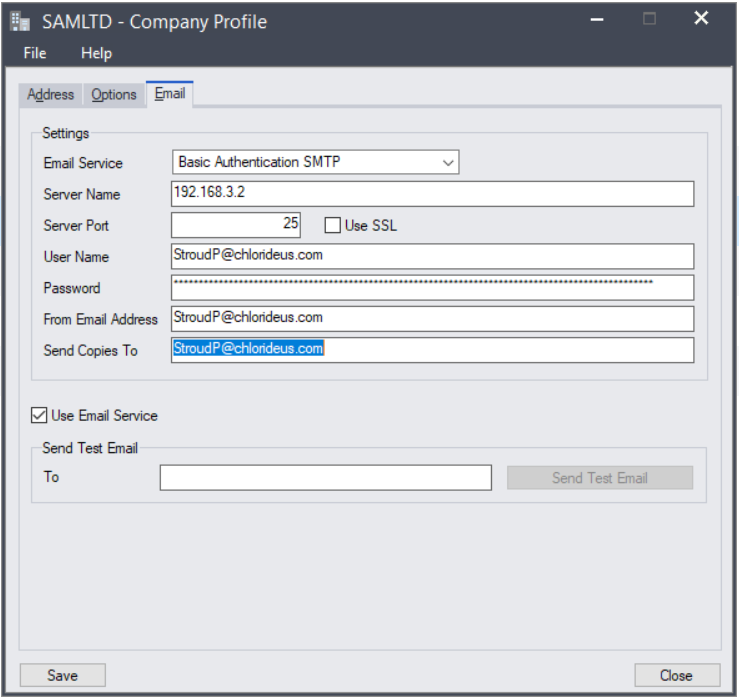
Once the above configuration is done then user needs to create mandatory optional fields and map the same to respective screens. Below are the Optional fields that user needs to map on Vendor Master screen.
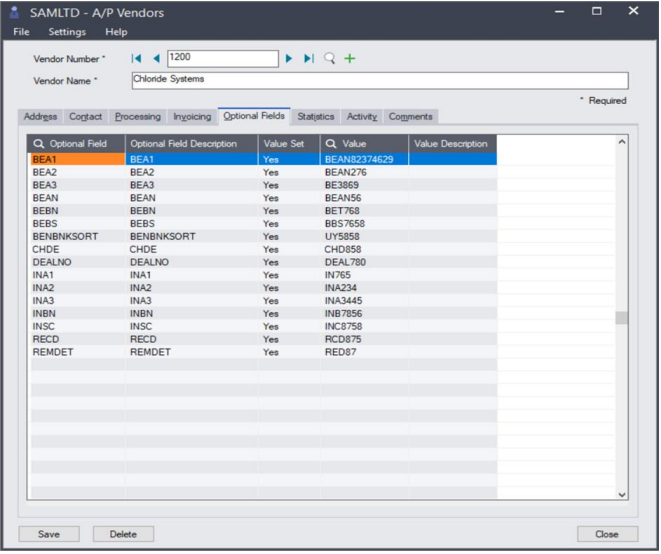
The AP Payments screen has the optional fields mapped as follows:
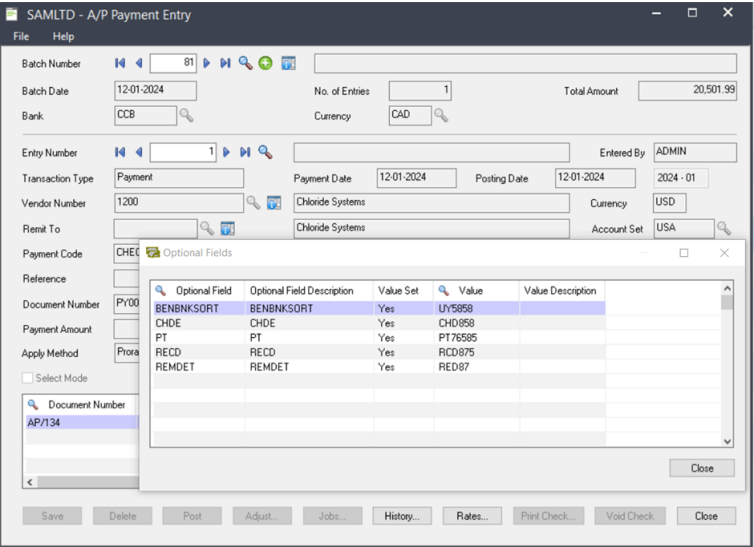
With these email configurations in place, the system will automatically send emails to the users designated to receive details regarding Payment Reconciliation.
About Us:-
Greytrix – a globally recognized and one of the oldest Sage Gold Development Partner is a one-stop solution provider for Sage ERP and Sage CRM organizational needs. Being acknowledged and rewarded for multi-man years of experience, we bring complete end-to-end assistance for your technical consultations, product customization, data migration, system integration’s, third party add-on development and implementation competence.
Greytrix offers unique GUMU™ integrated solutions of Sage 300 with Sage CRM, Salesforce.com, Dynamics 365 CRM, and Magento eCommerce along with Sage 300 Migration from Sage 50 US, Sage 50 CA, Sage PRO, QuickBooks, Sage Business Vision and Sage Business Works. We also offer best-in-class Sage 300 customization and development services and integration services for applications such as POS | WMS | Payroll | Shipping System | Business Intelligence | eCommerce for Sage 300 ERP and for Sage 300c development services we offer, upgrades of older codes and screens to new web screens, latest integration’s using Data and web services to Sage business partners, end users and Sage PSG worldwide. Greytrix offers 20+ add-ons for Sage 300 to enhance productivity such as GreyMatrix, Document Attachment, Document Numbering, Auto-Bank Reconciliation, Purchase Approval System, Three way PO matching, Bill of Lading, and VAT for Middle East. The GUMU™ integration for Dynamics 365 CRM – Sage ERP is listed on Microsoft Appsource with an easy implementation package.
For more details on Sage 300 and Sage 300c Services, please contact us at accpac@greytrix.com, We will like to hear from you.
