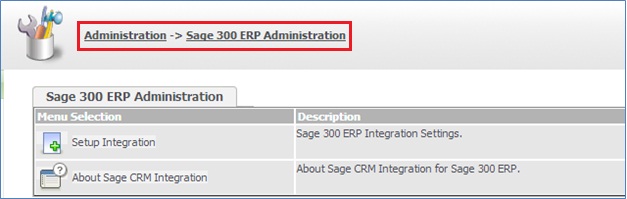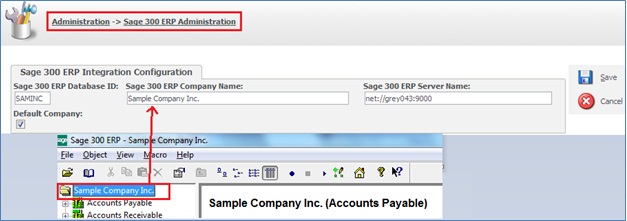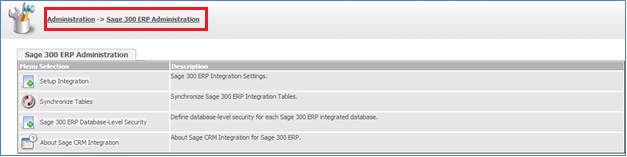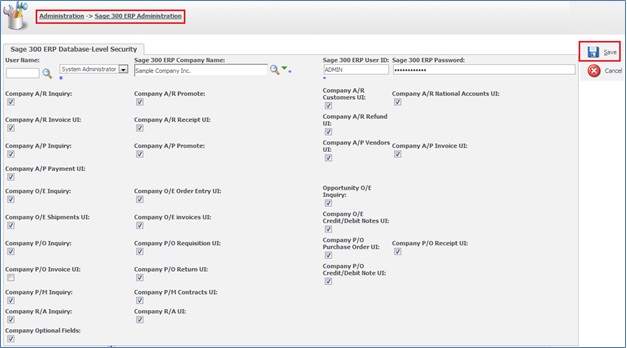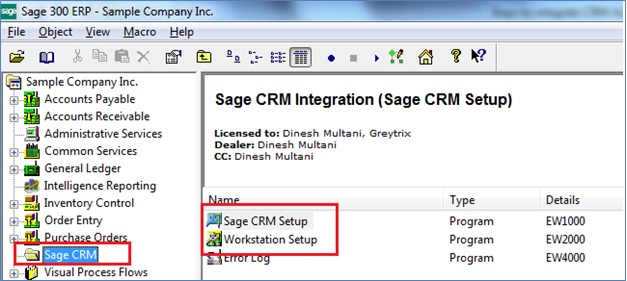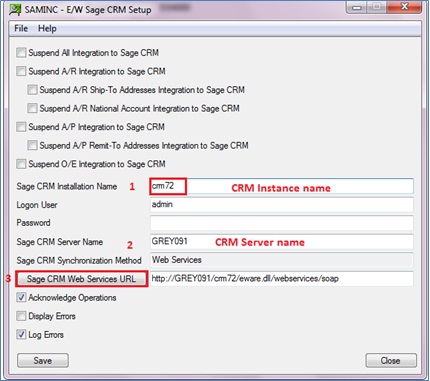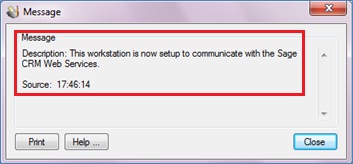Recently Sage has released Sage CRM v7.2- Sage 300 ERP integration module. We will be explaining how to configure the Sage CRM v7.2 integration to Sage 300 ERP in a very easy manner.
You just need to make sure that Sage CRM integration component is installed on Sage CRM server and Sage 300 ERP 2012 integration component checkbox is checked while installing Sage 300 ERP.
A) Configuration in Sage CRM v7.2
B) Configuration in Sage 300 ERP 2012
The New Stuff : How To Add A Program To The Accpac Desktop of Sage 300 ERP
A) Configuration in Sage CRM v7.2
1) Login to Sage CRM.
2) Navigate to Administration |Sage 300 ERP Administration.
Note : These options will be visible only if the Integration component is installed on Sage CRM instance.
3) Initially only 2 options will be visible to you. i.e. Setup Integration and About Sage CRM Integration.
4) Click on Setup integration to configure Sage 300 ERP 2012 parameters. You will get below screen. Configure as mentioned below.
Database Id: Database name of Sage 300
Sage 300 ERP Company Name: Name of Sage 300 Company
Sage 300 ERP Server Name: net://<<Server Name>>:9000
5) As soon as Save button is clicked, you will see below screen in Sage CRM with Synchronize Tables and Sage 300 ERP additional options.
6) Click on the Sage 300 Database Level Security options and click on New button to configure CRM Username, Sage 300 Company Name, Sage 300 ERP User ID and Password.
7) Once it is done, Sage CRM configuration for Integration is done. You can check the same by clicking on Synchronize Tables option and then Synchronizing all the Tables.
B) Configuration in Sage 300 ERP 2012
1) Login to Sage 300.
2) Navigate to Sage CRM –>Sage CRM Setup.
Note : These options will be visible only if the Integration component is installed on Sage 300 server.
3) Click Sage CRM setup.
a) Sage CRM instance name
b) Sage CRM server name.
c) Sage CRM web Services URL:
URL automatically gets updated based on entered Sage CRM instance and Sage CRM Server name after clicking on the Sage CRM Web Services URL.
d) Click on Save button.
4) Now, navigate to Workstation Setup.
5) Click Workstation Setup. You will get below box.
6) Click Test to get the confirmation message saying Sage 300 is now setup to communicate with Sage CRM Web Services.
Once done, Sage CRM v7.2 and Sage 300 ERP 2012 integration has been completed.
Also Read :
1. CRM for Starters in Sage 300 ERP
2. Backup your Company Database in Sage 300 ERP
3. Sage Advisor Update for Sage 300 ERP 2012
4. Installation of Sage 300 ERP Workstation Setup
5. Integration of Infrasys POS with Sage 300 ERP