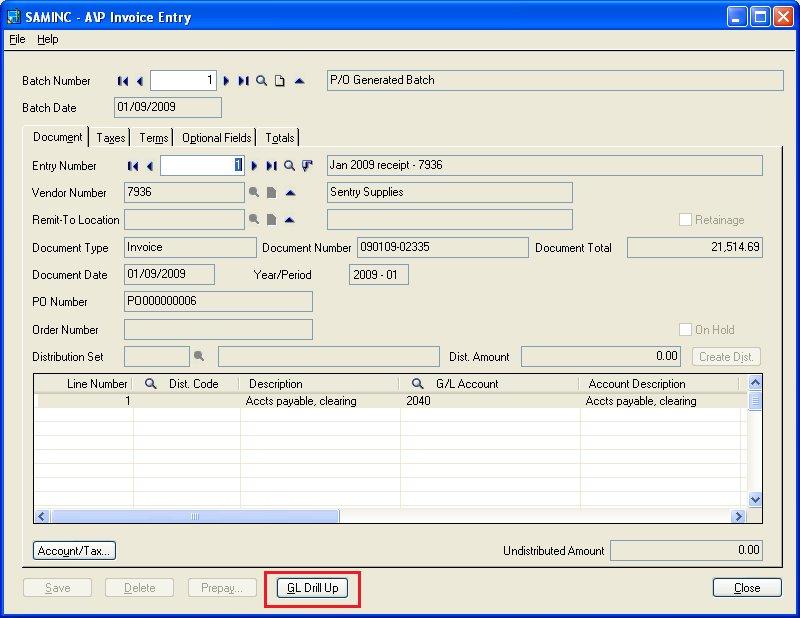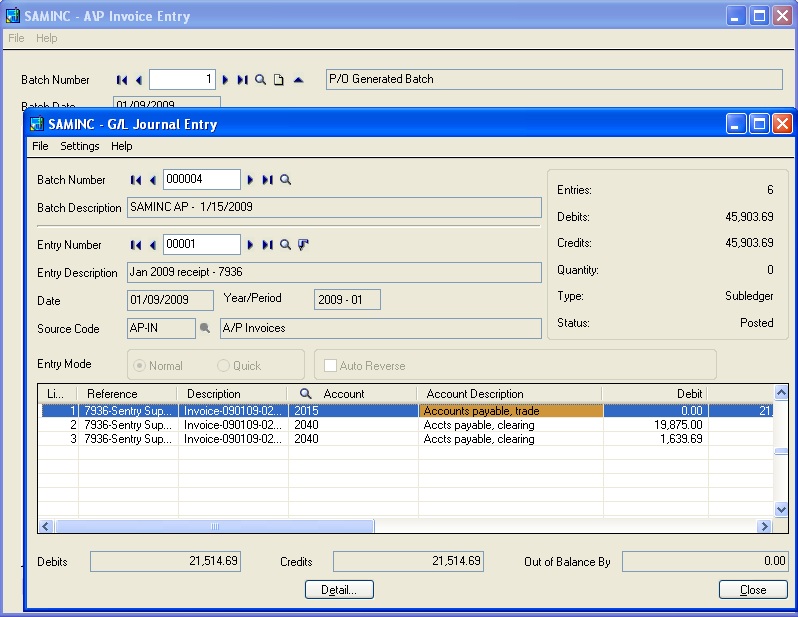Sage 300 ERP (Accpac) has feature of “Drill Down” which helps user to easily track the source of the Entry by just clicking on the Icon.
Consider a situation where a PO Invoice is posted and in turn an AP Invoice Transaction will be generated. If user wish to know the details of the PO Order as ‘Vendor No, ‘Invoice Date’ etc. they just need to click on the Drill down button, it will take you to the window where the Invoice Entry was made.
But, in case if user wants to check the Journal Entry against the particular AP Invoice to know the accounting effect like which GL account get debited, which account get credited, and all questions of similar types., then user need to go to the GL Batch List screen, manually search for the batch and then find out the details.
To make ease of use, we have customized the standard AP/AR transactions UI from where user can view the GL Details using a drill up button.
Here is an example of how this customization will work for AP Invoice Entry:
If you have created an Invoice for an item or Account No and you want to see the accounting information for the same invoice, than you just need to click on the GL Drill Up button in AP Invoice Entry screen. (Refer the below screen shot.)
New Stuff: Purchase Order Tiers Add-On for Sage 300 ERP
Now it will take you to the Journal entry created in General Ledger for the particular Invoice.
The GL Drill Up button will get enabled only after a transaction is posted.
As of now this facility is available only in AP/AR transaction UI.
This customization will allow user to view accounting details of any AP/AR Transactions from the transaction screen instead of searching the data manually in GL.
Also Read:
1. Drill Down to Source Transaction from GL
2. How to handle Purchase Return in Sage 300 ERP
3. Create GL Accounts Feature in Sage 300 ERP
4. Auto Revise Quote Number in Sage 300 ERP
5. Consolidate Transactions in Sage 300 ERP