GUMU™ for Sage 50 US to Sage 300 ERP is a Sage certified Migration solution. Greytrix is a pioneer in providing Migration services at its Sage Migration Center and catering end-user business requirements. We at Greytrix are focused to help the end –user in successfully implementing the new Sage 300 ERP system through our various successful migration and integration solutions.
We provide data Migration Services from Sage 50 US (formerly known as Peachtree) to Sage 300 ERP(formerly known as Sage Accpac) at our Sage Migration Center. Our GUMU™ migration utility is compatible to convert all Master and Open transactions along with Sales, Purchase and GL historical data from Sage 50 US to Sage 300 ERP.
New Stuff: How to compare Accounts Payable Report from Sage 50 US (Peachtree) to Sage 300 ERP
In our last blog, we discussed about How to compare Accounts Payable Report from Sage 50 US (Peachtree) to Sage 300 ERP
In this blog, we will focus on how to print and compare the Accounts Receivables Aged Trial Balance Report from Sage 50 US (Peachtree) and Sage 300 ERP.
To print the Sage 50 US (Peachtree) Accounts Receivables (AR) Trial Balance Report, you need to follow the below mentioned steps:
1. Go to Reports & Forms Accounts Receivable… (See below screenshot)
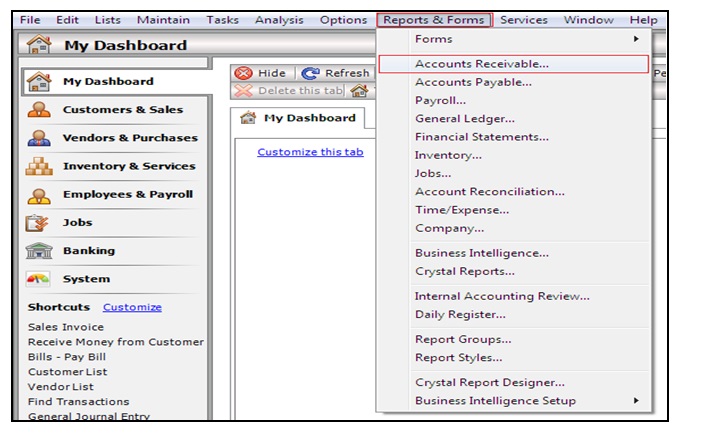 1. Reports & Forms –> Account Receivable… Right Click on Aged Receivables Modify Options (Refer Below screenshot)
1. Reports & Forms –> Account Receivable… Right Click on Aged Receivables Modify Options (Refer Below screenshot)
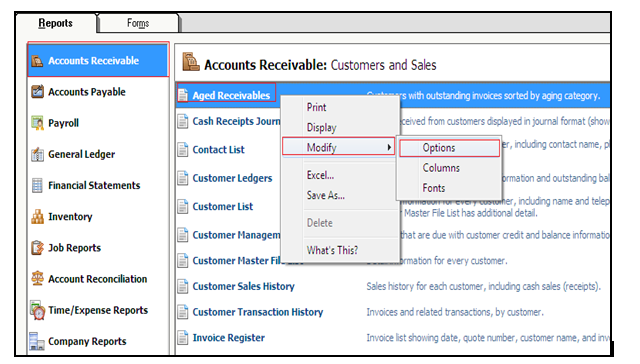 2. When user clicks on the “options” as displayed in the above screenshot; modify report screen displays to the user.
2. When user clicks on the “options” as displayed in the above screenshot; modify report screen displays to the user.
3. Here if user wants to print summary report then they need to check the checkbox “Summarize Report” (it’s highlighted in below screenshot) and to print the detailed report you just need to uncheck the “Summarize Report” checkbox.
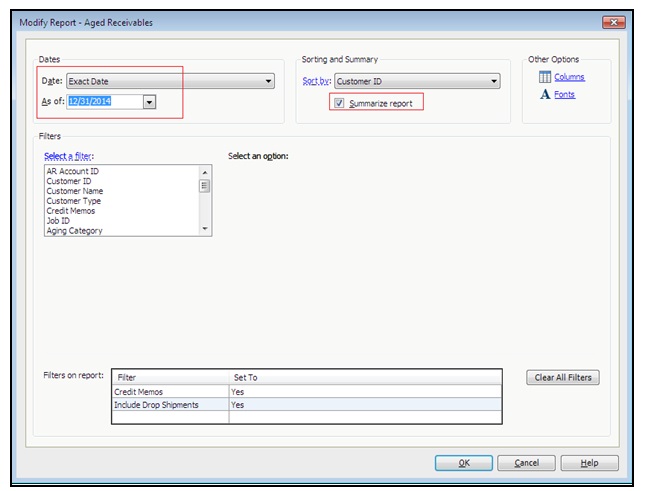
1. Click on “OK” to print the Accounts Receivables Aged trial Balance Report.
Let’s have a look on Sage 50 US (Peachtree) Account Receivables (AR) Aging Report.
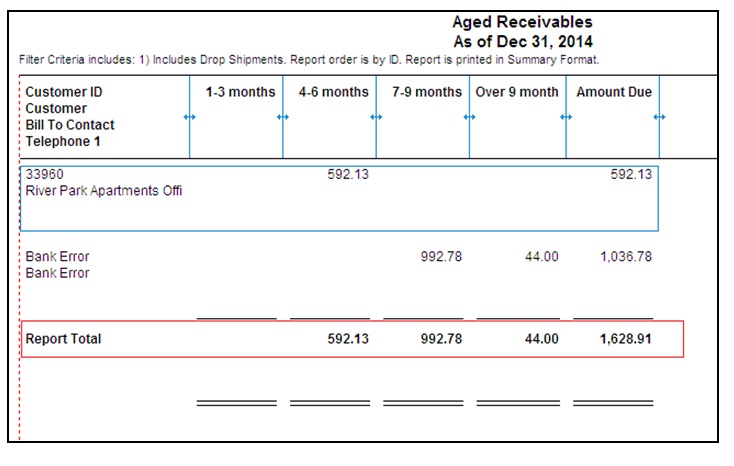 Now let’s see how to print Accounts Receivables (AR) Aged trial Balance Report in Sage 300 ERP. To print the AR Aged Trial Balance Report you need to follow the below mentioned steps:
Now let’s see how to print Accounts Receivables (AR) Aged trial Balance Report in Sage 300 ERP. To print the AR Aged Trial Balance Report you need to follow the below mentioned steps:
1. Go to Accounts Receivable A/R Transactions Reports Aged Trial Balance (See below screen shot)
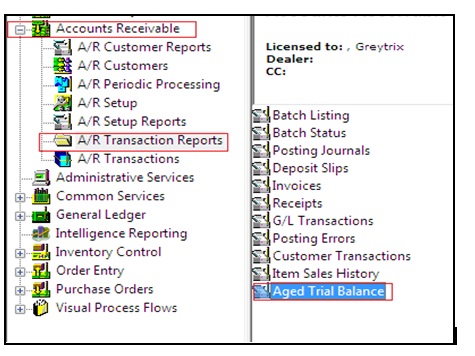 1. After following the above mentioned steps the below screen will appear where you need to select the Fiscal year “Age As Of” and “Cutoff Date” of which you want to print the aging report.
1. After following the above mentioned steps the below screen will appear where you need to select the Fiscal year “Age As Of” and “Cutoff Date” of which you want to print the aging report.
2. For summary report, user needs to select “Summary” from “Print Transactions In” and for the detailed report user need to select “Detailed by Document Number”/ Detailed by Document Date”.
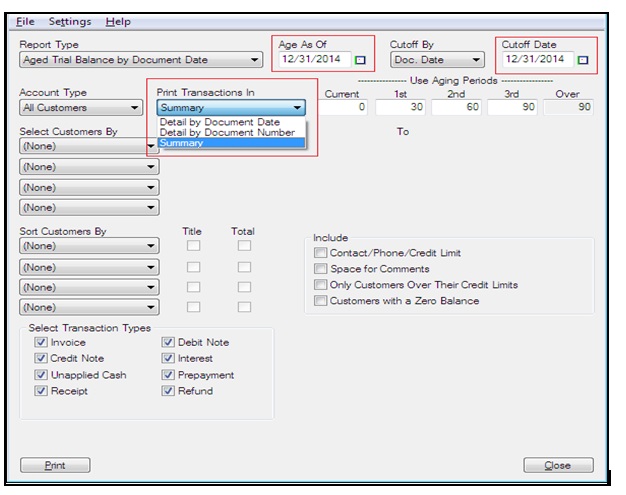 3. Click on “Print” button to preview the AR Aged Trial balance Report.
3. Click on “Print” button to preview the AR Aged Trial balance Report.
Have a look on Sage 300 ERP Accounts Receivables (AR) Aged Trial Balance Report:
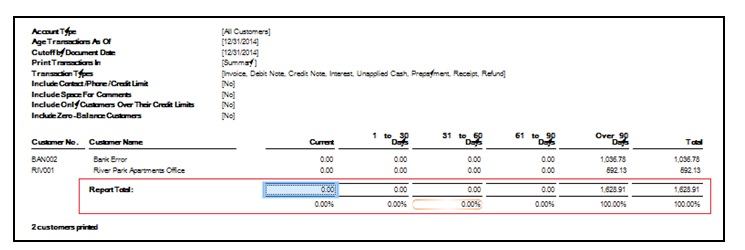 For more information on ERP data migration, drop us a mail at erpmig@greytrix.com
For more information on ERP data migration, drop us a mail at erpmig@greytrix.com
Also Read:
1. What do you want to migrate to Sage ERP
2. Migrate GL Accounts from Sage 50 CAD to Sage 300 ERP
3. Migration of Purchase Payment from QuickBooks to Sage 300
4. Migrate customers from Sage 50 (US) to Sage 300
5. Migrate GL Accounts from Sage 50 CAD to Sage 300 ERP
Sage 300 ERP – Tips, Tricks and Components
Explore the world of Sage 300 with our insightful blogs, expert tips, and the latest updates. We’ll empower you to leverage Sage 300 to its fullest potential. As your one-stop partner, Greytrix delivers exceptional solutions and integrations for Sage 300. Our blogs extend our support to businesses, covering the latest insights and trends. Dive in and transform your Sage 300 experience with us!

