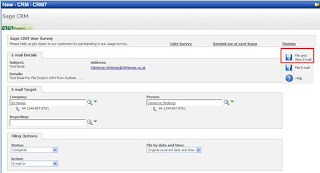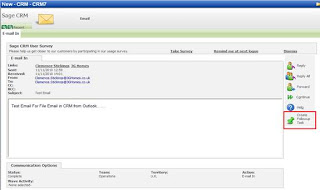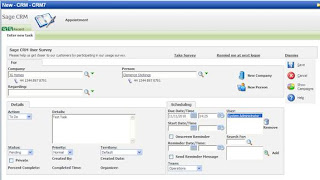Now when user selects an email and clicks on the “File E-mail” button, a filing window gets appeared on the screen as below:
“File E-Mail” button just files an email in CRM against selected Person and Company. “File and View E-Mail” files an email and redirects user to the summary of that email created in CRM.
Now in order to perform an action, say like creating a follow-up on this newly filed mail could be necessary. We will use the same “File and View E-Mail” button. When user will click on “File and View E-Mail” button email gets created and below screen is displayed.
On this screen we provided a button that will allow the user to create follow up task. Once the user clicks on the button, he will be redirecting to the new task screen. Here the user can save a new communication tasks.
By this process the user does not have to login to Sage CRM and search for the company/person and then create a new tasks against the communication.
Note: Please click the images to enlarge them.
For queries regarding the functionality, please feel free to drop us an email at crm@greytrix.com.