In my earlier post I had explained the different workarounds if the user gets the below error.
https://www.greytrix.com/blogs/sagecrm/2010/04/error-exporting-reports-to-excel-in-crm
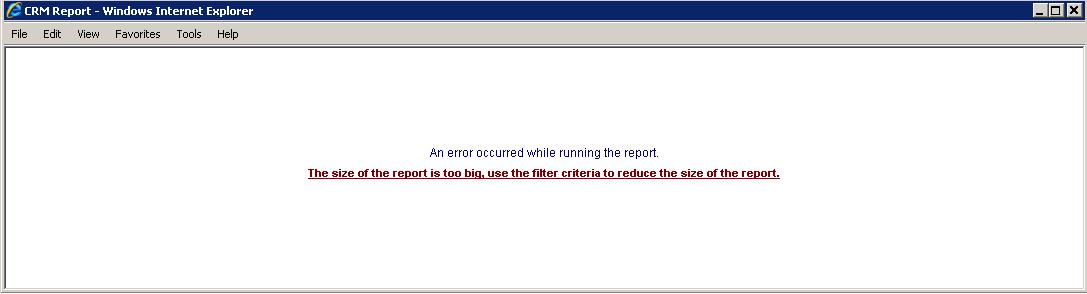
Recently, I faced the same issue while exporting the Sage CRM standard report into Excel. However when I run the report by setting Display Options as Screen/ Print Preview, then the report runs without any error.
Looking at the error I thought it must be issue with IUSER rights that I have explained in my earlier post.
But no luck. The message was still the same. Then I realized that the error message itself says “The size of the report is too big, use filter criteria to reduce the size of the report.” So I just used the filter criteria to run the report and guess what the report runs without an error. I also observed that the issue occurs only if the large reports are run on server whereas it runs without an error for small size reports. Also this is applied by Sage CRM standard to stop very large reports being run by the users. Here is the fix I applied to solve the issue.
1. Navigate to Administration E-mail and Documents Documents & Reports Configuration.
2. Increase Desktop Size Limitation (Kb) field from 100 (By Default) to 1000.
3. Do the Metadata Refresh.
4. Run the IISRESET command to make sure that changes take effect.
Sage CRM – Tips, Tricks and Components
Explore the possibilities with Sage CRM insights through our comprehensive blogs. As a leading Sage partner, Greytrix helps businesses maximize their Sage CRM potential with its rich expertise and immense knowledge. Here, you will find blogs that feature expert advice, tips & tricks, best practices, and comprehensive guides on customizing and configuring Sage CRM for your business. Stay informed with our regular updates and expert insights!

